Create a calendar heat map query
To generate a calendar heat map, write a query that returns events in the correct data format.
Query syntax
To generate a calendar heat map, use the following query syntax. Use the time range picker to adjust the time range that the visualization shows.
... | timechart span= [1m | 1h | 1d] <stats_function> [by <category_field>] | [...]
Query components
A calendar heat map query includes the following components.
- timechart
- Required
- Use the timechart command to generate a _time field.
- span [1m | 1d | 1h]
- Required
- Specify a span of one minute, one hour, or one day.
- Depending on the time span you specify, select a corresponding time range for best results. See the following table.
| For this timechart span | Use this time range |
|---|---|
| 1m (one minute) | Less than twelve hours of data |
| 1h (one hour) | Less than two weeks of data |
| 1d (one day) | Less than one year |
If the search returns more data than can be rendered in the visualization, a warning displays.
- <stats_function>
- Required
- Use a stats function to aggregate values.
- <category_field>
- Optional
- Specify a category field with values to aggregate.
Search result data formatting
The calendar heat map query syntax returns results in a table with multiple columns. Columns represent the _time field and one or more resources that you are tracking.
Check the Statistics tab after running a query to make sure that the results table includes the following columns.
- _time
- stats result field, such as a count. The stats result fields can be grouped by category if you are using a category field.
Example queries
This query looks for video game purchasing patterns across all product types.
...| timechart span=1h count
The query generates the following Statistics table.
Example including a category field
This query includes a category field to count results for each product type.
... | timechart span=1h count by categoryId
This query generates the following Statistics table.
| Install a calendar heat map | Calendar heat map components |
This documentation applies to the following versions of Calendar Heat Map (EOL): 1.0.0, 1.1.0, 1.2.0, 1.3.0, 1.4.0, 1.5.0, 1.5.1

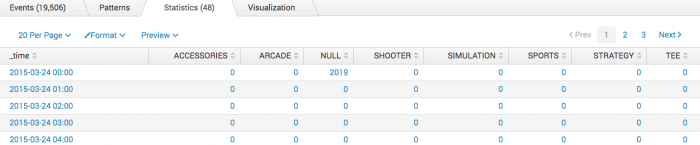
 Download manual
Download manual
Feedback submitted, thanks!