Monitor database connection health
Splunk DB Connect includes a health dashboard, a pre-configured dashboard that allows you to monitor and troubleshoot several aspects of your database connections from inside Splunk Enterprise. Using numerous pre-built Splunk visualization panels, you can monitor DB Health and Input Metrics.
DB Health
Splunk DB Connect provides pre-built panels to give you insights about your connection and operation health. A logged-on user must be assigned a role that has access to both the _internal index and "dbx_health" source type in order to see the health dashboards. If none of the user's roles has permission to either search _internal or view data with sourcetype="dbx_health", DB Connect displays a "Permission denied" error message.
To use the health log dashboard, go to Splunk DB Connect, then click the Health > DB Health tab.
The pop-up menus along the top of the window are controls you can use to refine the data in the dashboard. By default, they show all available data from the last 24 hours.
- Operation Statistic shows statistics and health of the connects DB Connect has to databases.
- Errors in Operation lists DB Connect connection errors.
- Connection over Time shows numbers and frequencies of connections to databases over time.
- Errors of Connection over Time lists connection errors over time.
- Operation over Time shows numbers and frequencies of Splunk DB Connect operations over time.
- Errors of Operation over Time shows Splunk DB Connect error conditions over time.
Input Metrics
Use the Input Metrics dashboard to review performance and accuracy of data passing through DB Connect. To use the input metrics dashboard, go to Splunk DB Connect, then click the Health > Input Metrics.
- Overall Status: Monitor the connection, status and number of operations for each input.
- Individual status: Monitor the start time, end time and duration of every input operation.
You can customize the health dashboard. Refer to the About the Dashboard Editor topic in the Dashboards and Visualizations manual.
| Use the dbxquery command | Configuration file reference |
This documentation applies to the following versions of Splunk® DB Connect: 3.0.0, 3.0.1, 3.0.2, 3.0.3
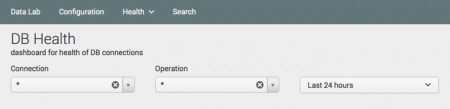
 Download manual
Download manual
Feedback submitted, thanks!