Set up Data Manager
Data Manager ships as a built-in application in Splunk Cloud and is available for Splunk Cloud Platform customers on the Classic or Victoria experience who choose AWS as their provider.
Region compatibility
Data Manager is supported on different regions depending on your cloud provider.
Amazon Web Services
Data Manager is available on Splunk Cloud in the following AWS regions: US East Virginia, US West Oregon, UK (London), Europe (Dublin, Frankfurt, Paris), Asia Pacific (Mumbai, Seoul, Singapore, Sydney, Tokyo), and Canada (Central).
For more information on Splunk Cloud experiences, see the Experience designations section of the Splunk Cloud Platform manual.
Microsoft Azure
The following regions are supported by the Data Manager ARM template:
centraluseastasiaeastuseastus2westusnorthcentralussouthcentraluswestcentralusnortheuropewesteuropejapaneastjapanwestbrazilsouthaustraliasoutheastaustraliaeastwestindiacentralindiacanadacentralcanadaeastuksouthukwestkoreacentralkoreasouthfrancecentralsouthafricanorthuaenorthaustraliacentralswitzerlandnorthgermanywestcentralnorwayeastwestus3swedencentral
The following regions are not supported by the Data Manager ARM template:
jioindiawestsoutheastasiasouthindiawestus2
Splunk platform requirements
Role requirements
If the user of the Data Manager app has either the admin or sc_admin role, then all role and capability requirements will be met by default.
If a user does not have the admin or sc_admin role, they must verify that their assigned roles collectively contain all of the capabilities listed in the Capability requirements section of this topic.
Capability requirements
In order to operate Data Manager, each user must have a role that has the following capabilities on Splunk Cloud Platform:
'accelerate_search', 'admin_all_objects', 'dmc_deploy_apps', 'dmc_deploy_token_http', 'edit_httpauths', 'edit_sourcetypes', 'edit_token_http', 'edit_view_html', 'get_metadata', 'get_typeahead', 'indexes_edit', 'indexes_list_all', 'list_accelerate_search', 'list_httpauths', 'list_inputs', 'list_settings', 'list_storage_passwords', 'list_tokens_own', 'list_tokens_scs', 'output_file', 'rest_apps_management', 'rest_properties_get', 'rest_properties_set', 'run_collect', 'run_mcollect', 'schedule_rtsearch', 'schedule_search', 'search'
After creating the role with the listed capabilities, perform the following.
- Navigate to Edit Role.
- Navigate to Indexes, and select the Included box for All non-internal indexes.
- Save your changes.
Cost considerations
Deploying templates in the accounts of your cloud service provider will incur a cost. The total amount of this cost depends on your cloud service provider, and the amount of data that you wish to ingest.
For more information, see the pricing documentation for your cloud service provider.
| Share usage data with Splunk | Overview of source types for Data Manager |
This documentation applies to the following versions of Data Manager: 1.6.1
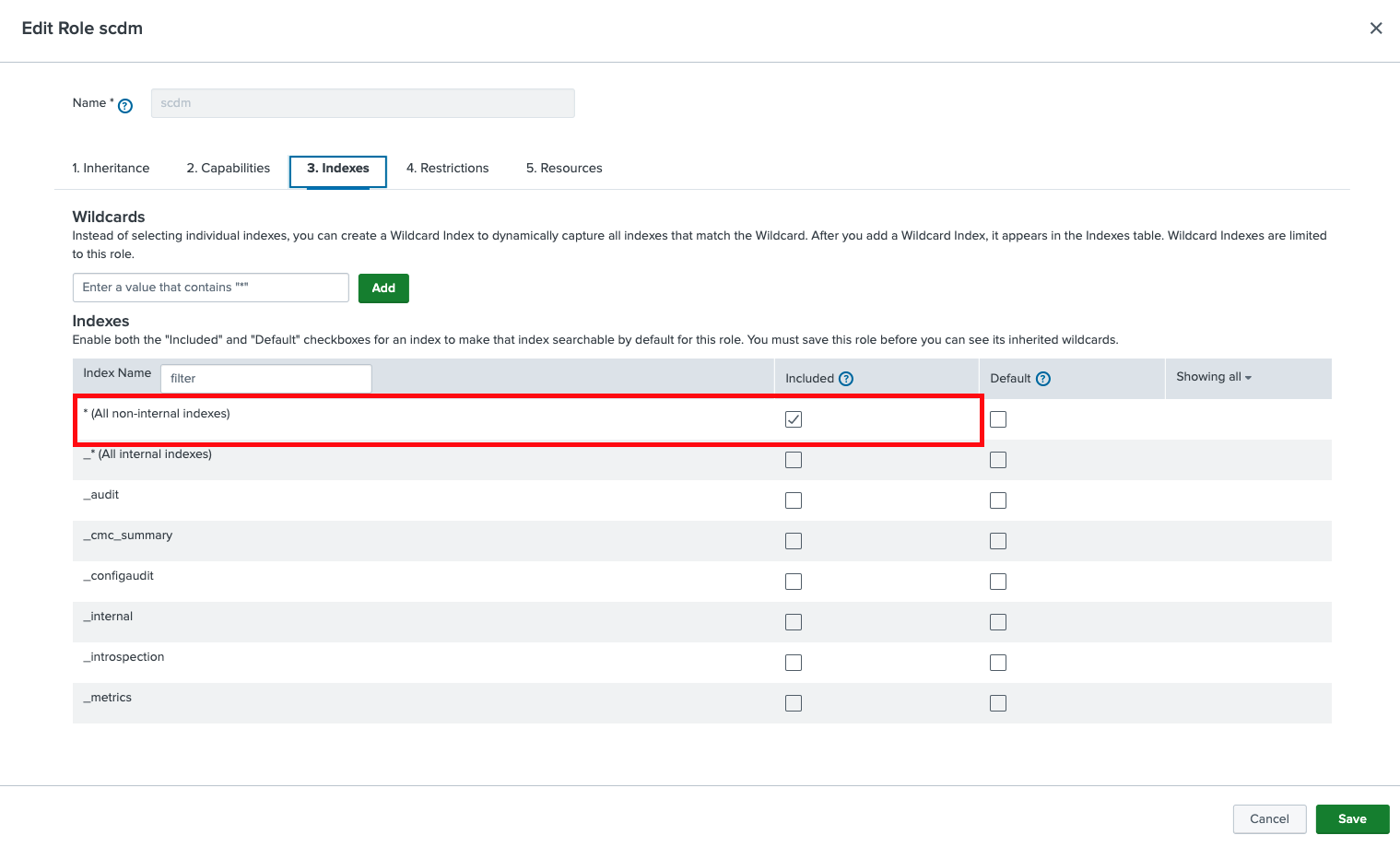
 Download manual
Download manual
Feedback submitted, thanks!