Access the Splunk App for Enterprise Security
This guide assumes that Splunk has been installed on your network and that you have been assigned a Splunk username and password. Contact your system administrator for more information. It also assumes that there is already an Enterprise Security search head and that Enterprise Security has been set up. See the Splunk App for Enterprise Security Installation and Configuration Manual for details.
1. Open a web browser and navigate to Splunk Web. Note that the Splunk App for Enterprise Security automatically enables SSL; therefore, make sure the protocol in your web browser is "https" (for example: https://splunkserver:8000).
2. Enter your Splunk username and password.
3. Click on Splunk Home and click the Enterprise Security app. The Splunk App for Enterprise Security Home page appears.
From this dashboard:
- Click Security Posture to view the Security Posture dashboard, which provides a real-time overview of your organization's security posture.
- Click Incident Review to see the Incident Review dashboard, enabling you to view and work with current notable events.
- Click App Configuration to access the Splunk App for Enterprise Security Configuration dashboard. See "Steps to configure" in the Installation and Configuration Manual for more about this dashboard.
- Click Documentation to view the Splunk App for Enterprise Security documentation.
- Click Community to connect with other Splunk users on Splunk Answers.
| Overview | Dashboard overview |
This documentation applies to the following versions of Splunk® Enterprise Security: 3.1, 3.1.1
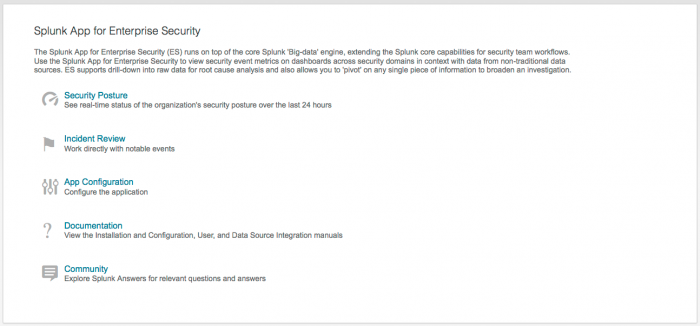
 Download manual
Download manual
Feedback submitted, thanks!