Dashboard overview
Splunk Enterprise Security provides a range of dashboards that provide a high-level overview of all security threats on your system.
Default dashboards
This section covers the dashboards that are visible by default as part of Enterprise Security. You can modify which dashboards are displayed and the menus in which they appear.
By default, the Enterprise Security dashboards displayed are:
- Security Posture
- Incident Review
- My Investigations
- Predictive Analytics
- Entity Investigator dashboards
- Advanced Threat
- Security Domain dashboards: Access, Endpoint, Network, Identity
- Audit
The Search dashboards contain Dashboards, Reports, Pivot, and Search.
Security Posture and Incident Review dashboards
The Security Posture and Incident Review dashboards provide a high-level overview of the Enterprise Security deployment. Both of these dashboards use notable events, aggregated events that identify specific patterns or security issues that require investigation. Notable events are generated by searches called correlation searches.
- Security Posture: "Are things OK?" The primary Enterprise Security dashboard. Provides a high-level visual summary and trend indication of the notable events across your deployment in the past 24 hours. This dashboard is continuously updated by real-time searches.
- Incident Review: "What should we do now?" Shows the details of all notable events identified across your deployment. From this dashboard you can monitor notable event activity, filter events by criteria such as urgency or domain, or manage the status of the notable events.
Note: At first, you will not see any content in these dashboards. Content will not be shown until the underlying correlation searches are enabled. See Enable the correlation searches in this manual.
Domain dashboards
Provides visibility into three primary domains of security, access protection, endpoint protection, and network protection, as well as to identities in your environment.
- Access: A collection of dashboards relating to authentication data, such as login attempts and access control related events.
- Endpoint: A collection of dashboards relating to endpoint data, such as malware infections, system configuration, system metrics, patch history, and time synchronization information.
- Network: A collection of dashboards relating to network traffic data provided from devices, such as firewalls, routers, network-based intrusion detection systems, network vulnerability scanners, proxy servers, and hosts.
- Identity: A collection of dashboards relating to customer defined asset and identity information.
Each domain includes summary dashboards that give an overview of important security areas along with search dashboards that allow you to drill down into more detailed information. There are several types of summary dashboard.
- Centers, such as "Malware Center" and "Asset Center," provide an overview of the security events for a given domain. These dashboards identify significant trends or relevant issues that may require attention.
- Analysis dashboards, such as "Traffic Size Analysis" and "HTTP User Agent Analysis," provide statistical information about events. Using a variety of custom filters, you can locate and identify anomalous events to investigate.
- Search dashboards, such as "Proxy Search" and "Vulnerability Search," provide rapid access to domain-specific search tools without requiring advanced knowledge of the Splunk search language.
- Audit dashboards provide insight into background processes and tasks. Audit dashboards are used to review and evaluate activity in ES performed by the system or users.
Common dashboard features
The domain dashboards include a number of features that are common to many of the dashboards.
Dashboard filters
Many dashboards have a filter bar to restrict the view on the current dashboard to events that match the selected criteria. Selections apply to the current dashboard only and do not affect other dashboards in Enterprise Security. Dashboard filters may not apply to all panels within a dashboard.
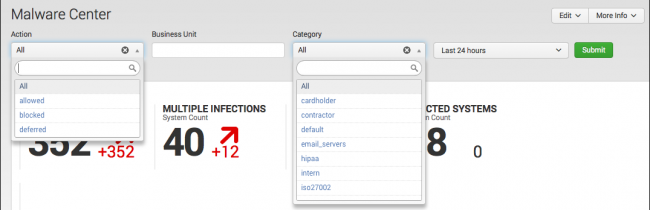
To use the filter, make selections and/or enter the desired text, use wildcards for strings if needed, adjust the time span, and search. For instance, many dashboards support selection of Business Unit or Category, which allows security managers and analysts to compare posture and patterns across different organizational units.
| Action | Filter behavior |
|---|---|
| Source based actions | success: The source of the action successfully completed the action (for example, successfully authenticated to the destination device) failure: The source of the action did not successfully complete the action (for example, failed to authenticate to the destination device) |
| Device based actions | allowed: The device allowed the action blocked: The device blocked the action |
| Endpoint or Malware based actions | allowed: The malicious executable was allowed to exist. blocked: The malicious executable was prevented from performing the action. deferred: The malicious executable could not be fully remediated but will be remediated at a future time. This is common when a file cannot be cleaned until the system is rebooted, causing it to be deferred until the next reboot cycle. |
| Business Unit | Filter behavior |
|---|---|
| Business Unit | Filter based on the business unit of the host. Enter a string to match the business unit. Use the asterisk (*) wildcard to match any number of characters. Match is case-insensitive, and all text values must be lowercase.
Business Unit is a free form field implemented in conjunction with the assets and identities lists. To use this filter, the asset list must be configured for the deployment. See Configuring a new asset or identity list in this manual for more information. Note: Filtering by business unit includes unexepected systems because the search also considers the business unit of system owners. A filter of APAC includes systems based in APAC and systems based in other business units that are owned by APAC managers. |
| Category | Filter behavior |
|---|---|
| Category | Filter based on the categories to which the host belongs. The category names represent functional categories: such as server, workstation, and domain_controller; or compliance and security standards such as PCI. It is possible to filter on multiple categories by selecting each category to include in the results. You must have both a category list and configured assets to use the Category filter. |
Dashboard drilldowns
The tables and charts, called panels, that make up an Enterprise Security dashboard present a consolidated view of events. To see event details, click a point or segment on any chart, or a row in a table. The drilldown opens a detailed search that uses values captured from the location of the click to display refined results.
Panel Editor
Use the Panel Editor to access and view details of the search that drives the data in a panel. A number of options are available from icons that become visible when you mouse-over a panel:
- Open the search in the Search app.
- Export the results of the search in several formats.
- View the search in the Search Job Inspector.
- Refresh the search.
Workflow actions
Workflow actions enable interactions between specified fields in your data and other applications or web resources. A simple workflow action is available from any source event containing a field with an IP address. Selecting that action launches an external WHOIS search based on the IP address value.
The Event Action and Action menus contain the relevant workflow actions, and are available on any dashboard that displays the source events. Use a drilldown from a dashboard panel to view source events.
Implement new workflow actions
For more information and examples on building workflow actions, see Control workflow action appearance in field and event menus in the Splunk Enterprise Knowledge Manager Manual.
| Protocol Intelligence dashboards | Advanced Filter |
This documentation applies to the following versions of Splunk® Enterprise Security: 4.1.0, 4.1.1, 4.1.2, 4.1.3, 4.1.4, 4.2.0 Cloud only, 4.2.1 Cloud only, 4.2.2 Cloud only
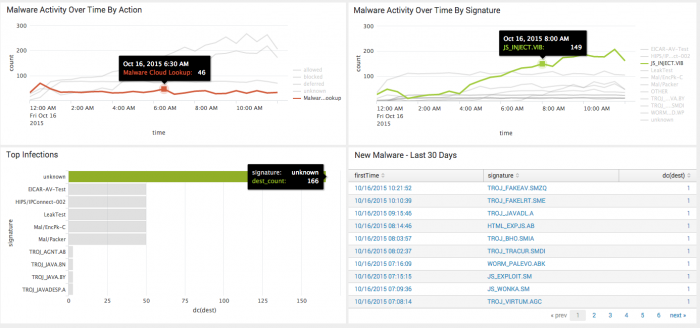
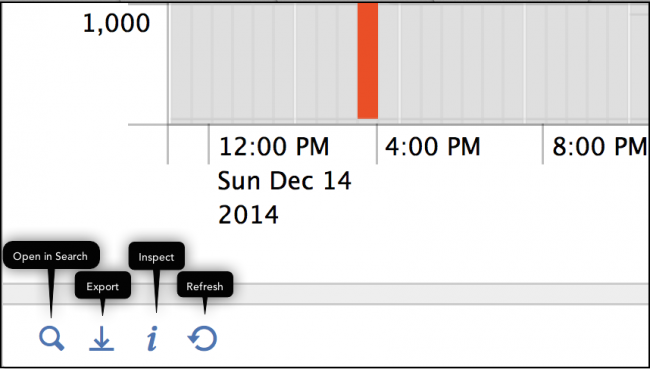
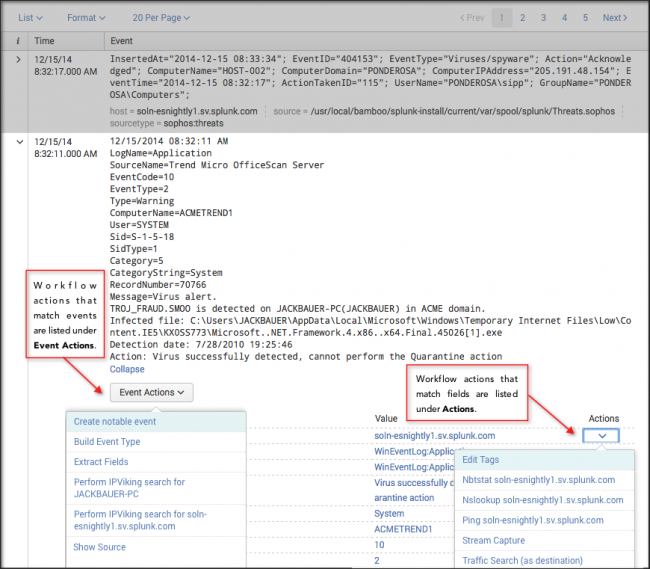
 Download manual
Download manual
Feedback submitted, thanks!