Collaborate on an investigation in
You can collaborate with other analysts on an investigation.
Add a collaborator to an investigation
- Open the investigation that you want to add a collaborator to.
- Click the
 icon.
icon. - Type the name of the person you want to add and select their name from the list to add them to the investigation.
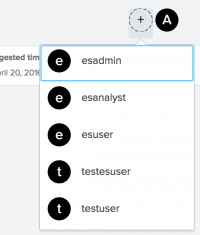
- Their initials appear in a circle to confirm that they were added.
You can add any Splunk user in your deployment as a collaborator. By default, a collaborator has write permissions on the investigation. The option to add more collaborators to an investigation disappears if all available users have been added to the investigation.
View the collaborators assigned to an investigation
You can view the collaborators assigned to an investigation from an individual investigation or from the Investigations dashboard.
- Hover over the collaborator icons to see the names of the collaborators on your investigation.
- If a collaborator does not have write permissions for an investigation, the icon is gray and (read-only) is appended to their name.
- Click the icon of a collaborator to see information about them. See their name and the permissions that the user has for the investigation.
Make changes to the collaborators on an investigation
If you are a collaborator on an investigation with write permissions, you can change the permissions of other collaborators on the investigation.
- Click the icon of a collaborator.
- Change the Write permissions. By default, all collaborators have Yes for Write permissions. All investigations must have at least one collaborator with write permissions.
You can remove a collaborator if they are not the only collaborator on the investigation with write permissions.
- Click the icon of a collaborator.
- Click Remove.
| Make changes to an investigation in Splunk Enterprise Security | Review an investigation in Splunk Enterprise Security |
This documentation applies to the following versions of Splunk® Enterprise Security: 7.0.1, 7.0.2, 7.1.0, 7.1.1, 7.1.2, 7.2.0, 7.3.0, 7.3.1, 7.3.2, 7.3.3
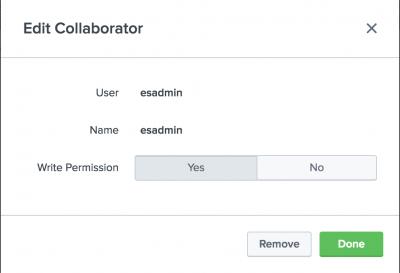
 Download manual
Download manual
Feedback submitted, thanks!