Get started with Splunk Edge
Get sensor data into your Splunk platform without any complex configuration using the Splunk Edge Hub. Complete the beta program onboarding steps and installation steps to get started.
Onboarding
- Email edgesupport@splunk.com to request to join the Splunk Edge beta program.
- Receive an email to join a Splunk Cloud Platform tenant.
- Click Get Started.
- Sign in with your Splunk Cloud Services credentials. If you don't have an existing account, use the provided Register link to create one.
- Accept the terms and conditions notice.
- Download the Splunk Edge mobile app from the App Store or Google Play Store.
- After viewing the onboarding screens in the mobile app, tap Get Started.
You'll receive a Splunk Edge Hub device from Splunk for the beta program.
Safe-handling instructions
Before setting up your Splunk Edge Hub, follow these guidelines to ensure you're using the device safely:
- Use in environments between -30 °C to 60 °C (-22 °F to 140 °F)
- If possible, avoid water and dust. Current hardware is projected to be IP41 rated. If you require higher IP rating, reach out to edgesupport@splunk.com to discuss options.
Get to know your Splunk Edge Hub
See the following diagram to get to know your Hub:
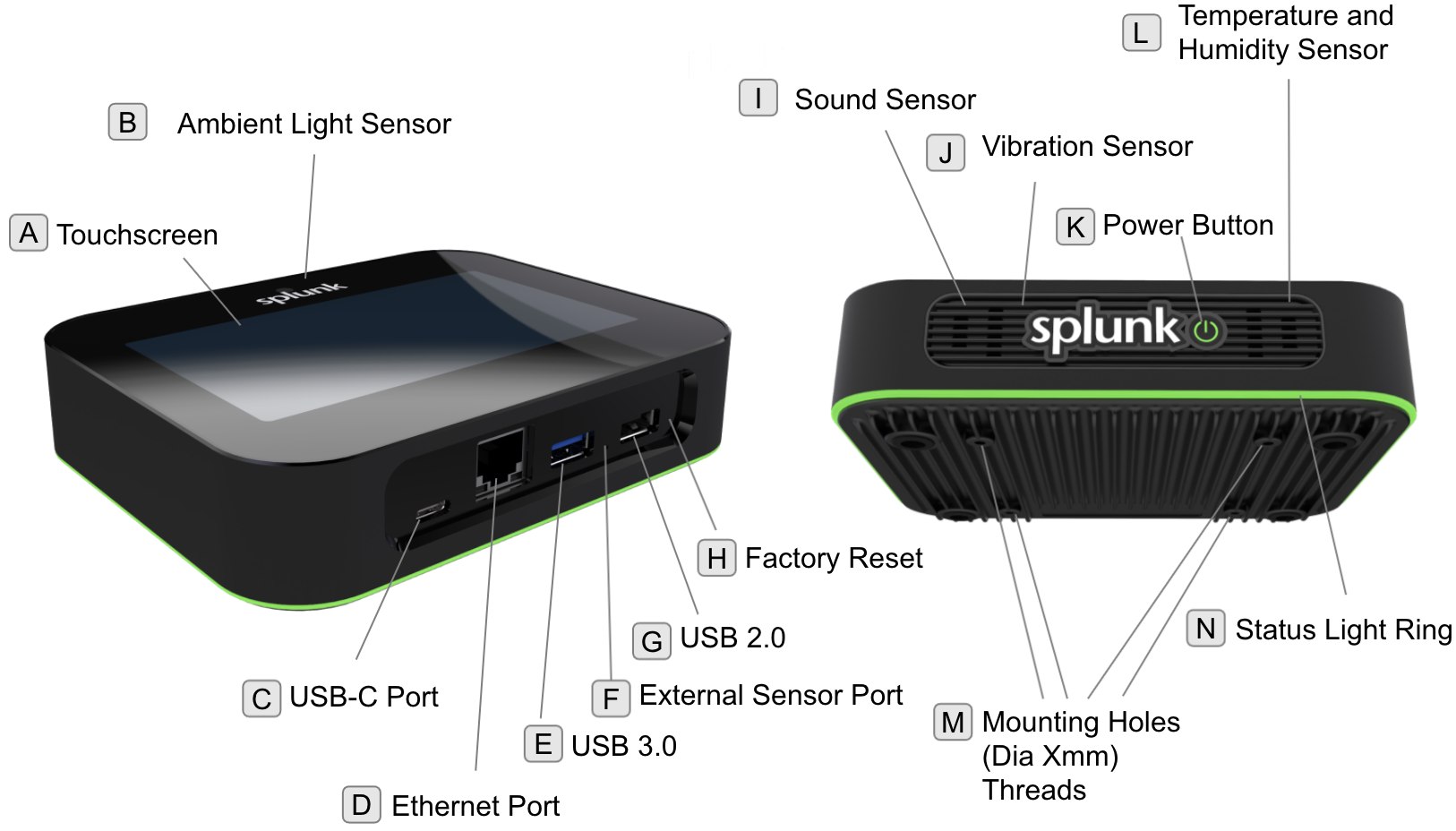 Splunk Edge comes with the following equipment:
Splunk Edge comes with the following equipment:
- A Splunk Edge Hub
- A quick start guide
- Temperature and humidity probe sensor
- Port gaskets
- Mounting bracket
- Mounting bracket screws and gaskets
- USB-C adaptor
- N/E/B/A plug adaptors
Use these supplies to power and install your Splunk Edge Hub.
Power your Splunk Edge Hub
Turn on your Splunk Edge Hub. See Power your Splunk Edge to learn how to turn on and connect Splunk Edge to the internet.
Registration
Register your device. See Register or unregister your Splunk Edge Hub to register your Edge Hub using the Splunk Mobile Edge app.
Get to know the status bar network icons
The Splunk Edge Hub screen shows your device name, current time, network status, QR code for registration or dashboard viewing, Settings button, and current sensor readings. Splunk Edge shows the timezone of the mobile device that it's registered too. If there's a software update available, a notification icon appears on the Settings button.
Mount your Splunk Edge Hub
Mount your Splunk Edge Hub where you want it to collect. data. See Mount your Splunk Edge Hub to learn how to mount your Edge Hub using the provided hardware.
| Get to know your Splunk Edge Hub | Prerequisites for Splunk Edge Hub OS |
This documentation applies to the following versions of Splunk® Edge Hub OS: beta0.10.0, beta0.11.0
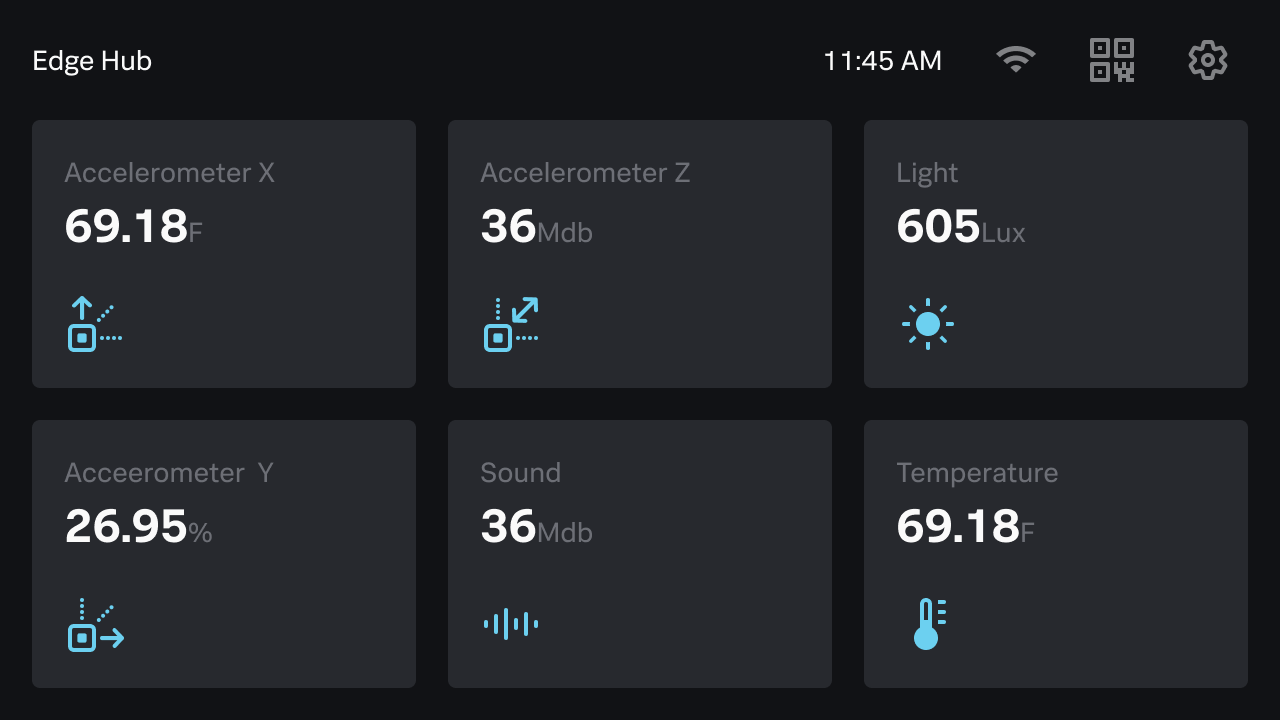
 Download manual
Download manual
Feedback submitted, thanks!