Tutorial: Build a glass table to monitor request and volume flow
The following tutorial illustrates some of the capabilities of the glass table editor in IT Service Intelligence (ITSI). This tutorial includes default ds.test data sources that allow you to embed sample data directly in the dashboard definition.
In this tutorial, you are an IT analyst at the fictitious Buttercup Games Store. You want to create a glass table in ITSI to visualize your Microsoft Exchange environment. The glass table will model the mailbox servers in your environment that route mail and accept client connections, as well as the databases that process, render, and store data. You plan to use the glass table to monitor authentication calls from various devices to your APAC and AMEA servers and perform root cause analysis when problems occur.. Follow this tutorial to configure a glass table and add the appropriate visualizations to model your Exchange Environment.
When you're finished, your glass table will look similar to the following image:
Step 1: Create a dashboard definition
- From the glass table editor click source
 .
. - Remove the existing source text for the glass table.
- In the Exchange Environment Request Volume and Flow section below, click Expand and copy the source code for the dashboard definition. Paste the code using the source editor.
- Click Back to return to the editing interface.
This source code includes default ds.test data sources that allow you to embed sample data directly in the dashboard definition to allow for easier prototyping and experimentation.
Exchange Environment Request Volume and Flow
This JSON dashboard definition uses the glass table source editor to render the example glass table.
{
"title":"Exchange Environment Request Volume and Flow",
"description":"",
"defaults":{
"dataSources":{
"global":{
"options":{
"queryParameters":{
"earliest":"$global_time.earliest$",
"latest":"$global_time.latest$"
},
"refreshType":"delay",
"refresh":"$global_refresh_rate$"
}
}
}
},
"layout":{
"type":"absolute",
"globalInputs":[
"input_global_trp",
"input_global_refresh_rate"
],
"options":{
"width":2400,
"height":1400,
"backgroundColor":"transparent",
"display":"auto-scale",
"showTitleAndDescription":true,
"backgroundImage":{
"sizeType":"contain",
"x":0,
"y":0,
"src":"local://f0480aaf-bd1d-468b-b2e6-139acd365f11"
}
},
"structure":[
{
"item":"viz_8ffANRLi",
"type":"line",
"position":{
"from":{
"x":708,
"y":210
},
"to":{
"x":1003,
"y":211
}
}
},
{
"item":"viz_NDP8LLI9",
"type":"line",
"position":{
"from":{
"x":710,
"y":911
},
"to":{
"x":1012,
"y":910
}
}
},
{
"item":"viz_JwCNCaVO",
"type":"line",
"position":{
"from":{
"x":1120,
"y":251
},
"to":{
"x":1253,
"y":146
}
}
},
{
"item":"viz_fthRRIZn",
"type":"line",
"position":{
"from":{
"x":1124,
"y":519
},
"to":{
"x":1259,
"y":517
}
}
},
{
"item":"viz_2wzIZ5YM",
"type":"line",
"position":{
"from":{
"x":1092,
"y":887
},
"to":{
"x":1260,
"y":886
}
}
},
{
"item":"viz_309AwqPB",
"type":"line",
"position":{
"from":{
"x":1094,
"y":1145
},
"to":{
"x":1257,
"y":1253
}
}
},
{
"item":"viz_n5H3Q0nK",
"type":"line",
"position":{
"from":{
"x":1681,
"y":100
},
"to":{
"x":1924,
"y":313
}
}
},
{
"item":"viz_TGzo2vYZ",
"type":"line",
"position":{
"from":{
"x":1680,
"y":885
},
"to":{
"x":1802,
"y":880
}
}
},
{
"item":"viz_SLxBj8Ee",
"type":"line",
"position":{
"from":{
"item":"viz_5X8At4U3",
"port":"e"
},
"to":{
"x":1805,
"y":514
}
}
},
{
"item":"viz_085qKftN",
"type":"line",
"position":{
"from":{
"x":1681,
"y":1299
},
"to":{
"x":1928,
"y":1078
}
}
},
{
"item":"viz_zfBjhFzT",
"type":"block",
"position":{
"x":450,
"y":20,
"w":580,
"h":650
}
},
{
"item":"viz_WwjCRc8a",
"type":"block",
"position":{
"x":695,
"y":250,
"w":320,
"h":170
}
},
{
"item":"viz_KJ4dcLnh",
"type":"block",
"position":{
"x":450,
"y":720,
"w":580,
"h":650
}
},
{
"item":"viz_uWxO8OOs",
"type":"block",
"position":{
"x":1050,
"y":20,
"w":80,
"h":1360
}
},
{
"item":"viz_UylQj0Nv",
"type":"block",
"position":{
"x":715,
"y":270,
"w":280,
"h":130
}
},
{
"item":"viz_UNRmwo9i",
"type":"block",
"position":{
"x":470,
"y":250,
"w":170,
"h":170
}
},
{
"item":"viz_eSJDC7cz",
"type":"block",
"position":{
"x":480,
"y":260,
"w":150,
"h":150
}
},
{
"item":"viz_oKfp2ctq",
"type":"block",
"position":{
"x":1260,
"y":20,
"w":420,
"h":250
}
},
{
"item":"viz_YaapIFkx",
"type":"block",
"position":{
"x":1280,
"y":40,
"w":210,
"h":210
}
},
{
"item":"viz_H5SrwxCW",
"type":"block",
"position":{
"x":1295,
"y":55,
"w":175,
"h":175
}
},
{
"item":"viz_gM4JoEnZ",
"type":"block",
"position":{
"x":1530,
"y":50,
"w":100,
"h":150
}
},
{
"item":"viz_NfRnN48o",
"type":"block",
"position":{
"x":40,
"y":220,
"w":270,
"h":333
}
},
{
"item":"viz_PavI2uQm",
"type":"block",
"position":{
"x":1800,
"y":310,
"w":560,
"h":770
}
},
{
"item":"viz_5Bozwz73",
"type":"block",
"position":{
"x":470,
"y":40,
"w":170,
"h":170
}
},
{
"item":"viz_AuiXGeaS",
"type":"block",
"position":{
"x":480,
"y":50,
"w":150,
"h":150
}
},
{
"item":"viz_2icCXG9h",
"type":"block",
"position":{
"x":470,
"y":470,
"w":170,
"h":170
}
},
{
"item":"viz_PxfrqF2u",
"type":"block",
"position":{
"x":480,
"y":480,
"w":150,
"h":150
}
},
{
"item":"viz_lvCDVbd3",
"type":"block",
"position":{
"x":490,
"y":60,
"w":125,
"h":125
}
},
{
"item":"viz_Idb6wzRd",
"type":"block",
"position":{
"x":520,
"y":80,
"w":55,
"h":50
}
},
{
"item":"viz_ZLgclY4a",
"type":"block",
"position":{
"x":470,
"y":740,
"w":170,
"h":170
}
},
{
"item":"viz_UGrJrYaE",
"type":"block",
"position":{
"x":480,
"y":750,
"w":150,
"h":150
}
},
{
"item":"viz_nLfwS6Xr",
"type":"block",
"position":{
"x":470,
"y":960,
"w":170,
"h":170
}
},
{
"item":"viz_rSbux3w3",
"type":"block",
"position":{
"x":470,
"y":1190,
"w":170,
"h":170
}
},
{
"item":"viz_n3n7fIgp",
"type":"block",
"position":{
"x":480,
"y":970,
"w":150,
"h":150
}
},
{
"item":"viz_cKipm6jn",
"type":"block",
"position":{
"x":480,
"y":1200,
"w":150,
"h":150
}
},
{
"item":"viz_SKBQgEv6",
"type":"block",
"position":{
"x":640,
"y":30,
"w":50,
"h":630
}
},
{
"item":"viz_pZWlLF5Z",
"type":"block",
"position":{
"x":640,
"y":730,
"w":50,
"h":630
}
},
{
"item":"viz_TCuWv52n",
"type":"block",
"position":{
"x":492,
"y":500,
"w":125,
"h":125
}
},
{
"item":"viz_FxAcIi1u",
"type":"block",
"position":{
"x":525,
"y":525,
"w":55,
"h":55
}
},
{
"item":"viz_b765ktyo",
"type":"block",
"position":{
"x":490,
"y":760,
"w":125,
"h":125
}
},
{
"item":"viz_ufr8pt54",
"type":"block",
"position":{
"x":490,
"y":980,
"w":125,
"h":125
}
},
{
"item":"viz_pAyBYC0J",
"type":"block",
"position":{
"x":492,
"y":1220,
"w":125,
"h":125
}
},
{
"item":"viz_URerl4pg",
"type":"block",
"position":{
"x":525,
"y":780,
"w":55,
"h":55
}
},
{
"item":"viz_63O95Vb5",
"type":"block",
"position":{
"x":525,
"y":1245,
"w":55,
"h":55
}
},
{
"item":"viz_MWu8Wmvp",
"type":"block",
"position":{
"x":695,
"y":950,
"w":320,
"h":170
}
},
{
"item":"viz_n1k5U6L7",
"type":"block",
"position":{
"x":715,
"y":970,
"w":280,
"h":130
}
},
{
"item":"viz_z7IJXxqR",
"type":"block",
"position":{
"x":790,
"y":480,
"w":130,
"h":90
}
},
{
"item":"viz_UslAPBFB",
"type":"block",
"position":{
"x":780,
"y":1180,
"w":130,
"h":120
}
},
{
"item":"viz_0ZVqY1q6",
"type":"block",
"position":{
"x":750,
"y":150,
"w":230,
"h":60
}
},
{
"item":"viz_1PQeCKmH",
"type":"block",
"position":{
"x":750,
"y":850,
"w":230,
"h":60
}
},
{
"item":"viz_8n14AcSP",
"type":"block",
"position":{
"x":490,
"y":270,
"w":125,
"h":125
}
},
{
"item":"viz_DGG71Bzp",
"type":"block",
"position":{
"x":1260,
"y":760,
"w":420,
"h":250
}
},
{
"item":"viz_5X8At4U3",
"type":"block",
"position":{
"x":1260,
"y":390,
"w":420,
"h":250
}
},
{
"item":"viz_0Nfi33pv",
"type":"block",
"position":{
"x":1260,
"y":1130,
"w":420,
"h":250
}
},
{
"item":"viz_nPr2IUFk",
"type":"block",
"position":{
"x":1540,
"y":790,
"w":100,
"h":150
}
},
{
"item":"viz_rnVz90sz",
"type":"block",
"position":{
"x":1830,
"y":340,
"w":290,
"h":290
}
},
{
"item":"viz_nHdfn5oR",
"type":"block",
"position":{
"x":1310,
"y":420,
"w":100,
"h":150
}
},
{
"item":"viz_95TUj3Wd",
"type":"block",
"position":{
"x":1310,
"y":1160,
"w":100,
"h":150
}
},
{
"item":"viz_Eisn4LSO",
"type":"block",
"position":{
"x":1450,
"y":410,
"w":210,
"h":210
}
},
{
"item":"viz_Qfc2bTmh",
"type":"block",
"position":{
"x":1465,
"y":430,
"w":175,
"h":175
}
},
{
"item":"viz_yAJq4MeN",
"type":"block",
"position":{
"x":1280,
"y":780,
"w":210,
"h":210
}
},
{
"item":"viz_vtqCzfHp",
"type":"block",
"position":{
"x":1450,
"y":1150,
"w":210,
"h":210
}
},
{
"item":"viz_19A9scoS",
"type":"block",
"position":{
"x":1295,
"y":800,
"w":175,
"h":175
}
},
{
"item":"viz_TCpInXRZ",
"type":"block",
"position":{
"x":1465,
"y":1170,
"w":175,
"h":175
}
},
{
"item":"viz_GGwl9PY2",
"type":"block",
"position":{
"x":2160,
"y":390,
"w":150,
"h":150
}
},
{
"item":"viz_aRhAs9Tq",
"type":"block",
"position":{
"x":2160,
"y":760,
"w":150,
"h":150
}
},
{
"item":"viz_gKoCuZ7H",
"type":"block",
"position":{
"x":1830,
"y":720,
"w":290,
"h":290
}
},
{
"item":"viz_Ps5ZrK9X",
"type":"block",
"position":{
"x":1850,
"y":360,
"w":250,
"h":250
}
},
{
"item":"viz_5n9RJIjr",
"type":"block",
"position":{
"x":1850,
"y":740,
"w":250,
"h":250
}
},
{
"item":"viz_AHiXAHOD",
"type":"block",
"position":{
"x":2200,
"y":930,
"w":80,
"h":50
}
},
{
"item":"viz_AHg2CvD5",
"type":"block",
"position":{
"x":2200,
"y":560,
"w":70,
"h":50
}
},
{
"item":"viz_MydRasMv",
"type":"block",
"position":{
"x":1510,
"y":200,
"w":140,
"h":50
}
},
{
"item":"viz_Zuv8Ytql",
"type":"block",
"position":{
"x":1290,
"y":570,
"w":150,
"h":50
}
},
{
"item":"viz_HZczh1k6",
"type":"block",
"position":{
"x":1520,
"y":940,
"w":150,
"h":50
}
},
{
"item":"viz_kwfeeQD4",
"type":"block",
"position":{
"x":1290,
"y":1310,
"w":150,
"h":50
}
},
{
"item":"viz_ojbxS3Z4",
"type":"block",
"position":{
"x":420,
"y":250,
"w":125,
"h":125
}
},
{
"item":"viz_hIYur5Qx",
"type":"block",
"position":{
"x":525,
"y":300,
"w":55,
"h":55
}
},
{
"item":"viz_vKdLLuYq",
"type":"block",
"position":{
"x":490,
"y":980,
"w":125,
"h":125
}
},
{
"item":"viz_pIAfk1qF",
"type":"block",
"position":{
"x":525,
"y":1010,
"w":55,
"h":55
}
}
]
},
"dataSources":{
"ds_search1":{
"name":"search1",
"type":"ds.test",
"options":{
"data":{
"fields":[
{
"name":"foo"
},
{
"name":"bar"
}
],
"columns":[
[
"10",
"20",
"30",
"43",
"34",
"60",
"70",
"85",
"90"
],
[
"1",
"2",
"3",
"4",
"5",
"6",
"7",
"8"
]
]
},
"meta":{
}
}
},
"ds_search2":{
"name":"search2",
"type":"ds.test",
"options":{
"data":{
"fields":[
{
"name":"foo"
},
{
"name":"bar"
}
],
"columns":[
[
"15",
"25",
"35",
"45",
"35",
"65",
"75",
"85",
"75"
],
[
"1",
"2",
"3",
"4",
"5",
"6",
"7",
"8"
]
]
},
"meta":{
}
}
},
"ds_search3":{
"name":"search3",
"type":"ds.test",
"options":{
"data":{
"fields":[
{
"name":"foo"
},
{
"name":"bar"
}
],
"columns":[
[
"55",
"45",
"45",
"65",
"25",
"55",
"77",
"75",
"68"
],
[
"1",
"2",
"3",
"4",
"5",
"6",
"7",
"8"
]
]
},
"meta":{
}
}
},
"ds_search4":{
"name":"search4",
"type":"ds.test",
"options":{
"data":{
"fields":[
{
"name":"foo"
},
{
"name":"bar"
}
],
"columns":[
[
"55",
"45",
"45",
"65",
"25",
"55",
"77",
"75",
"71"
],
[
"1",
"2",
"3",
"4",
"5",
"6",
"7",
"8"
]
]
},
"meta":{
}
}
},
"ds_search5":{
"name":"search5",
"type":"ds.test",
"options":{
"data":{
"fields":[
{
"name":"foo"
},
{
"name":"bar"
}
],
"columns":[
[
"55",
"45",
"45",
"65",
"25",
"55",
"77",
"75",
"99"
],
[
"1",
"2",
"3",
"4",
"5",
"6",
"7",
"8"
]
]
},
"meta":{
}
}
}
},
"visualizations":{
"viz_zfBjhFzT":{
"type":"splunk.rectangle",
"options":{
"backgroundColor":"transparent",
"strokeWidth":3,
"fillColor":"transparent",
"strokeColor":"#ffffff",
"strokeDashStyle":2
}
},
"viz_KJ4dcLnh":{
"type":"splunk.rectangle",
"options":{
"backgroundColor":"transparent",
"strokeWidth":3,
"fillColor":"transparent",
"strokeColor":"#ffffff",
"strokeDashStyle":2
}
},
"viz_uWxO8OOs":{
"type":"splunk.rectangle",
"options":{
"backgroundColor":"transparent",
"fillColor":"#245784",
"strokeColor":"#245784"
}
},
"viz_UylQj0Nv":{
"type":"splunk.singlevalue",
"options":{
"backgroundColor":"#53a051",
"sparklineDisplay":"before",
"trendDisplay":"off",
"majorColor":"#ffffff"
},
"dataSources":{
"primary":"ds_search2"
}
},
"viz_WwjCRc8a":{
"type":"splunk.rectangle",
"options":{
"backgroundColor":"transparent",
"fillColor":"#2A74AA",
"strokeColor":"#2A74AA"
}
},
"viz_UNRmwo9i":{
"type":"splunk.ellipse",
"options":{
"backgroundColor":"transparent",
"fillColor":"#36A7EA",
"strokeColor":"transparent"
}
},
"viz_lvCDVbd3":{
"type":"splunk.singlevalueicon",
"options":{
"showValue":false,
"icon":"local://266b498d-9bc0-4745-adc1-b2774ada813a",
"backgroundColor":"transparent"
}
},
"viz_Idb6wzRd":{
"type":"splunk.singlevalue",
"options":{
"backgroundColor":"transparent",
"sparklineDisplay":"off",
"trendDisplay":"off",
"majorColor":"#000000"
},
"dataSources":{
"primary":"ds_search1"
}
},
"viz_eSJDC7cz":{
"type":"splunk.ellipse",
"options":{
"backgroundColor":"transparent",
"fillColor":"#ffffff",
"strokeColor":"transparent"
}
},
"viz_oKfp2ctq":{
"type":"splunk.rectangle",
"options":{
"backgroundColor":"transparent",
"fillColor":"#19456E",
"strokeColor":"transparent"
}
},
"viz_H5SrwxCW":{
"type":"splunk.singlevalueradial",
"options":{
"backgroundColor":"#f1813f",
"trendDisplay":"off",
"majorColor":"#ffffff",
"radialBackgroundColor":"#af575a"
},
"dataSources":{
"primary":"ds_search1"
}
},
"viz_gM4JoEnZ":{
"type":"splunk.singlevalueicon",
"options":{
"showValue":false,
"icon":"local://93cbac3c-fdad-4fa1-8893-a62866601eb2",
"backgroundColor":"transparent"
}
},
"viz_YaapIFkx":{
"type":"splunk.rectangle",
"options":{
"backgroundColor":"transparent",
"fillColor":"#ffffff",
"strokeColor":"#ffffff"
}
},
"viz_NfRnN48o":{
"type":"splunk.markdown",
"options":{
"backgroundColor":"transparent",
"color":"#ffffff",
"fontSize":"custom",
"markdown":"Exchange Environment Request Volume & Flow",
"customFontSize":48,
"fontColor":"#ffffff"
}
},
"viz_PavI2uQm":{
"type":"splunk.rectangle",
"options":{
"backgroundColor":"transparent",
"fillColor":"#15314A",
"strokeColor":"transparent"
}
},
"viz_AuiXGeaS":{
"type":"splunk.ellipse",
"options":{
"backgroundColor":"transparent",
"fillColor":"#ffffff",
"strokeColor":"transparent"
}
},
"viz_5Bozwz73":{
"type":"splunk.ellipse",
"options":{
"backgroundColor":"transparent",
"fillColor":"#36A7EA",
"strokeColor":"transparent"
}
},
"viz_PxfrqF2u":{
"type":"splunk.ellipse",
"options":{
"backgroundColor":"transparent",
"fillColor":"#ffffff",
"strokeColor":"transparent"
}
},
"viz_2icCXG9h":{
"type":"splunk.ellipse",
"options":{
"backgroundColor":"transparent",
"fillColor":"#36A7EA",
"strokeColor":"transparent"
}
},
"viz_UGrJrYaE":{
"type":"splunk.ellipse",
"options":{
"backgroundColor":"transparent",
"fillColor":"#ffffff",
"strokeColor":"transparent"
}
},
"viz_ZLgclY4a":{
"type":"splunk.ellipse",
"options":{
"backgroundColor":"transparent",
"fillColor":"#36A7EA",
"strokeColor":"transparent"
}
},
"viz_nLfwS6Xr":{
"type":"splunk.ellipse",
"options":{
"backgroundColor":"transparent",
"fillColor":"#36A7EA",
"strokeColor":"transparent"
}
},
"viz_rSbux3w3":{
"type":"splunk.ellipse",
"options":{
"backgroundColor":"transparent",
"fillColor":"#36A7EA",
"strokeColor":"transparent"
}
},
"viz_n3n7fIgp":{
"type":"splunk.ellipse",
"options":{
"backgroundColor":"transparent",
"fillColor":"#ffffff",
"strokeColor":"transparent"
}
},
"viz_cKipm6jn":{
"type":"splunk.ellipse",
"options":{
"backgroundColor":"transparent",
"fillColor":"#ffffff",
"strokeColor":"transparent"
}
},
"viz_SKBQgEv6":{
"type":"splunk.singlevalueicon",
"options":{
"showValue":false,
"icon":"local://ed6e196c-0010-4145-976b-0509578b19bc",
"backgroundColor":"transparent",
"color":"#235481",
"iconOpacity":0.6
}
},
"viz_pZWlLF5Z":{
"type":"splunk.singlevalueicon",
"options":{
"showValue":false,
"icon":"local://ed6e196c-0010-4145-976b-0509578b19bc",
"backgroundColor":"transparent",
"color":"#235481",
"iconOpacity":0.6
}
},
"viz_ojbxS3Z4":{
"type":"splunk.singlevalueicon",
"options":{
"showValue":false,
"icon":"local://7ed29229-250c-40f3-9e53-2cf61ca79458",
"backgroundColor":"transparent"
}
},
"viz_hIYur5Qx":{
"type":"splunk.singlevalue",
"options":{
"backgroundColor":"transparent",
"sparklineDisplay":"off",
"trendDisplay":"off"
},
"dataSources":{
"primary":"ds_search3"
}
},
"viz_TCuWv52n":{
"type":"splunk.singlevalueicon",
"options":{
"showValue":false,
"icon":"local://f8dadbe8-e82d-45b5-af97-4fa8514166d9",
"backgroundColor":"transparent"
}
},
"viz_FxAcIi1u":{
"type":"splunk.singlevalue",
"options":{
"backgroundColor":"transparent",
"sparklineDisplay":"off",
"trendDisplay":"off"
},
"dataSources":{
"primary":"ds_search5"
}
},
"viz_b765ktyo":{
"type":"splunk.singlevalueicon",
"options":{
"showValue":false,
"icon":"local://266b498d-9bc0-4745-adc1-b2774ada813a",
"backgroundColor":"transparent"
}
},
"viz_ufr8pt54":{
"type":"splunk.singlevalueicon",
"options":{
"showValue":false,
"icon":"local://7ed29229-250c-40f3-9e53-2cf61ca79458",
"backgroundColor":"transparent"
}
},
"viz_pAyBYC0J":{
"type":"splunk.singlevalueicon",
"options":{
"showValue":false,
"icon":"local://f8dadbe8-e82d-45b5-af97-4fa8514166d9",
"backgroundColor":"transparent"
}
},
"viz_URerl4pg":{
"type":"splunk.singlevalue",
"options":{
"backgroundColor":"transparent",
"sparklineDisplay":"off",
"trendDisplay":"off"
},
"dataSources":{
"primary":"ds_search2"
}
},
"viz_pIAfk1qF":{
"type":"splunk.singlevalue",
"options":{
"backgroundColor":"transparent",
"sparklineDisplay":"off",
"trendDisplay":"off"
},
"dataSources":{
"primary":"ds_search5"
}
},
"viz_63O95Vb5":{
"type":"splunk.singlevalue",
"options":{
"backgroundColor":"transparent",
"sparklineDisplay":"off",
"trendDisplay":"off"
},
"dataSources":{
"primary":"ds_search3"
}
},
"viz_MWu8Wmvp":{
"type":"splunk.rectangle",
"options":{
"backgroundColor":"transparent",
"fillColor":"#2A74AA",
"strokeColor":"#2A74AA"
}
},
"viz_n1k5U6L7":{
"type":"splunk.singlevalue",
"options":{
"backgroundColor":"#53a051",
"sparklineDisplay":"before",
"trendDisplay":"off",
"majorColor":"#ffffff"
},
"dataSources":{
"primary":"ds_search1"
}
},
"viz_z7IJXxqR":{
"type":"splunk.markdown",
"options":{
"backgroundColor":"transparent",
"color":"#ffffff",
"fontSize":"custom",
"markdown":"APAC",
"customFontSize":48,
"fontColor":"#ffffff"
}
},
"viz_UslAPBFB":{
"type":"splunk.markdown",
"options":{
"backgroundColor":"transparent",
"color":"#ffffff",
"fontSize":"custom",
"markdown":"EMEA",
"customFontSize":48,
"fontColor":"#ffffff"
}
},
"viz_8ffANRLi":{
"type":"abslayout.line",
"options":{
"fromArrow":false,
"strokeColor":"#235481",
"strokeOpacity":0.6
}
},
"viz_NDP8LLI9":{
"type":"abslayout.line",
"options":{
"fromArrow":false,
"strokeColor":"#235481",
"strokeOpacity":0.6
}
},
"viz_0ZVqY1q6":{
"type":"splunk.markdown",
"options":{
"backgroundColor":"transparent",
"color":"#ffffff",
"markdown":"Authentication Calls",
"customFontSize":24,
"fontSize":"custom",
"fontColor":"#ffffff"
}
},
"viz_1PQeCKmH":{
"type":"splunk.markdown",
"options":{
"backgroundColor":"transparent",
"color":"#ffffff",
"markdown":"Authentication Calls",
"customFontSize":24,
"fontSize":"custom",
"fontColor":"#ffffff"
}
},
"viz_DGG71Bzp":{
"type":"splunk.rectangle",
"options":{
"backgroundColor":"transparent",
"fillColor":"#19456E",
"strokeColor":"transparent"
}
},
"viz_5X8At4U3":{
"type":"splunk.rectangle",
"options":{
"backgroundColor":"transparent",
"fillColor":"#19456E",
"strokeColor":"transparent"
}
},
"viz_0Nfi33pv":{
"type":"splunk.rectangle",
"options":{
"backgroundColor":"transparent",
"fillColor":"#19456E",
"strokeColor":"transparent"
}
},
"viz_JwCNCaVO":{
"type":"abslayout.line",
"options":{
"fromArrow":false,
"strokeWidth":15,
"strokeColor":"#235481",
"strokeOpacity":0.6
}
},
"viz_fthRRIZn":{
"type":"abslayout.line",
"options":{
"fromArrow":false,
"strokeWidth":15,
"strokeColor":"#235481",
"strokeOpacity":0.6
}
},
"viz_2wzIZ5YM":{
"type":"abslayout.line",
"options":{
"strokeWidth":15,
"fromArrow":false,
"strokeColor":"#235481",
"strokeOpacity":0.6
}
},
"viz_309AwqPB":{
"type":"abslayout.line",
"options":{
"fromArrow":false,
"strokeColor":"#235481",
"strokeWidth":15,
"strokeOpacity":0.6
}
},
"viz_nPr2IUFk":{
"type":"splunk.singlevalueicon",
"options":{
"showValue":false,
"icon":"local://93cbac3c-fdad-4fa1-8893-a62866601eb2",
"backgroundColor":"transparent"
}
},
"viz_nHdfn5oR":{
"type":"splunk.singlevalueicon",
"options":{
"showValue":false,
"icon":"local://93cbac3c-fdad-4fa1-8893-a62866601eb2",
"backgroundColor":"transparent"
}
},
"viz_95TUj3Wd":{
"type":"splunk.singlevalueicon",
"options":{
"showValue":false,
"icon":"local://93cbac3c-fdad-4fa1-8893-a62866601eb2",
"backgroundColor":"transparent"
}
},
"viz_Eisn4LSO":{
"type":"splunk.rectangle",
"options":{
"backgroundColor":"transparent",
"fillColor":"#ffffff",
"strokeColor":"transparent"
}
},
"viz_Qfc2bTmh":{
"type":"splunk.singlevalueradial",
"options":{
"backgroundColor":"#f1813f",
"trendDisplay":"off",
"majorColor":"#ffffff"
},
"dataSources":{
"primary":"ds_search1"
}
},
"viz_yAJq4MeN":{
"type":"splunk.rectangle",
"options":{
"backgroundColor":"transparent",
"fillColor":"#ffffff",
"strokeColor":"transparent"
}
},
"viz_vtqCzfHp":{
"type":"splunk.rectangle",
"options":{
"backgroundColor":"transparent",
"fillColor":"#ffffff",
"strokeColor":"transparent"
}
},
"viz_19A9scoS":{
"type":"splunk.singlevalueradial",
"options":{
"backgroundColor":"#f1813f",
"trendDisplay":"off",
"radialBackgroundColor":"#af575a",
"majorColor":"#ffffff"
},
"dataSources":{
"primary":"ds_search1"
}
},
"viz_TCpInXRZ":{
"type":"splunk.singlevalueradial",
"options":{
"backgroundColor":"#f1813f",
"trendDisplay":"off",
"majorColor":"#ffffff"
},
"dataSources":{
"primary":"ds_search1"
}
},
"viz_n5H3Q0nK":{
"type":"abslayout.line",
"options":{
"strokeWidth":10,
"strokeColor":"#235481",
"strokeOpacity":0.6
}
},
"viz_TGzo2vYZ":{
"type":"abslayout.line",
"options":{
"strokeWidth":10,
"strokeColor":"#235481",
"strokeOpacity":0.6
}
},
"viz_SLxBj8Ee":{
"type":"abslayout.line",
"options":{
"strokeWidth":10,
"strokeColor":"#235481",
"strokeOpacity":0.6
}
},
"viz_085qKftN":{
"type":"abslayout.line",
"options":{
"strokeWidth":10,
"strokeColor":"#235481",
"strokeOpacity":0.6
}
},
"viz_GGwl9PY2":{
"type":"splunk.singlevalueicon",
"options":{
"showValue":false,
"icon":"local://d16d4a11-755f-4849-8f20-9f412642cfc3",
"backgroundColor":"transparent",
"iconColor":"#ffffff"
}
},
"viz_aRhAs9Tq":{
"type":"splunk.singlevalueicon",
"options":{
"showValue":false,
"icon":"local://d16d4a11-755f-4849-8f20-9f412642cfc3",
"backgroundColor":"transparent"
}
},
"viz_Ps5ZrK9X":{
"type":"splunk.singlevalueradial",
"options":{
"backgroundColor":"#53a051",
"trendDisplay":"off",
"majorColor":"#ffffff"
},
"dataSources":{
"primary":"ds_search3"
}
},
"viz_5n9RJIjr":{
"type":"splunk.singlevalueradial",
"options":{
"backgroundColor":"#53a051",
"trendDisplay":"off",
"majorColor":"#ffffff"
},
"dataSources":{
"primary":"ds_search4"
}
},
"viz_AHiXAHOD":{
"type":"splunk.markdown",
"options":{
"backgroundColor":"transparent",
"color":"#ffffff",
"fontSize":"custom",
"markdown":"DB2",
"customFontSize":36,
"fontColor":"#ffffff"
}
},
"viz_AHg2CvD5":{
"type":"splunk.markdown",
"options":{
"backgroundColor":"transparent",
"color":"#ffffff",
"fontSize":"custom",
"markdown":"DB1",
"customFontSize":36,
"fontColor":"#ffffff"
}
},
"viz_MydRasMv":{
"type":"splunk.markdown",
"options":{
"backgroundColor":"transparent",
"color":"#ffffff",
"fontSize":"custom",
"markdown":"Server 1",
"customFontSize":36,
"fontColor":"#ffffff"
}
},
"viz_Zuv8Ytql":{
"type":"splunk.markdown",
"options":{
"backgroundColor":"transparent",
"color":"#ffffff",
"fontSize":"custom",
"markdown":"Server 2",
"customFontSize":36,
"fontColor":"#ffffff"
}
},
"viz_HZczh1k6":{
"type":"splunk.markdown",
"options":{
"backgroundColor":"transparent",
"color":"#ffffff",
"fontSize":"custom",
"markdown":"Server 3",
"customFontSize":36,
"fontColor":"#ffffff"
}
},
"viz_kwfeeQD4":{
"type":"splunk.markdown",
"options":{
"backgroundColor":"transparent",
"color":"#ffffff",
"fontSize":"custom",
"markdown":"Server 4",
"customFontSize":36,
"fontColor":"#ffffff"
}
},
"viz_rnVz90sz":{
"type":"splunk.rectangle",
"options":{
"backgroundColor":"transparent",
"fillColor":"#ffffff",
"strokeColor":"#ffffff"
}
},
"viz_gKoCuZ7H":{
"type":"splunk.rectangle",
"options":{
"backgroundColor":"transparent",
"fillColor":"#ffffff",
"strokeColor":"#ffffff"
}
},
"viz_8n14AcSP":{
"type":"splunk.singlevalueicon",
"options":{
"showValue":false,
"icon":"local://a3a2efa8-9e49-4421-bb3e-b000ab68179f",
"backgroundColor":"transparent"
}
},
"viz_vKdLLuYq":{
"type":"splunk.singlevalueicon",
"options":{
"showValue":false,
"icon":"local://a3a2efa8-9e49-4421-bb3e-b000ab68179f",
"backgroundColor":"transparent"
}
}
},
"inputs":{
"input_global_trp":{
"options":{
"defaultValue":"-60m@m, now",
"token":"global_time"
},
"type":"input.timerange",
"title":"Global Time Range"
},
"input_global_refresh_rate":{
"options":{
"items":[
{
"value":"60s",
"label":"1 Minute"
},
{
"value":"300s",
"label":"5 Minutes"
},
{
"value":"1800s",
"label":"30 Minutes"
},
{
"value":"3600s",
"label":"1 Hour"
},
{
"value":"86400s",
"label":"24 Hours"
}
],
"defaultValue":"60s",
"token":"global_refresh_rate"
},
"type":"input.dropdown",
"title":"Global Refresh Rate"
}
}
}
Step 2: Add icons and a background image
- Download and unzip the following image files to a convenient location on your computer.
- In the Background Image section of the Configuration panel, add the
Background-with-key.jpgimage. - In the editing toolbar, click the icon button
 .
. - Click browse... and add the following icons that you downloaded:
-
{}.svg -
cellphone.svg -
database.svg -
laptop.svg -
server.svg -
screen.svg
Some of the uploaded icons are white, so you must either find them by name or hover over them to see the images.
-
- Select an icon to add it to your glass table. Resize and position the icons to match the image above. Use the layering option on the visualization to reconfigure its layering.
- Click save
 when you're finished.
when you're finished.
Additional resources
You can also install the Content Pack for Example Glass Tables to get preconfigured glass tables directly into your ITSI environment. For more information, see About the Content Pack for Example Glass Tables.
| Swap between services within glass tables in ITSI | Tutorial: Build a glass table to monitor your infrastructure |
This documentation applies to the following versions of Splunk® IT Service Intelligence: 4.11.0, 4.11.1, 4.11.2, 4.11.3, 4.11.4, 4.11.5, 4.11.6, 4.12.0 Cloud only, 4.12.1 Cloud only, 4.12.2 Cloud only, 4.13.0, 4.13.1, 4.13.2, 4.13.3, 4.14.0 Cloud only, 4.14.1 Cloud only, 4.14.2 Cloud only, 4.15.0, 4.15.1, 4.15.2, 4.15.3, 4.16.0 Cloud only, 4.17.0, 4.17.1, 4.18.0, 4.18.1, 4.19.0, 4.19.1, 4.19.2, 4.19.3, 4.19.4, 4.20.0, 4.20.1
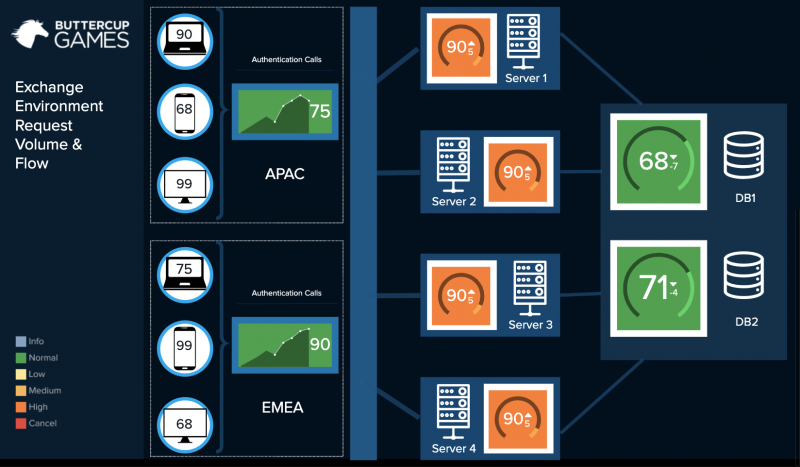
 Download manual
Download manual
Feedback submitted, thanks!