Manage models
The Models listing page shows the models that you have access to in your Splunk Machine Learning Toolkit. You can see what types of models you have, who owns them, and how they are shared.
Open the Models listing page
In the Splunk Machine Learning Toolkit app, click Models in the orange Apps bar.
View model detail information
You can expand a model row to see details about that model, fields used when training the model, or the date that the model was last modified.
- In the Splunk Machine Learning Toolkit app, click Models.
- Find a model that you want to review.
- Click the > symbol in the first column to expand the row of the model details.
Manage model permissions
Change model permissions to change their availability to other users. You can set up read and write access by role, and you can make models globally accessible, restricted to a particular app context, or private to a single user. For more information about model permissions, see Namespacing and permissions.
By default, only the Power and Admin roles can set permissions for models.
Modify permissions for a model in the Splunk Machine Learning Toolkit app:
- In the Splunk Machine Learning Toolkit app, click Models.
- On the Models page, identify a model that requires permission edits.
- Click the current permission in the Sharing column. This is only possible if your current user has permission to edit that model.
- Use the resulting modal window to change permissions for the model.
Delete models
You can delete models through the Models page:
- In the Splunk Machine Learning Toolkit app, click Models.
- Locate a model that you want to delete.
- Click the Delete action in the Actions column.
- In the Delete Model dialog box, click Delete again to verify that you want to delete the model.
| Models | Custom visualizations |
This documentation applies to the following versions of Splunk® Machine Learning Toolkit: 3.0.0, 3.1.0
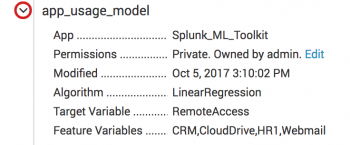
 Download manual
Download manual
Feedback submitted, thanks!