Custom visualizations
The Splunk Machine Learning Toolkit includes several reusable custom visualizations that you can use in your own dashboards. Each visualization expects data in a certain format with certain fields, that you can see in the syntax portion of the visualization descriptions.
To apply a custom visualization to your data:
- Run a search from the Search page in the Splunk Machine Learning Toolkit or the default Search & Reporting app on the Splunk platform.
- Click the Visualization tab, then click the menu at the top left to display available visualizations.
- Select a visualization.
You can use these custom visualizations on any Splunk platform instance on which the Splunk Machine Learning Toolkit is installed.
Most of the visualizations are also displayed when using particular Machine Learning Toolkit Assistants including the Predict Numeric Fields Assistant, Detect Numeric Outliers Assistant, Forecast Time Series Assistant, and Cluster Numeric Events Assistant.
Boxplot Chart
Use the Boxplot Chart to show the minimum, lower quartile, median, upper quartile, and maximum of each field.
Boxplot requires the input of the macro | `boxplot` in order to render. Failing to include the macro displays an error.
The box plot chart visualization expects five rows corresponding to min, max, median, lower quartile and upper quartile, in any order.
exactperc25is the lower quartileexactperc75is the upper quartile
Syntax
search_fragment = | boxplot ...
Example
... | inputlookup app_usage.csv | `boxplot`
Downsampled Line Chart (LinesViz)
Use the Downsampled Line Chart to show values and trends over time implementing downsampling to show large numbers of points.
The following image shows the Actual vs. Predicted Line Chart and the Residuals Line Chart that are also available when using the Predict Numeric Fields Assistant.
Syntax
search_fragment = | table <xAxis> <yAxis1> <yAxis2> ...
Example
... | table _time, "median_house_value", "predicted(median_house_value)" ...
Forecast Chart (ForecastViz)
Use the Forecast Chat to show the forecasted value for time series data.
The following image shows the Forecast Chart that is available when using the Forecast Time Series Assistant.
Syntax
search_fragment = | timechart count [by comparison_category] | `modvizpredict(<field>, <algorithm>, <futuretimespan>, <holdback>, <confidenceInterval>)`
Example
... | `modvizpredict("bits_transferred", "LLP5", "224", "112", "95")` ...
Histogram Chart (HistogramViz)
Use the Histogram Chart to show continuous data as bucketed by the bin command.
The following image shows the Residuals Histogram that is available when using the Predict Numeric Fields Assistant.
Syntax
search_fragment = | bin <field> bins=<number>
Example
... | bin residual bins=100 ...
Outliers Chart (OutliersViz)
Use the Outliers Chart to show the acceptable range for a value and to highlight the points that are outside of this range.
The following image shows the Outliers Chart that is also available when using the Detect Numeric Outliers Assistant.
Syntax
search_fragment = | table _time, outlier_variable, lowerBound, upperBound
Example
... | table _time, quantity, lowerBound, upperBound, isOutlier ...
Scatter Line Chart (ScatterLineViz)
Use the Scatter Line Chart to show the relationships between discrete values in two dimensions, as well as an additional identity (x=y) line.
The following image shows the Actual vs. Predicted Scatter Chart that is also available when using the Predict Numeric Fields Assistant.
Syntax
search_fragment = | table <xAxis> <yAxis>
Example
... | table "median_house_value" "predicted(median_house_value)" ...
Scatterplot Matrix
Use the Scatterplot Matrix to show the relationships between discrete values in multiple dimensions.
All field values must be numeric in order to render the Scatterplot Matrix.
The following example shows the Scatterplot Matrix that is also available when using the Cluster Numeric Events Assistant.
Syntax
search_fragment = | table <name_category>, <dimension_1>, <dimension_2>, <dimension_3> ...
Example
... | table cluster, "avg_rooms_per_dwelling", "business_acres", "median_house_value" ...
| Manage models | Classic Assistants overview |
This documentation applies to the following versions of Splunk® Machine Learning Toolkit: 4.1.0
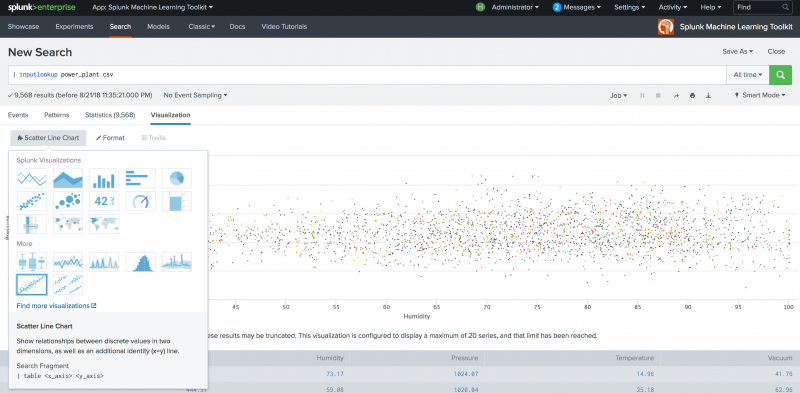
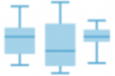
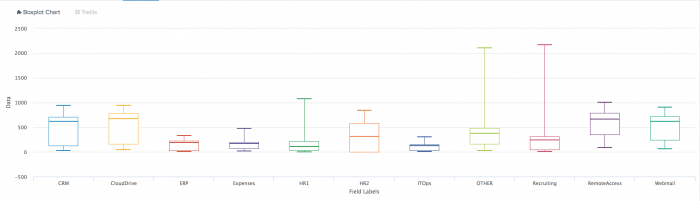
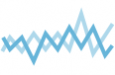
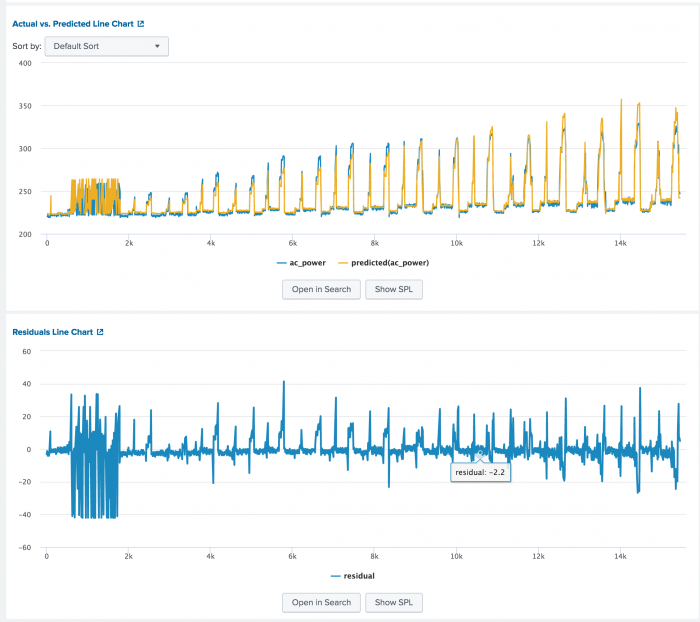
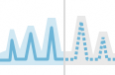
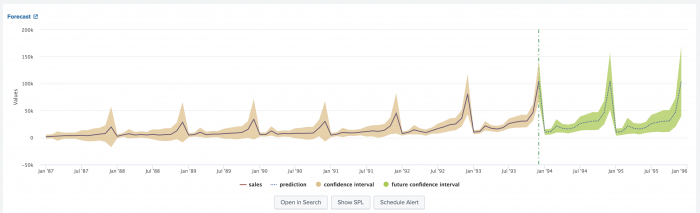

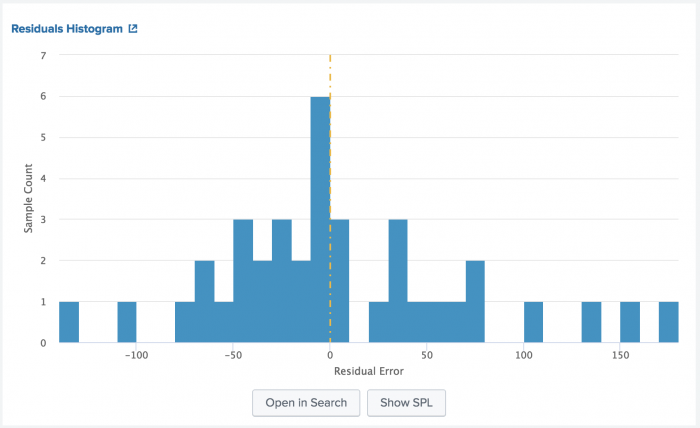
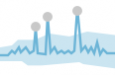
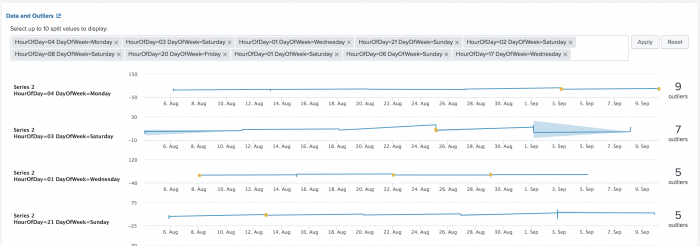
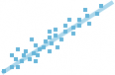
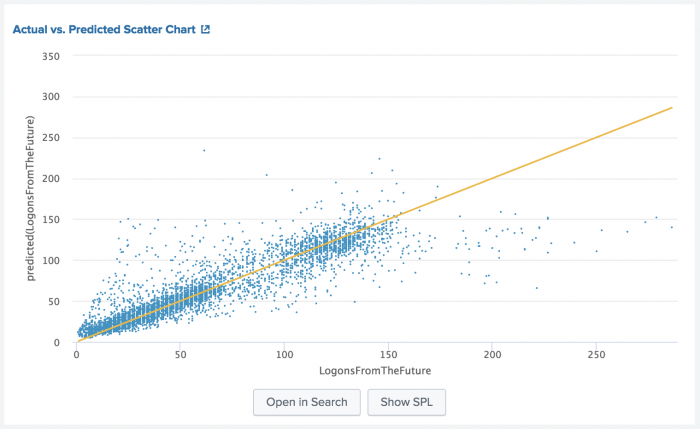
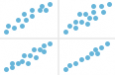

 Download manual
Download manual
Feedback submitted, thanks!