Configure the Splunk ODBC driver to work with Tableau Desktop on Microsoft Windows
Configure the Splunk Open Database Connectivity (ODBC) Driver to get Splunk data into Tableau Desktop on a Microsoft Windows system.
To access Splunk platform data from Tableau, install the version of the Splunk ODBC Driver that corresponds to the architecture version of your Tableau install. That is, install the 32-bit version of the Splunk ODBC Driver if you're running 32-bit Tableau, and install the 64-bit version of the Splunk ODBC Driver if you're running 64-bit Tableau.
Connect Tableau Desktop to your Splunk instance
- In Tableau Desktop, open a new workbook.
- Under To a server in the Connect menu, click Splunk.
- In the Connect to Data panel, scroll to the bottom and click Splunk.
- In the Splunk Connection window, enter a server URL and login credentials, and then click Sign In. Prepend the URL with https://.
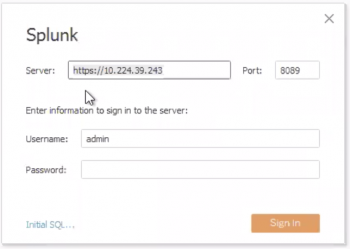
- After Tableau Desktop connects to your Splunk platform instance, choose a table from the list that appears. (Each table corresponds to a saved search in the Splunk software.)
- Give the connection a name, and then click OK.
- Drag the saved searches you want from the list of Saved Search list into the Drag tables here.
- Click Update Now to fetch the data.
Filter support limitations
Using filters in Tableau Desktop is equivalent to creating subsearches in the Splunk software. The more subsearches that you create, the more likely it is that performance can drag. Using Tableau Desktop to create Splunk software searches obscures the actual search commands that the Splunk ODBC Driver translates from SQL.
Creating multiple dimension filters using Tableau might have a performance impact, especially when working with a large set of results. There is a limit to how many results are returned by subsearch and how long a subsearch can take. See About subsearches in the Splunk Enterprise Admin Manual' for more information.
For better performance, push as much filtering as you can into the saved search itself within the Splunk software rather than implementing extensive filtering in Tableau.
| Configure the Splunk ODBC driver to work with Microsoft Excel on Microsoft Windows | Configure the Splunk ODBC driver with Microsoft Power BI |
This documentation applies to the following versions of Splunk® ODBC Driver: 3.1.0, 3.1.1
 Download manual
Download manual
Feedback submitted, thanks!