Visualization components
Learn how to interpret Sankey diagram components.
Links
In a Sankey diagram, links show relationships and trends between categories. Links are fluid lines between sources and targets.
Width
Link width indicates connection strength. Wider links represent stronger connections between two categories.
Direction
Links flow from a source to a target. Sankey diagrams include the following kinds of links.
Typical links
A → B
B → C
Typical Sankey links flow from left to right between source and target categories.
Self-referential links
Self-referential links have the same source and target category.
For example, a Sankey diagram might include the following self-referential link showing travel agency purchasing activity.
purchase_1: railway_travel purchase_2: railway_travel
This link represents instances of customers buying a rail travel package first and then returning to buy another rail travel package.
Backwards links
B → A
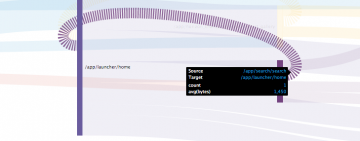
In a Sankey diagram, metric flow might include links from a source to a target and then back to the same source.
For example, a Sankey diagram might visualize the following travel agency purchasing activity flow.
purchase_1: railway_travel purchase_2: air_travel purchase_3: railway_travel
This flow represents instances of customers buying a rail travel package first, purchasing air travel next, and then returning to buy another rail travel package.
This is the backwards link in the flow.
... purchase_2: air_travel purchase_3: railway_travel
A backwards link can appear in a solid or dashed style on the Sankey diagram.
Color
Sankey diagrams can use one of the following color modes.
Categorical
Each link appears in a different color based on source_field values.
Sequential
Links appear in different shades on a spectrum between a minimum and maximum color. color_field values in the data determine the particular shade for a link.
No color mode
If no color mode is used, the diagram shows all links in the same color.
Interactive elements
Drilldown
You can click a link to open a search in a new page. The new search uses the link's source and target nodes.
Tooltip
Hover over a link to view details about it.
| Create a Sankey diagram query | Customize a Sankey diagram |
This documentation applies to the following versions of Sankey Diagram (EOL): 1.0.0, 1.1.0, 1.2.0, 1.3.0, 1.5.0, 1.6.0
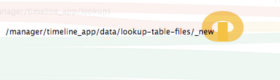
 Download manual
Download manual
Feedback submitted, thanks!