Add a text box
You can add a text box to your dashboard and choose from a variety of font styles, sizes, and colors. This feature is only available if you are using the absolute layout.
Select the text box using the visual editor by clicking the Add Text button ( ![]() ) in the editing toolbar.
) in the editing toolbar.
Configuration Panel options text boxes
Position & Size
You can use your mouse to change the size or location of the visualization, or the Position & Size section of the Configuration panel for pixel perfect sizing and placement.
Rotation
Use Degrees option to rotate your text box. The default setting is zero. Higher positive values will rotate the text box clockwise. Higher negative values will rotate the box counter clockwise. The center of rotation is the top right of the text.
Font settings
- Font
choose from the following font style options:- Splunk Platform Sans
- Splunk Data Sans
- Splunk Platform Mono
- Arial
- Helvetica
- Times New Roman
- Comic Sans MS
- Font Size
Choose the size of your font in pixels. - Text Color
Choose your text color. You can choose from the preset palette by clicking the color box, or enter a hex code in the field provided. For example, enter #FFFF00 for bright yellow. - Weight
Choose the thickness of your text.- Normal
- Bold
- Light
Background Color
Choose the background color for the text box. You can choose from the preset palette by clicking the color box, or enter a hex code in the field provided. For example, enter #FFFF00 for bright yellow.
Drilldown
Specify a URL to go to when a user clicks the text box.
Source options for text boxes
The following options are available for editing text in the source editor:
| Property | Type | Default | Description |
|---|---|---|---|
| fontFamily | string | Splunk Platform Sans | Specify the font family to be used. For example Comic Sans MS. Note that the font needs to be available in your end user's environment. |
| fontSize | number | 24 | Specify the font size in pixels. |
| fontWeight | (normal | bold | light) | normal | Specify the font weight. |
| lineHeight | (number | percent) | 120% | Specify the line height for the text block. |
| rotation | number | 0 | Specify the text angle in degrees. |
| color | string | Specify the text color using a hex code. For example, "#FF0000".
| |
| backgroundColor | string | transparent | Specify the background color using a hex code. For example, "#FF0000".
|
| content | string | N/A | Specify the text content. |
| Add a custom icon | Generate a choropleth map |
This documentation applies to the following versions of Splunk® Enterprise: 8.2.1, 8.2.2, 8.2.3, 8.2.4, 8.2.5, 8.2.6, 8.2.7, 8.2.8, 8.2.9, 8.2.10, 8.2.11, 8.2.12
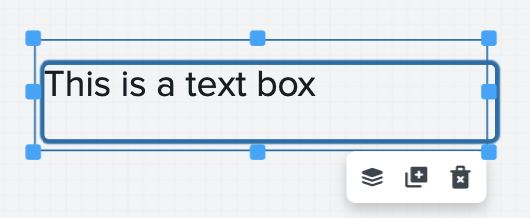
 Download manual
Download manual
Feedback submitted, thanks!