Download a dashboard
Download a dashboard to analyze, save, and share with other people. You can download a dashboard as a PDF or PNG in View mode by clicking the Actions dropdown in the menu bar and selecting a format. A dashboard downloaded in either format displays the entire dashboard as one image.
The following is an example of the Actions dropdown used to choose various actions available for a dashboard, such as downloading, cloning, or deleting.
Troubleshooting
- Your download does not render or only partially renders.
- Make sure your searches have finished. If you try to download a dashboard while searches are still running, you'll see a confirmation message. If you continue to download the dashboard, it might not render completely.
- Visualizations that depend on real-time searches will result in the same confirmation message as those searches that are still running. These visualizations will render depending on the search results when the dashboard downloads.
- Your visualization panels are empty.
- Any visualizations that depend on data sources that return no data will appear empty.
- Images that come from an external URL will not render. To ensure these images render, save them to a local directory and upload them to your dashboard.
- Your PNG or PDF is truncating chart labels.
- Your canvas might be too large. Try changing the canvas to a smaller size in the Configuration panel. For more details about canvas size in different layouts, see Compare absolute and grid layouts.
| Set global and local defaults | Create a dashboard using REST API endpoints |
This documentation applies to the following versions of Splunk® Enterprise: 8.2.1, 8.2.2, 8.2.3, 8.2.4, 8.2.5, 8.2.6, 8.2.7, 8.2.8, 8.2.9, 8.2.10, 8.2.11, 8.2.12, 9.0.0, 9.0.1, 9.0.2, 9.0.3, 9.0.4, 9.0.5, 9.0.6, 9.0.7, 9.0.8, 9.0.9, 9.0.10
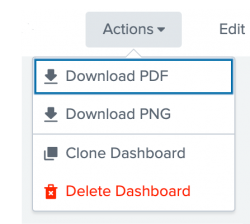
 Download manual
Download manual
Feedback submitted, thanks!