Configure Linux systems not running systemd
Before you can configure workload management on Linux systems not running systemd, you must create a cgroup hierarchy in which splunkd and other system processes run in their own cgroups.
The following diagram illustrates the cgroup hierarchy on Linux systems not running systemd:
For more information, see cgroups.
Splunk Enterprise 9.4 and higher supports workload management on cgroups v2 by default.
Configure cgroups on non-systemd distributions
There are two ways to configure cgroups for workload management on Linux systems not running systemd:
You must configure cpu and memory cgroups for workload management on all search heads and indexers.
Configure cgroups using cgconfig
You can use the cgconfig service installed with libcgroup to create cgroups on Linux systems not running systemd. For more information, see Using Control Groups.
To configure cgroups for workload management in Splunk Enterprise using cgconfig:
- Check that
/sys/fsis mounted. If it is not mounted, mount thetmpfsin-memory filesystem under/sys/fs/cgroupas follows:sudo mount -t tmpfs -o size=10M tmpfs /sys/fs
Splunk Enterprise examines the
/proc/mountsfile to determine whether your Linux machine can support workload management. - Create the
cgconfig.conffile under/etcand add the following:mount { cpuset = /sys/fs/cgroup/cpuset; cpu = /sys/fs/cgroup/cpu; cpuacct = /sys/fs/cgroup/cpuacct; memory = /sys/fs/cgroup/memory; devices = /sys/fs/cgroup/devices; freezer = /sys/fs/cgroup/freezer; net_cls = /sys/fs/cgroup/net_cls; blkio = /sys/fs/cgroup/blkio; } group splunk { perm { admin { uid = "splunk"; gid = "splunk"; } task { uid = "splunk"; gid = "splunk"; } } cpu { cpu.shares = "2048"; } memory { memory.limit_in_bytes = "3G"; } } - Restart the
cgconfigservice.# service cgconfig restart Stopping cgconfig service: [ OK ] Starting cgconfig service: [ OK ]
This creates the
splunkcgroup.The cgroup name must match the value of
workload_pool_base_dir_namedefined inworkload_pools.confThe default value issplunk.
libcgroup is deprecated in RHEL 7 and 8 and has been removed from RHEL 9, as systemd now provides cgroup management for most Linux distributions.
libcgroup v 3.1.0 has added systemd support to the libcgroup library, including support for cgroups v2. For more information, see https://github.com/libcgroup/libcgroup/releases. Also see Libcgroup abstraction layer.
Configure cgroups using filesystem operations
To configure cgroups, the Linux admin, logged in as root user, must create the cgroups and assign the splunk user permissions to manage the cgroups, as follows:
- In
workload_pools.conf, setworkload_pool_base_dir_nameto the root cgroup to be used by splunk. For example:[general] workload_pool_base_dir_name = splunk
Or, send a POST request:
workloads/config/set-base-dirname -workload_pool_base_dir_name <base_dir_name>
For endpoint details, see workloads/config/set-base-dirname in the Splunk Enterprise REST API Reference Manual.
- Create cgroups. The cgroup path differs depending on whether you are using cgroups v1 or v2.
For cgroups v1, create separate cpu and memory cgroups:sudo mkdir /sys/fs/cgroup/cpu/<workload_pool_base_dir_name> sudo mkdir /sys/fs/cgroup/memory/<workload_pool_base_dir_name>
Or, for cgroups v2, create a unified path cgroup:
sudo mkdir /sys/fs/cgroup/<workload_pool_base_dir_name>
- Assign the splunk user permissions to manage the respective cgroups.
For cgroups v1:
sudo chown -R ${USER} /sys/fs/cgroup/cpu/<workload_pool_base_dir_name> sudo chown -R ${USER} /sys/fs/cgroup/memory/<workload_pool_base_dir_name>Or, for cgroups v2:
sudo chown -R ${USER} /sys/fs/cgroup/<workload_pool_base_dir_name>If you have specified a user as
SPLUNK_OS_USERinsplunk-launch.conf, you must specify the same user as {USER} in the command. For more information see splunk-launch.conf in the Splunk Enterprise Admin Manual. - Assign CPU shares and physical memory for
splunkcgroup. For cgroups v1:cd /sys/fs/cgroup/cpu/splunk echo 2048 > cpu.shares
cd /sys/fs/cgroup/memory/splunk/ echo 14G > memory.limit_in_bytes
Or, for cgroups v2:
cd /sys/fs/cgroup/splunk echo 100 > cpu.weight
cd /sys/fs/cgroup/splunk/ echo 14G > memory.max
Next step
After you set up cgroups on your Linux operating system, you can configure workload management in Splunk Enterprise. See Configure workload management.
| Configure Linux systems running systemd | Configure cgroups v2 in Splunk Enterprise |
This documentation applies to the following versions of Splunk® Enterprise: 9.4.0, 9.4.1, 9.4.2
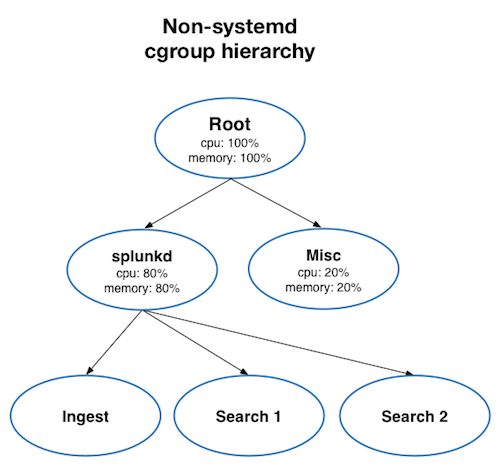
 Download manual
Download manual
Feedback submitted, thanks!