Manually assign searches to workload pools
Using workload rules to assign searches to workload pools automatically is the recommended method for allocating resources. You can however also manually assign searches to workload pools.
This page shows you how to assign searches to workload pools manually. For detailed instructions on how to assign searches to workload pools automatically using workload rules, see Configure workload rules.
To assign searches to workload pools manually, you must have list_workload_pools and select_workload_pools capabilities.
Assign a scheduled search to a workload pool manually
You can assign a scheduled search to a workload pool using Splunk Web, as follows:
- Click Settings > Searches, Reports, and Alerts.
- Find the specific saved search, and click Edit > Advanced Edit.
- In the Workload Pool field, enter the name of the pool.
- Click Save.
Assign an ad hoc search to a workload pool manually
You can assign an ad hoc search to a workload pool using Splunk Web, as follows:
- In the Search bar, enter your ad hoc search string.
- Select a workload pool from the menu.
- Run the search.
The ad hoc search job runs in the specified workload pool.

- Click Job > Inspect Job > Search job properties.
- Confirm that the ad hoc search ran in the specified pool. For example:
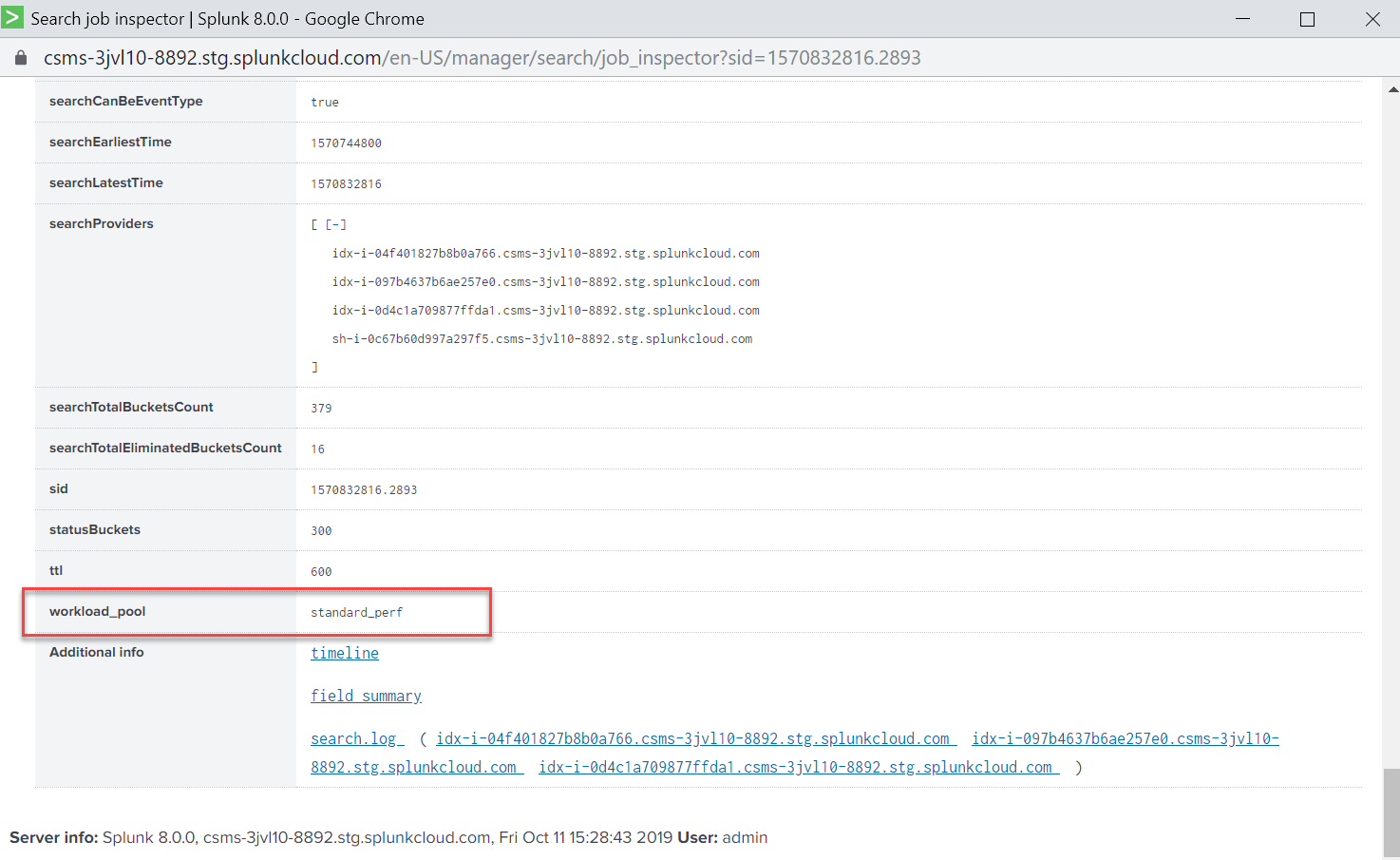
Assign accelerated reports to workload pools manually
You can assign any report that qualifies for acceleration to a workload pool manually.
Assigning an accelerated report to a workload pool with ample CPU and memory resources can help you minimize performance issues that can occur during report acceleration, which can be resource-intensive.
To assign an accelerated report to a workload pool using Splunk Web:
- Click Settings > Searches, Reports, and Alerts.
- Find the report you want to accelerate and click Edit > Edit Acceleration.
- Select the Accelerate Report checkbox.
- Select the Summary Range for the report acceleration.
- Select a workload pool from the menu.
- Click Save.
For more information on report acceleration, see Accelerate reports in the Splunk Enterprise Reporting Manual.
Assign accelerated data models to workload pools manually
You can assign an accelerated data model to a workload pool using Splunk Web, as follows:
- Click Settings > Data models.
- Find the data model you want to accelerate and click Edit > Edit Acceleration.
- Select the Accelerate checkbox.
- Select the Summary Range for the data model acceleration.
- Select a workload pool from the menu.
- Click Save.
For more information on accelerated data models, see Accelerate data models in the Splunk Enterprise Knowledge Manager Manual.
| Configure admission rules to prefilter searches | Workload Management examples |
This documentation applies to the following versions of Splunk Cloud Platform™: 8.2.2112, 8.2.2201, 8.2.2202, 8.2.2203, 9.0.2205, 9.0.2208, 9.0.2209, 9.0.2303, 9.0.2305, 9.1.2308, 9.1.2312, 9.2.2403, 9.2.2406, 9.3.2408, 9.3.2411 (latest FedRAMP release)
 Download manual
Download manual
Feedback submitted, thanks!