Performance of Hosts and VMs
Use this dashboard to visually compare the performance statistics, for hosts and virtual machines, in your VMware vSphere® environment, based on a selected performance metric.
You can compare the performance statistics of:
- A host on one VMware vCenter Server with another host on the same vCenter Server.
- Multiple hosts in a vCenter Server with hosts on another vCenter Server.
- One or more virtual machines with other virtual machines.
Panel description
On each of the panels on this dashboard, use the toggle buttons, the search box, and the drop-down lists to set your search criteria. The name of the selected host or virtual machine is displayed in the panel, and a chart shows the performance statistics for that host or virtual machine.
You can chart up to a maximum of 50 hosts or virtual machines and compare the performance statistics for each. To change the default limit, edit the value set for limitSelectionCount in the SOLNSelector module in the host_vm_perf view:
name="limitSelectionCount">50
To clear the chart, click on each of the listed entity names in the panel to remove them.
| Field | Description |
|---|---|
| host / vm toggle | Use this toggle to select either host or vm.
|
| Search box |
|
| Drop-down lists |
|
| Datastore Detail | Capacity Planning Hosts |
This documentation applies to the following versions of Splunk® App for VMware (EOL): 3.4.0
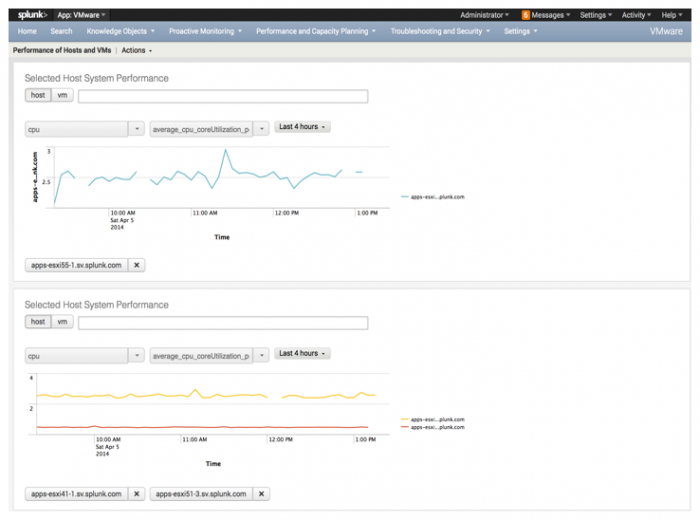
 Download manual
Download manual
Feedback submitted, thanks!