Overview
The Splunk App for Enterprise Security provides the security practitioner with visibility into security-relevant threats found in today's enterprise infrastructure. Through the use of Splunk's unique and powerful search correlation and reporting capabilities, Enterprise Security provides a top-down and bottom-up view of an organization's security posture. The Splunk App for Enterprise Security is built on the Splunk Operational Intelligence platform and leverages Splunk's native search and correlation capabilities, allowing Enterprise Security customers to capture, monitor, and report on data from enterprise security devices, systems, and applications. As issues are identified, security administrators can quickly investigate and resolve the security threats in the areas of Access Protection, Endpoint Protection, and Network Protection.
This guide is intended for security analysts and security investigators who use Enterprise Security to monitor and investigate security problems within an enterprise environment. For additional information see the following documents:
- Installation and Configuration Manual: This manual for administrators describes how to plan your Splunk Enterprise Security deployment and install and configure the Splunk App for Enterprise Security.
- Data Source Integration Manual: This manual for administrators and developers describes how to add custom data sources to the Splunk App for Enterprise Security. It includes step-by-step instructions and a list of out-of-the box source types supported by the Splunk App for Enterprise Security.
Access the Splunk App for Enterprise Security
After the Enterprise Security search head has been set up.
1. Open a web browser and navigate to Splunk Web. Note: the Splunk App for Enterprise Security automatically enables SSL.
https://splunkserver:8000
2. Enter your Splunk username and password.
3. Click on Splunk Home and click the Enterprise Security app. You will see the Splunk App for Enterprise Security Home page.
From this dashboard:
- Click Security Posture to view the Security Posture dashboard, which provides a real-time overview of your organization's security posture.
- Click Incident Review to see the Incident Review dashboard, enabling you to view and work with current notable events.
- Click App Configuration to access the Splunk App for Enterprise Security Configuration dashboard. See "Steps to configure" in the Installation and Configuration Manual for more about this dashboard.
- Click Documentation to view the Splunk App for Enterprise Security documentation.
- Click Community to connect with other Splunk users on Splunk Answers.
| Dashboard overview |
This documentation applies to the following versions of Splunk® Enterprise Security: 3.2, 3.2.1, 3.2.2, 3.3.0, 3.3.1, 3.3.2, 3.3.3
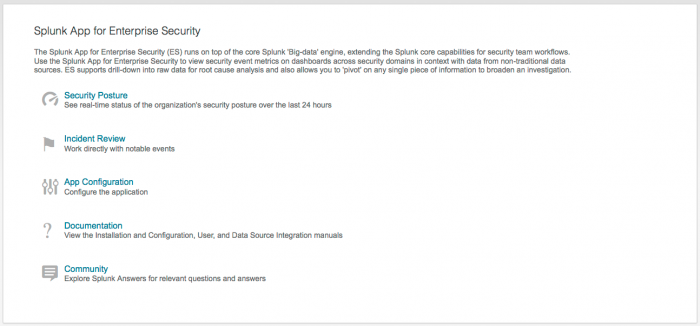
 Download manual
Download manual
Feedback submitted, thanks!