Edit a Lookup File
After you add a lookup file to the Splunk App for Lookup File Editing, you can locate, open, and then edit that lookup file. You can also restore an earlier version of a lookup file using the version history.
To edit a lookup file in the Splunk App for Lookup File Editing, complete the following steps:
- On the Lookups page, locate the file you want to edit from the list of imported CSV file and KV store lookups. You can filter the list to help find a particular lookup.
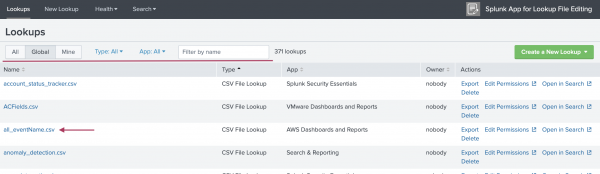
- Select the name of the lookup file you want to edit. The file opens in an edit view.
- Select anywhere within the table to see the editing options, or select any individual field.
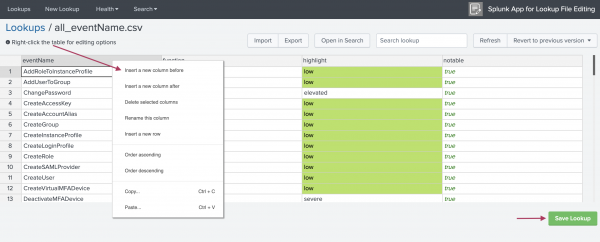
- Make your changes to the file.
- Select Save Lookup.
- (Optional) If you made an error or need to view a previous version of the file, select the version you want from the Revert to previous version drop-down list. Then select Save Lookup to restore that version.
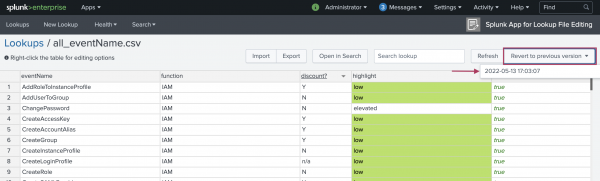
| Create a new lookup in the Splunk App for Lookup File Editing | Troubleshoot the Splunk App for Lookup File Editing |
This documentation applies to the following versions of Splunk® App for Lookup File Editing: 3.6.0
 Download manual
Download manual
Feedback submitted, thanks!