Create a new project
You need to create a project to start using Splunk MINT Management Console. A project in MINT Management Console corresponds to a mobile app package and platform. You can track as many mobile app projects as you want, across any or all supported platforms.
To create a project
- Go to mint.splunk.com and log in.
- Click Add app (if you don't have any mobile app projects yet, you'll be prompted to add a new project automatically), then fill out the details of your project .
- There is no difference between Release and Testing stages. However, using different stages is the only way to create projects of the same name on your dashboard. If you create projects in both stages, use the Release API key for builds that you submit to the App Store and the Testing API key for builds that get distributed for testing. Then, you keep the bug reports between App Store and testing builds separate.
- Be sure to create API keys from the same account.
- Click Submit.
- Copy the code string (CMD+C or CTRL+C) and paste it into your project. For more, see the specific instructions about adding MINT to your project:
Notes
The dashboard displays the API key for your project with the one line of code that you need to integrate Splunk MINT Management Console into your project.
To delete a project
Only the owner of a project can delete a project on your MINT Management Console dashboard.
- Go to Settings, then under Project Settings click General, then click Remove this application.
| MINT Documentation | Insights |
This documentation applies to the following versions of Splunk MINT™ Management Console (EOL): 1.0
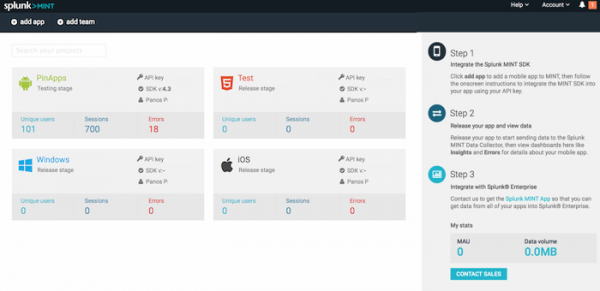
 Download manual
Download manual
Feedback submitted, thanks!