Active Directory Overview (Topology Report)
This topic discusses the "Active Directory Overview (Topology Report)" page.
Overview
The Topology Report displays a view of all of the AD forests, domains, and domain controllers known to the Splunk App for Windows Infrastructure at the present time. You can return to this dashboard at any time by selecting Active Directory > Active Directory Overview'.
The Topology Report page splits into two halves, upper and lower. The upper half of the page is a selection panel which allows you to choose the forests, sites, domains, and domain controllers that the Splunk App for Windows Infrastructure knows about.
The lower half of the page displays additional information based on what you select on the upper half. It displays detailed information on the domain controllers in the selected forest and domain, and includes the following statistics:
- The host name of the domain controller (DC).
- The AD site that the DC belongs to.
- The operating system and version of Windows the server runs.
- The AD Flexible Single Master Operation (FSMO) role(s) the server holds.
- Information on the Directory Service Agent (DSA) options available for the DC.
- Information on the status of the AD services that the machine runs.
- Information on whether or not the server has registered itself in DNS.
- Information on whether or not the machine's SYSVOL share is available on the network.
In this dashboard, icons in the "Masters Roles" column indicate the operations master roles for each server.
The DSA options are listed as icons under the "DSA Options" column:
- A globe indicates that the server is a Global Catalog (GC).
- A padlock indicates that the server is a Read-only Domain Controller (RODC).
How to use this page
You can click on any domain controller in the list to get additional information about that domain controller. See Domain Controller status for more details.
You can limit the number of domain controller objects displayed by selecting the Show n entries list box on the left. You can also search for a specific string (such as the name of a domain controller) by typing in the string in the Search: field on the right.
| Active Directory Reports | Domain Health Issues |
This documentation applies to the following versions of Splunk® App for Windows Infrastructure (EOL): 1.4.1, 1.4.2, 1.4.3, 1.4.4, 1.5.0, 1.5.1, 1.5.2, 2.0.0, 2.0.1, 2.0.2, 2.0.3, 2.0.4
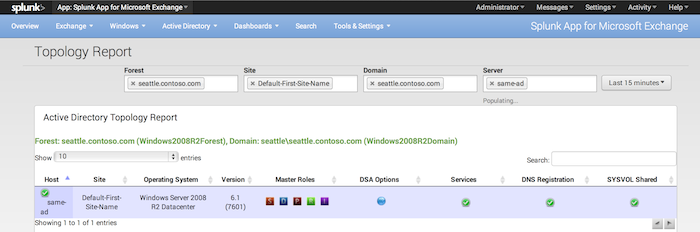
 Download manual
Download manual
Feedback submitted, thanks!