Configure the Splunk ODBC driver to work with Microsoft Excel
To use the Splunk ODBC Driver to get Splunk data into Microsoft Excel:
- Open a new worksheet in Excel.
- Click the Data tab.
- In the Data tab, click Get Data > From Other Sources, and click From ODBC.
- In the From ODBC window, select Splunk ODBC from the Data source name (DSN) dropdown menu, and click OK.
- In the Navigator window, select ODBC > All from the Display Options menu.
- In the ODBC driver window, enter the username and password for Splunk instance, and click Connect. Microsoft connects to your Splunk Enterprise server.
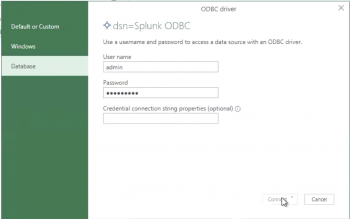
- In the Navigator menu, select your saved search from the list, and click Load.
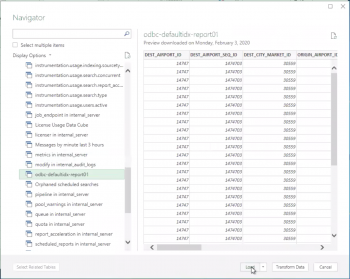
The saved search may load slowly.
For more information, see "Use the Query Wizard to define a query" on the Microsoft Office website.
| Load Balancer Configuration | Configure the Splunk ODBC driver to work with Tableau Desktop |
This documentation applies to the following versions of Splunk® ODBC Driver: 3.0.1
 Download manual
Download manual
Feedback submitted, thanks!