Configure the Splunk ODBC driver to work with Microsoft Excel on macOS
To use the Splunk Open Database Connectivity (ODBC) Driver to get Splunk platform data into Microsoft Excel on macOS:
- Download and install ODBC Manager, if you have not done so already.
- In Microsoft Excel, open a new worksheet.
- Click the Data tab.
- In the Data tab, click New Database Query > From Database. An ODBC manager window appears.
- In the ODBC manager window, select the System DSN button, and select Splunk ODBC from the System Data Sources list.
- Click OK. A Splunk ODBC window appears.
- In the Splunk ODBC window, enter the username and password for your Splunk platform instance, and click OK. Microsoft connects to your Splunk platform server.
- In the Microsoft Query menu, expand Splunk connection > All, select your saved search from the list, and click Return Data, or click Run.
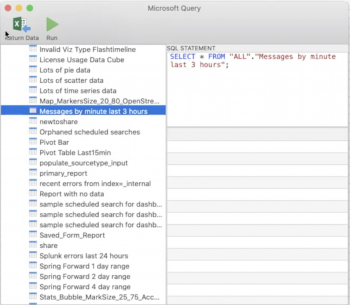
- Select where you want to put the data, and click OK
The saved search may load slowly. Performance depends on the computing power of the client machine, network speed, search complexity, and data volume.
For more information, see Use the Query Wizard to define a query in the Microsoft Office documentation.
| Access data models using the Splunk ODBC Driver | Configure the Splunk ODBC driver to work with Tableau Desktop on macOS |
This documentation applies to the following versions of Splunk® ODBC Driver: 3.1.0, 3.1.1
 Download manual
Download manual
Feedback submitted, thanks!