Configure the Splunk ODBC driver with Microsoft Power BI
The Splunk Open Database Connectivity (ODBC) driver is not compatible with Microsoft Power BI on macOS
You can access Splunk instance data from 32-bit or 64-bit Microsoft Power BI using the Splunk Open Database Connectivity (ODBC) Driver version 3.0 and higher.
Follow these steps to use the Splunk Open Database Connectivity (ODBC) Driver to get Splunk data into Microsoft Power BI:
- Open Power BI Desktop. On the Welcome screen, click Get Data.
- In the Get Data window, select Other > ODBC. Click Connect.
- In the From ODBC window, select the Splunk ODBC data source name (DSN), and click OK. If you cannot connect, open Advanced Options, and enter the URL of your Splunk platform instance in the Connection string window. For example,
URL=https://10.202.10.113:8089
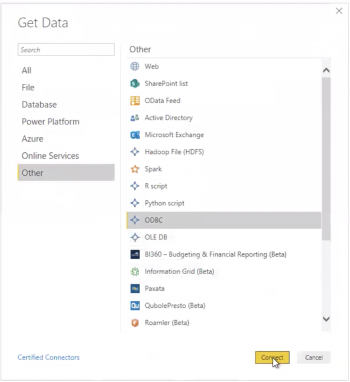
- In the ODBC driver menu, enter the username and password of your Splunk platform instance, and click Connect.
- In the Navigator window, select ODBC > All from the Display Options menu.
- In the ODBC driver window, enter the username and password for Splunk instance, and click Connect. Microsoft connects to your Splunk platform server.
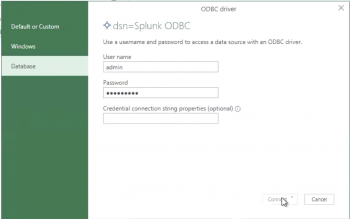
- In the Navigator menu, expand the "All" menu, check the checkbox of each desired saved search, and click Load.
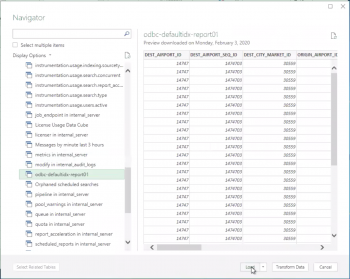
- Click the Table view to view your data.
The saved search may load slowly.
| Configure the Splunk ODBC driver to work with Tableau Desktop on Microsoft Windows | Access data models using the Splunk ODBC Driver |
This documentation applies to the following versions of Splunk® ODBC Driver: 3.1.0, 3.1.1
 Download manual
Download manual
Feedback submitted, thanks!