Verify installation
To verify that the Splunk Open Database Connectivity (ODBC) Driver was installed successfully, follow these steps:
- In your Microsoft Windows environment, click the Start button (or, in Windows 8, go to the Start screen).
- Type odbc.
- Click whichever of the following items that appears. If more than one appears, click the one that corresponds to the ODBC Driver architecture you installed:
- Data sources (ODBC)
- ODBC Data Sources (32bit)
- ODBC Data Sources (64bit)
- In the ODBC Data Source Administrator window, click the System DSN tab and look for Splunk ODBC in the list of system data sources, as shown in the following screenshot.
| Install the Splunk ODBC Driver | Enter or change configuration information |
This documentation applies to the following versions of Splunk® ODBC Driver: 3.1.0, 3.1.1
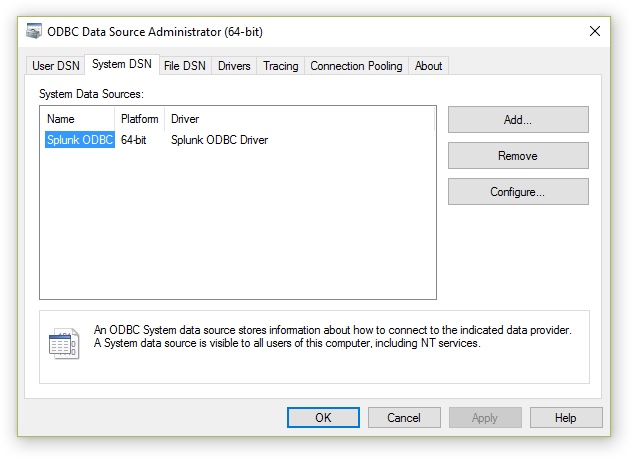
 Download manual
Download manual
Feedback submitted, thanks!