Upload data
The Upload page lets you specify a file to upload directly to your Splunk Enterprise instance from your computer.
Note: Windows Event Log (.evt) and Windows Event Log XML (.evtx) files that have been exported from another host do not work with the upload feature. This is because those files contain information that is specific to the host that generated them. Other hosts won't be able to process the files in their unaltered form. See Index exported event log (.evt or .evtx) files for more information about the constraints for working with these kinds of files.
The "Upload" page
You can upload data through one of the following methods:
- Drag the file you want to index from your desktop to the "Drop your data file here" area on the page.
or
- In the upper left of the screen, click Select File and select the file that you want to index.
Splunk software then loads the file and processes it, depending on what type of file it is. After it has completed loading, you can then click the green Next button on the upper right to proceed to the next in the "Add data" process.
Next steps
| How do you want to add data? | Monitor data |
This documentation applies to the following versions of Splunk® Enterprise: 7.0.0, 7.0.1, 7.0.2, 7.0.3, 7.0.4, 7.0.5, 7.0.6, 7.0.7, 7.0.8, 7.0.9, 7.0.10, 7.0.11, 7.0.13
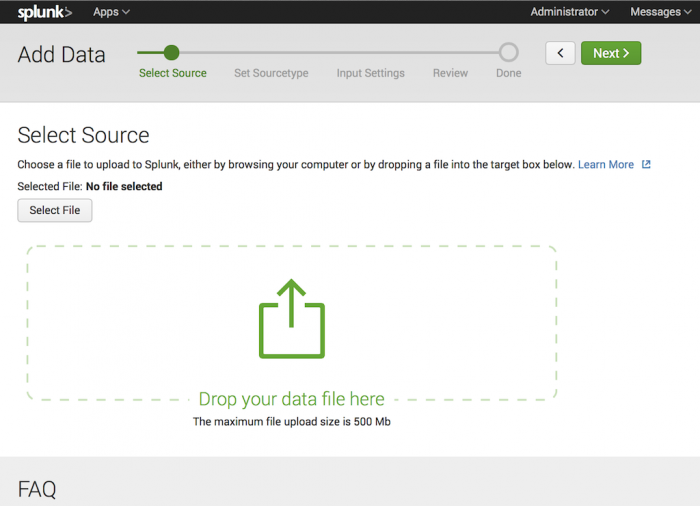
 Download manual
Download manual
Feedback submitted, thanks!