Add or manage destinations
As an administrator, you can use the Destinations page to add, edit or delete your destinations. The destination is where your Edge Processors and pipelines send data to. You can set a default destination to route unprocessed data by configuring the settings for a given Edge Processor. See Set up an Edge Processor for more information.
Add a destination
This is step 4 of 6 for sending data through an Edge Processor into Splunk Cloud Platform. To see an overview of all of the steps, see Quick start: Process and route data using Edge Processors.
You add destinations by navigating to the Destinations page, selecting New destination, and then selecting the destination type.
Splunk best practice is to specify a destination as your default destination in addition to other destinations to prevent data loss.
See these topics in the Edge Processor documentation for more information:
- Make more indexes available to the tenant
- Send data from Edge Processors to non-connected Splunk platform deployments using S2S
- Send data from Edge Processors to non-connected Splunk platform deployments using HEC
- Send data from Edge Processors to Amazon S3
Edit a destination
You can change destination properties by completing the following steps.
- Navigate to the Destinations page.
- On the Destinations page, in the row that lists the Edge Processor that you want to modify, select the Actions icon (
 ) and then select Edit Edge Processor.
) and then select Edit Edge Processor. - Update the configuration settings as desired, and then select Save.
If the destination is used by any Edge Processors or applied pipelines, then the affected Edge Processor instances restart and the Edge Processor service re-applies the affected pipelines. It can take a few minutes for these processes to be completed. During this time, the affected Edge Processor instances enter the Pending status.
To confirm that the process completed successfully, do the following:
- Navigate to the Edge Processors page. Then, verify that the Instance health column for the affected Edge Processors shows that all instances are back in the Healthy status.
- Navigate to the Pipelines page. Then, verify that the Applied column for the affected pipelines contains a The pipeline is applied icon (
 ).
).
You might need to refresh your browser to see the latest updates.
Delete a destination
You can delete a destination by completing the following steps.
| How the destination for Edge Processor works | Sending data from Edge Processors to Splunk Cloud Platform or Splunk Enterprise |
This documentation applies to the following versions of Splunk Cloud Platform™: 9.0.2209, 9.0.2303, 9.0.2305, 9.1.2308, 9.1.2312, 9.2.2403, 9.2.2406, 9.3.2408 (latest FedRAMP release), 9.3.2411
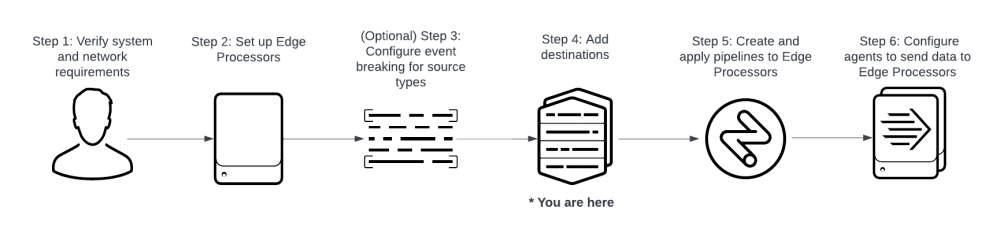
 Download manual
Download manual
Feedback submitted, thanks!