Download episodes in ITSI
Download a the list of your episode data in CSV format from the Episode Review page.
Prerequisites
| Requirement | Description |
|---|---|
| ITSI role | You must have the write_itsi_event_management_export capability to generate a CSV file for download, and the read_itsi_event_management_export to download the file. |
Filter and prepare episodes for download
Apply filters to find specific episodes from the Episode Review page, and select the download icon to download the entire list of filtered episodes. You can also select individual episodes for download. To generate and download a CSV file in your system, read the following section.
After selecting the episodes for download, fill out the fields in the modal that appears:
- Input a name for your CSV file in the Export as field. Only alphanumeric values, hyphens (-) or underscores (_) are accepted.
- Select the field values that you want to include as part of your CSV file. Only the fields selected here will be included. There are two types of fields:
- Alert: these fields generate a list of values derived from individual events within each episode.
- Episode: these fields contain information that is specific to an individual episode.
- Select Export. The time it takes to generate a CSV depends on the number of episodes being exported, and number and type of fields selected. For example, selecting fields such as Impacted Services, Impacted KPIs, or Comments requires backend searches to find data and may cause longer download times.
Download an existing CSV file
In the episode export modal that appears, select the "Download CSV" tab to view previously generated CSV files.
Note: If you refresh the Episode Review page while a download is in progress, the CSV will be created but doesn't download automatically. To download the CSV, go to the '''Download CSV''' tab.
Delete a CSV file
Your CSV files are stored until they are manually deleted or removed with a modular input. The itsi_exported_episode_files_cleaner modular input cleans up existing CSV files after a specified time period. By default, files are deleted after 7 days, but you can update this configuration in the itsi_event_management.conf file.
| Customize episode severities in ITSI | Modify episode fields through the REST API |
This documentation applies to the following versions of Splunk® IT Service Intelligence: 4.19.0, 4.19.1, 4.19.2, 4.19.3, 4.19.4, 4.20.0, 4.20.1
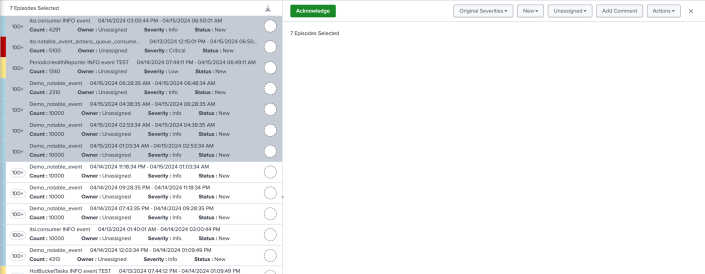
 Download manual
Download manual
Feedback submitted, thanks!