Deep dive: Using ML to detect outliers in error message rates
The goal of this deep dive is to identify when there are unusual spikes in the number of error messages generated by web applications. Being able to spot user experience issues as early as possible can help mitigate any potential loss of customers and reduce support overheads by minimizing the number of customer complaints or support tickets and escalations.
Data sources
You can use the following data sources in this deep dive:
- Any
access_combinedor tomcat logs - Any log type that contains error messages or exceptions.
This deep dive uses the access_combined source type.
Algorithms
For best results, use the DensityFunction algorithm.
As an alternative approach, try stats or the DBSCAN algorithm.
Train the model
Before you begin training the model, do the following things:
- Change the index, source type, and filter to identify errors for your environment.
- You must pick a search window that has enough data to be representative of your environment. Search over 30 days at a minimum for this analytic. The more data the better.
Enter the following search into the search bar of the app you where want the analytic in production:
index=web_logs sourcetype="access_combined" (status=4* OR status=5*) | timechart span=5m count | eval HourOfDay=strftime(_time,"%H") | fit DensityFunction count by "HourOfDay" as outlier into app:error_rate_outlier_detection_model
This search counts the number of errors over 5 minute time intervals, enriches the data with the hour of day, and then trains an anomaly detection model to detect unusual numbers of errors by the hour of day.
After you run this search and are confident that it is generating results, save it as a report and schedule the report to periodically retrain the model. As a best practice, train the model every week, and schedule training for a time when your Splunk platform instance has low utilization.
Model training with MLTK can use a high volume of resources.
After training the model you can select Settings in the top menu bar, then select Lookups, then select Lookup table files. and search for your trained model.
Make sure that the permissions for the model are correct. By default, models are private to the user who has trained them, but since you have used the app: prefix in your search, the model is visible to all users who have access to the app the model was trained in.
Apply the model
Now that you have set up the model training cycle and have an accessible model, you can start applying the model to data as it is coming into the Splunk platform. Use the following search to apply the model to data:
index=web_logs sourcetype="access_combined" (status=4* OR status=5*) | timechart span=5m count | eval HourOfDay=strftime(_time,"%H") | apply error_rate_outlier_detection_model
This search can be used to populate a dashboard panel or can be used to generate an alert.
When looking to flag outliers as alerts, you can append | search outlier=1 to the search, which will filter your results to only show those that have been identified as outliers. You can save this search as an alert that triggers when the number of results is greater than 0, which can be run on a scheduled basis such as hourly.
Tune the model
When training and applying your model, you might find that the number of outliers being identified is not proportionate to the data: that the model is either flagging too many or too few outliers. The DensityFunction algorithm has a number of parameters that can be tuned to your data, creating a more manageable set of alerts.
The DensityFunction algorithm has a threshold option that is set at 0.01 by default, which means it will identify the least likely 1% of the data as an outlier. You can increase or decrease this threshold configuration at the apply stage, depending on the tolerance for outliers, as shown in the following search:
index=web_logs sourcetype="access_combined" (status=4* OR status=5*) | timechart span=5m count | eval HourOfDay=strftime(_time,"%H") | apply error_rate_outlier_detection_model threshold=0.005 | search outlier=1
Additional fields can also be extracted and used during the fit and apply stage. For example, if your data has hourly and daily variance, such as significantly more errors during working hours on a weekday, you can include the hour of the day and the day of the week in the by clause to more finely tune your model to your data, as shown in the following search:
index=web_logs sourcetype="access_combined" (status=4* OR status=5*) | timechart span=5m count | eval HourOfDay=strftime(_time,"%H"), DayOfWeek=strftime(_time,"%a") | fit DensityFunction count by "HourOfDay,DayOfWeek" as outlier into app:error_rate_outlier_detection_model
Make sure that all additional fields that are used for training your model are also included in your model apply search.
Learn more
For help using this deep dive, see Troubleshooting the deep dives.
See the following customer use cases from the Splunk .conf archives:
See the following Splunk blog posts on outlier detection:
- Cyclical Statistical Forecasts and Anomalies - Part 1
- Cyclical Statistical Forecasts and Anomalies - Part 4
- Cyclical Statistical Forecasts and Anomalies - Part 5
- Building Machine Learning Models with DensityFunction
- Anomalies Are Like a Gallon of Neapolitan Ice Cream - Part 1
- Anomalies Are Like a Gallon of Neapolitan Ice Cream - Part 2
| Deep dive: Using ML to identify user access anomalies | Deep dive: Using ML to detect outliers in server response time |
This documentation applies to the following versions of Splunk® Machine Learning Toolkit: 4.5.0, 5.0.0, 5.1.0, 5.2.0, 5.2.1, 5.2.2, 5.3.0, 5.3.1, 5.3.3, 5.4.0, 5.4.1, 5.4.2, 5.5.0
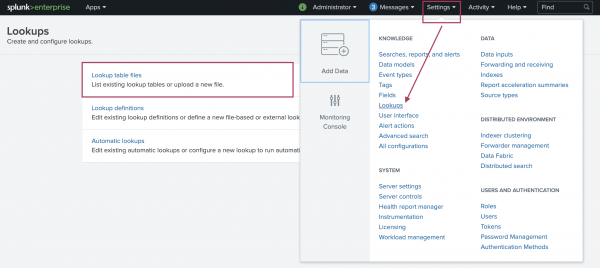
 Download manual
Download manual
Feedback submitted, thanks!