Failed Logons
The Failed Logons dashboard provides insight into recent failed attempts by users to log into your domain. Specific statistics include:
- Failed logons over time.
- Failed interactive logons by IP address.
- Failed logons by reason (for example, expired password, locked account, or disabled account.)
- Failed interactive logons by username.
- Failed logons by logon type.
- Users failing to logon from multiple IPs (for example, an active attempt to break into the network.)
How to use this page
This selection panel lets you filter results based on Forest, Site, Domain, and Server.
You can also control how much information the app displays by selecting the time range you desire in the time range picker on the upper right side of the dashboard.
| User Record Changes | AD Anomalous Logons |
This documentation applies to the following versions of Splunk® App for Windows Infrastructure (EOL): 1.1.0, 1.1.1, 1.1.2, 1.1.3, 1.2.0, 1.2.1, 1.3.0, 1.4.0
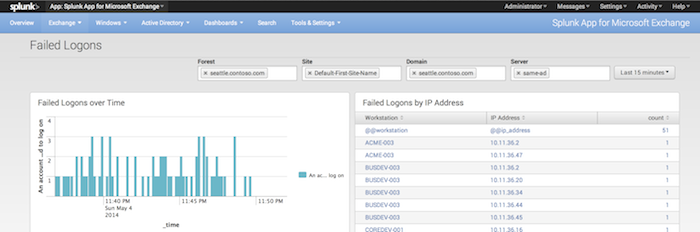
 Download manual
Download manual
Feedback submitted, thanks!