Host Inventory
This topic discusses the Windows Host Inventory page, which you access from the Component Health page.
Overview
The Host Inventory page lists detailed information about a host, including:
- The host name.
- The domain that the host resides in.
- Host hardware information.
- The version of Windows (including platform architecture) that the host runs.
- The service pack version and last installed update.
- A sparkline that shows recent processor usage.
- The amount of installed memory and a sparkline that shows recent changes in free memory.
- The amount of total and available free space.
- A sparkline that shows recent disk read I/O.
- A sparkline that shows recent disk write I/O.
- A list of key Windows Event Log events that have occurred recently.
How to use this page
See information on a specific host
To see host inventory on a specific host, select the host in the Host Name list.
Change the time range of data
To change the time range of data that the host inventory shows, use the time picker next to the "Host Name" field.
Sparklines
To see individual values that comprise each sparkline, mouse over the sparkline.
To get a detailed version of the data in the sparkline, click it. The Splunk App for Windows Infrastructure loads the Performance Monitoring page for the counter you clicked.
Key Events
Any key events that the host has logged show up in the left pane. To see more information about an event, click it. The details of the event show up in the right pane.
| Hosts Overview | Host Monitoring Operations |
This documentation applies to the following versions of Splunk® App for Windows Infrastructure (EOL): 1.1.0, 1.1.1, 1.1.2, 1.1.3, 1.2.0, 1.2.1, 1.3.0, 1.4.0
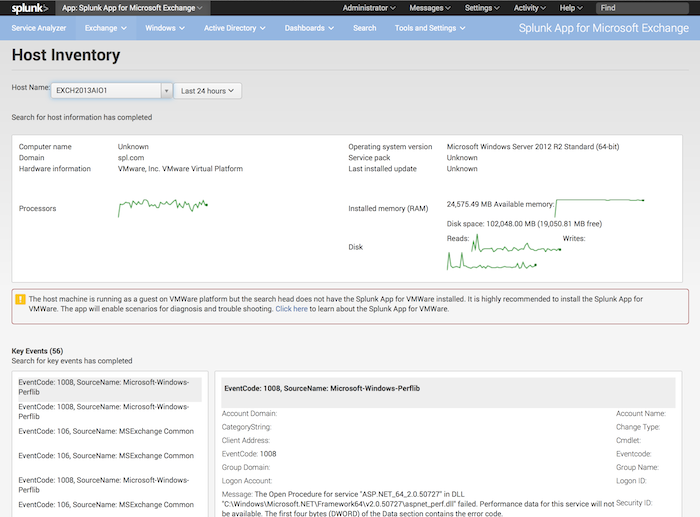
 Download manual
Download manual
Feedback submitted, thanks!