How to take advantage of data model support in the Splunk ODBC Driver
The Splunk ODBC Driver natively supports accessing data models that have been defined on your Splunk Enterprise instance. Just like with reports (also known as saved searches), once you've created a data model object and its attributes, the Splunk ODBC Driver does all the work to expose that data model object to your ODBC-enabled app.
Data models map semantic knowledge about one or more datasets. The data model encodes the domain knowledge that is necessary to generate specialized searches of those datasets. Data models are what enable you to use pivots to produce useful reports and dashboards without having to write the searches that generate them. Data models contain data model objects, which are essentially specifications for a dataset. Each data model object represents a different dataset within the larger set of data that Splunk Enterprise indexes.
- Important: Before using data models and their objects through the Splunk ODBC Driver, you should be comfortable with their concepts. If you don't already have data models defined on your Splunk Enterprise instance, consider installing the Splunk Common Information Model add-on, which includes several pre-defined data models.
To learn more about data models, see the following topics:
How to access data models
You access data models in much the same way you access reports (also known as saved searches). Data model objects will appear to you as tables in whatever app you are using with the Splunk ODBC Driver to connect to Splunk Enterprise.
To work with data models and their objects:
- Before choosing the data model and data model object in your ODBC-connected app, decide on the data models and data model objects you want to work with. Make a note of the exact names of both the data model and the specific data model object you want to access.
- Using your chosen app (Excel, Tableau, or MicroStrategy), create a new data connection.
- When the time comes to choose a table and columns to use, find the data model and object you noted in step 1. They will be listed as follows: data_model_object in data_model. For example, if you wanted to use the Ticket Management data model and its Problem data model object, you would look for the entry in the table list called Problem in Ticket_Management, as shown in this screen shot from the Microsoft Excel Query Wizard:
You can now proceed just as you would if you were accessing reports using the driver. For more information about what to do next, refer to the documentation in this manual that is specific to your ODBC-enabled app:
| Use the driver with MicroStrategy | Frequently Asked Questions (FAQs) |
This documentation applies to the following versions of Splunk® ODBC Driver: 2.1.0, 2.1.1
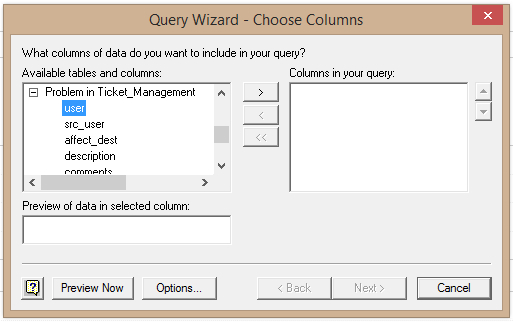
 Download manual
Download manual
Feedback submitted, thanks!