Importing module items and datasets using SPL2
You can import items such as views, custom functions, and custom data types into your modules if those items have been exported from their source module. See Exporting module items using SPL2.
You can also import datasets, such as indexes and lookups, into a module from their source.
When you add an import statement to a module, you are not physically importing an item into the module. Instead, you are adding a pointer to an item that resides in another module or namespace. When you use the item in a statement, the item is retrieved from the source.
Import requirements
To import an item, you must have three things:
- Access to the source module where the item was exported from, or access to the dataset.
- The name of the item.
- The name of the source module or dataset.
Import statement syntax
The import statement syntax is:
syntax
import <item_name> from <source_name>
Specifying the path
Depending on the source location of the item you want to import, you might need to specify a path in your import statement. You can specify either the fully qualified path to the item or use the relative path, based on your current, destination module.
Import a single item
As shown in the following image, the search $purchases is exported from the module Quarterly Purchases. The search is exported as a view, with the name purchases.
To import this view into your current module, annual_purchases, you use this import statement:
example
import purchases from 'Quarterly Purchases'
Since the source module and the destination module are in the same namespace, there is no need to specify a path to the source module. You only need to specify the name of the source module. Because the module name contains a space, you must enclose the name in single quotation marks.
Import multiple items
You can import multiple items with one import statement, as long as all of those items come from the same source module or namespace.
When you specify multiple items, you must enclose the list of items in curly brackets { }.
The import statement syntax is:
syntax
import {<item_name>, <item_name>, ...} from <source_name>
The following image shows a namespace that includes two modules, Quarterly Purchases and annual_purchases.The Quarterly Purchases module contains three search statements: $purchases, $qtr1_purchases, and $qtr1_errors. The module also contains a function statement called isError.
The $purchases and $qtr1_errors search statements have been exported as views. The isError function statement has also been exported. The purchases view, the qtr1_errors view, and the isError function are imported into the annual_purchases module.
For example, to import two searches and a function that were exported from the Quarterly Purchases module, use this import statement:
example
import {purchases, qtr1_errors, isError} from 'Quarterly Purchases'
Alternatively, you can issue separate import statements for each item. When you place the import statements on different lines, you do not need to enclose the import statements in curly brackets { }. For example:
example
import purchases from 'Quarterly Purchases' import qtr1_errors from 'Quarterly Purchases' import isError from 'Quarterly Purchases'
Importing items from different modules
To import items from different modules, use separate import statements. For example:
example
import $metrics from biz_set_1 // A view import count_sigfig_threats from biz_set_2 // A custom function
Import all items
You can use a single statement to import all of the items that have been exported from a specific module. The basic syntax is:
syntax
import * from <source-module>
Consider the following portion of the biz_set_1 module from which four statements are exported. These statements are designed to be shared with various teams:
biz_set_1 module
export $top10threats // A search exported as a view export $metrics // A search exported as a view export isError // A custom function export roundif // A custom function
You can import all of these items into the a-team module by using a bulk single import statement.
A bulk import statement uses a wildcard character ( * ) to import all of the items exported from the module you specify. For example:
a-team module
import * from biz_set_1
You can use these imported items in the a-team module. For example, you can use the top10threats view dataset and the roundif custom function as shown in the following search, $search1:
a-team module
import * from biz_set_1 $search1 = FROM top10threats SELECT score, roundif(score, 3) as newscore
Importing all items from multiple modules
You can import all of the items from different modules using separate bulk import statements. Using import * imports only the exported items from those modules. For example:
a-team' module
import * from biz_set_1 import * from biz_set_2
Naming conflicts might occur if items from different modules have the same name. See Naming conflicts when importing items.
Import indexes and other datasets
The kinds of datasets that you can import are:
- Indexes
- Lookups
- Saved searches
- Views
The datasets inside a namespace are automatically available to every module in that namespace. Those datasets do not need to be imported into modules in that namespace.
For datasets that reside in another namespace, such as the built-in namespaces used for indexes and apps, you must:
- Have access to those datasets before you can import the datasets into a module.
- Specify the path to the dataset.
For example, to import a specific index, such as the main index, use the following syntax:
syntax
import <index_name> from ../../../../indexes
For more information about namespaces, see Understanding SPL2 namespaces.
Import examples
When you use an import statement, it's important that you specify the correct path to the item you want to import. See Specifying import paths.
The following table shows examples of common import statements:
| Type of import | Example |
|---|---|
| Import a specific index | import main from ../../../../indexes
|
| Import all indexes | import * from ../../../../indexes
|
| Import all lookups into the target application | import * from /apps.<app_name>.lookups
|
| Import a specific lookup into the target application | import my_lookup from /apps.<app_name>.lookups
|
| Import a specific lookup that contains a special character, such as a dot ( . ) character. | import 'my.lookup' from /apps.<app_name>.lookups
|
| Import all lookups into the target application using an alias called "address". | import * as address from /apps.<app_name>.lookups
|
See also
- Related information
- Specifying import paths
- Naming conflicts when importing items
- Scope and precedence importing items
- Exporting module items using SPL2
- Understanding SPL2 namespaces
- Related reference
- Custom eval functions in the SPL2 Search Reference
- Custom command functions in the SPL2 Search Reference
- Custom data types in the SPL2 Search Reference
| Exporting module items using SPL2 | Naming conflicts when importing items |
This documentation applies to the following versions of Splunk® Cloud Services: current
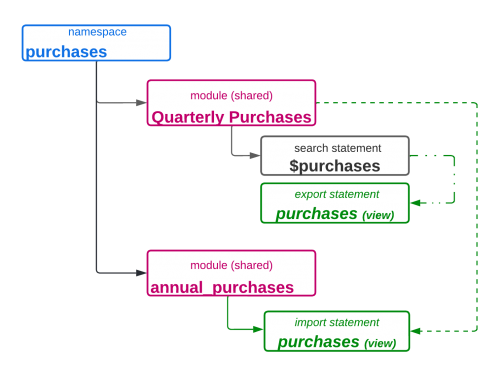
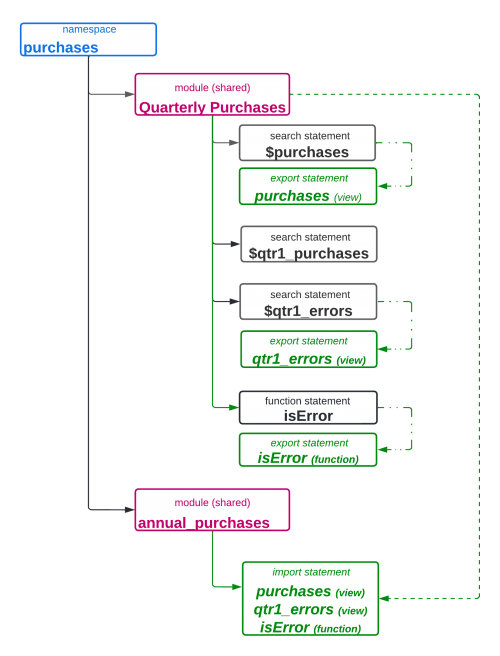
 Download manual
Download manual
Feedback submitted, thanks!