Add a global banner to your Splunk Cloud Platform deployment
Splunk Cloud Platform lets you display a global banner that remains visible to all users on all UI pages across the product. The global banner feature gives organizations with strict security concerns the ability to display a site classification message that is required to run Splunk software in some environments. For example, you can display a global banner that tells users they are using a secure or classified site.
While the primary use case for the global banner is the persistent display of a site classification message, you can also use it to display any type of notification that requires a persistent, highly visible message. For example, you can use the global banner to notify users about:
- New features
- Software version upgrades
- Scheduled maintenance or downtime
- Data outages
Splunk Web bulletin messages are suitable for most in-product notifications that do not require a persistent global message. For more information on bulletin messages, see Customize Splunk Web messages.
Splunk Cloud Platform supports the display of a single global banner only. The global banner does not appear on the Splunk Cloud Platform login page and users cannot dismiss the banner inside the product.
Customize the global banner
To customize the global banner a role must have the edit_global_banner capability. This capability is provided to the sc_admin role by default.
You can enable and customize the global banner using Splunk Web, as follows:
- In Splunk Web, click Settings > Server Settings > Global Banner.
- Toggle the Banner Visibility switch to On.
- Select a background color for the global banner.
- Enter your message text.
- (optional) Specify an absolute URL to generate a hyperlink to additional information, such as your organization's best practices documentation.
- (optional) Enter the text of the hyperlink. For example, "Learn about best practices".
Your customized global banner now appears on all UI pages in Splunk Cloud Platform.
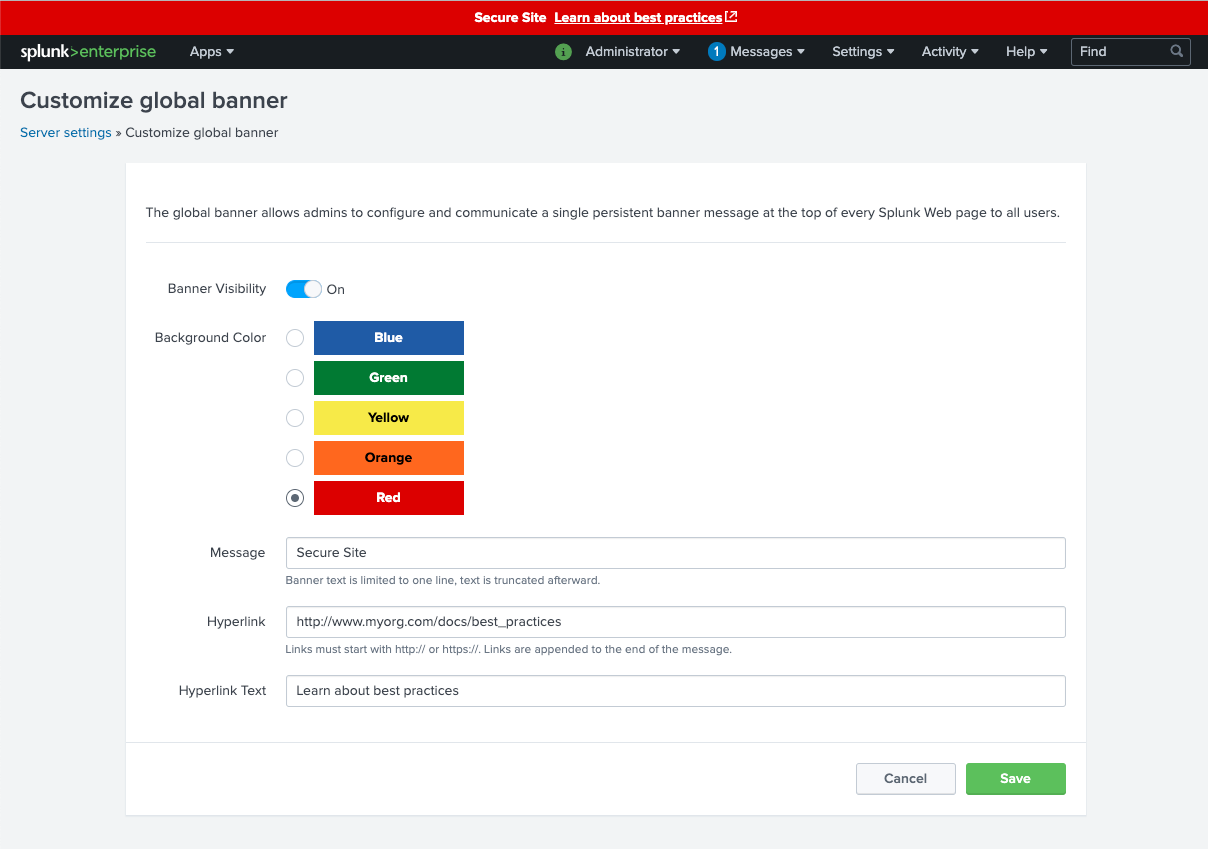
| Splunk Cloud Platform Quick Start | Determine your Splunk Cloud Platform Experience |
This documentation applies to the following versions of Splunk Cloud Platform™: 8.2.2112, 8.2.2201, 8.2.2202, 8.2.2203, 9.0.2205, 9.0.2208, 9.0.2209, 9.0.2303, 9.0.2305, 9.1.2308, 9.1.2312, 9.2.2403, 9.2.2406, 9.3.2408 (latest FedRAMP release), 9.3.2411
 Download manual
Download manual
Feedback submitted, thanks!