Should I use asset tags, object detection, beacons, or geofences with Splunk AR?
Before choosing to use asset tags, object detection, beacons, or geofences, consider what you want to associate data with, what data you want to associate, and how you want Splunk AR users to consume the data.
Here's a summary about each method:
| Method | Description |
|---|---|
| Asset tags |
Asset tags are barcodes or Near Field Communication (NFC) devices that store data and wirelessly send information to devices. Asset tags allow Splunk AR to identify the data you're requesting. Splunk AR supports a variety of barcodes and NFC tags. To learn more about asset tags, see Associate an object with a dashboard in Splunk AR with asset tags. Associate Splunk data with asset tags, and scan the tags with your mobile device to access the data. |
| Beacons | Beacons are Bluetooth low energy (BLE) devices that broadcast their location and associated data to nearby mobile devices. Splunk AR supports the iBeacon protocol.
When you associate Splunk dashboards with beacons, Splunk AR presents the dashboards on your mobile device when you're in the beacon region. To learn more about beacons, see About beacons with Splunk AR. |
| Geofences | Geofences are GPS-based boundaries that allow a device to trigger an action when the device enters or exits the area.
Create a virtual boundary on a GPS map, and associate dashboards with the boundary. Splunk AR then presents dashboards on your mobile device when you're located within the virtual boundary. To learn more about geofences, see About geofences with Splunk AR. |
| Object detection |
Object detection lets you associate Splunk data with real-world objects without the need for asset tags. Splunk AR currently supports 2 kinds of object detection: text and logo. Text detection uses optical character recognition (OCR) technology. It uses text as an asset identifier and a visual anchor for placing augmented reality visualizations. Logo detection uses logos as an asset identifier and visual anchor for placing augmented reality visualizations. You can use one logo to distinguish multiple assets by using logo detection with beacons or geofences. |
| Room detection |
Room detection lets you associate Splunk data with rooms and their objects using an Ultra Wide Band (UWB) sensor and Light Detection and Ranging (LiDAR) technology. Room detection requires an iOS device that supports LiDAR technology. |
What do you want to associate data with?
When you want to associate data with a real-world object, use an asset tag or object detection. When you want to present users with data once they enter a location, use beacons or geofences. Use geofences for broader locations, and use beacons for smaller regions.
Asset tags and object detection work well with individual objects that generate or refer to data, such as equipment parts or retail products. Beacons broadcast dashboards to Splunk AR users within a proximity-based region, such as a room of equipment. Geofences give Splunk AR users access to dashboards once they enter a GPS-based location, such as a factory.
Think of these options as concentric rings for data communication. From asset tags and object detection to beacons to geofences, the locality of data communication extends from specific objects to proximity-based locations to GPS-based locations:
What data do you want to associate?
If you want to place visualizations over real-world objects, opt for AR workspaces. If you want to associate standard dashboards with objects or locations, go with non-AR dashboards.
Asset tags and object detection support both dashboards and AR workspaces, while beacons and geofences support dashboards.
After you know what data you want to associate and view with Splunk AR, choose an AR workspace or Splunk dashboard as a display option.
For more information about supported visualizations and dashboard configurations, see Visualization support for Connected Experiences apps in the Splunk Secure Gateway Release Notes manual.
Augmented reality data
If you want to investigate single data that's tied to objects in the real world, opt for an AR workspace. You can overlay these visualizations on objects using the Splunk AR camera.
For example, suppose you create an AR workspace that contains system values to communicate equipment health. You can overlay the augmented reality values on top of their respective components using the Splunk AR camera. A Splunk AR user can scan the asset tag, text, or logo that identifies that object and view the data overlaid on relevant parts of the equipment. The user gets data that updates in real time and can identify exactly which value is tied to what component.
To learn more about AR workspaces see About Splunk AR workspaces.
Non-Augmented Reality data
If you don't need to overlay data on real-world objects, go with Splunk dashboards.
For example, suppose you create a dashboard that shows sales data in a retail environment. You can create a geofence around the retailer's building to communicate high-level information, such as the number of working staff and overall sales trends. You can also place beacons in various departments to broadcast department-specific data, such as product popularity. You can associate data with asset tags, such as barcodes, to scan and get individual product sales stats and inventory count.
How do you want users to consume the data?
Users can consume data using the Splunk AR app actively or passively. Users actively consume data if they know what data they're looking for and exactly where to find it. For example, a retail worker can scan a barcode to get sales stats about a product. Users passively consume data when Splunk AR presents them with dashboards when they enter a certain location. For example, Splunk AR presents a factory worker with a dashboard that shows what equipment needs maintenance once they enter the factory location.
Implement assets for active data consumption, and set up beacons or geofences for passive data consumption.
Active data consumption
Assets tags and object detection require a user to actively retrieve the data. Splunk AR users use their mobile device to scan the asset tag, text, or logo that identifies the asset to view the AR workspace or Splunk dashboard.
Asset tags and object detection are useful for a retail employee who wants to get information about a particular product or a factory employee who wants to check the temperature of a sensor reading for a machine.
For example, suppose you create a dashboard that contains inventory count, sales data, and information about whether or not other store locations carry a product. You register the barcodes and associate data with all products in the store, so you can get real-time product information using Splunk AR. A retail customer might ask an employee if a that product is in stock. The employee scans the product's barcode, and Splunk AR returns a dashboard that provides inventory count and lets you know if the product is available at other stores. The data is updated in real time, so the employee can give the customer accurate information.
See About Splunk AR asset tags to learn more about assets.
Passive data consumption
Beacons and geofences require users to passively consume data. When Splunk AR users enter a beacon region or a geofence, Splunk AR presents them with dashboards on their mobile device. Beacons and geofences are useful for users who need to identify an issue without knowing exactly where the issue is located.
For example, suppose that a cell tower maintenance employee needs to figure out which cell tower and which part of a cell tower needs maintenance. When the employee enters the geofenced cell tower site and opens the Splunk AR app to view nearby geofences, Splunk AR presents a high-level dashboard about which cell tower is problematic. The employee can approach the problematic cell tower, where beacons embedded in equipment broadcast their own dashboards. With a geofence and beacons, the employee can figure out which cell tower and what particular equipment requires maintenance.
See About geofences with Splunk AR and About beacons with Splunk AR in the Use Splunk AR manual to learn more about beacons and geofences.
| Get started with Splunk AR | Get data into Splunk AR using a Raspberry Pi |
This documentation applies to the following versions of Splunk® App for Edge Hub and Augmented Reality: 4.4.0, 4.5.0, 4.6.0, 4.7.1, 4.8.0
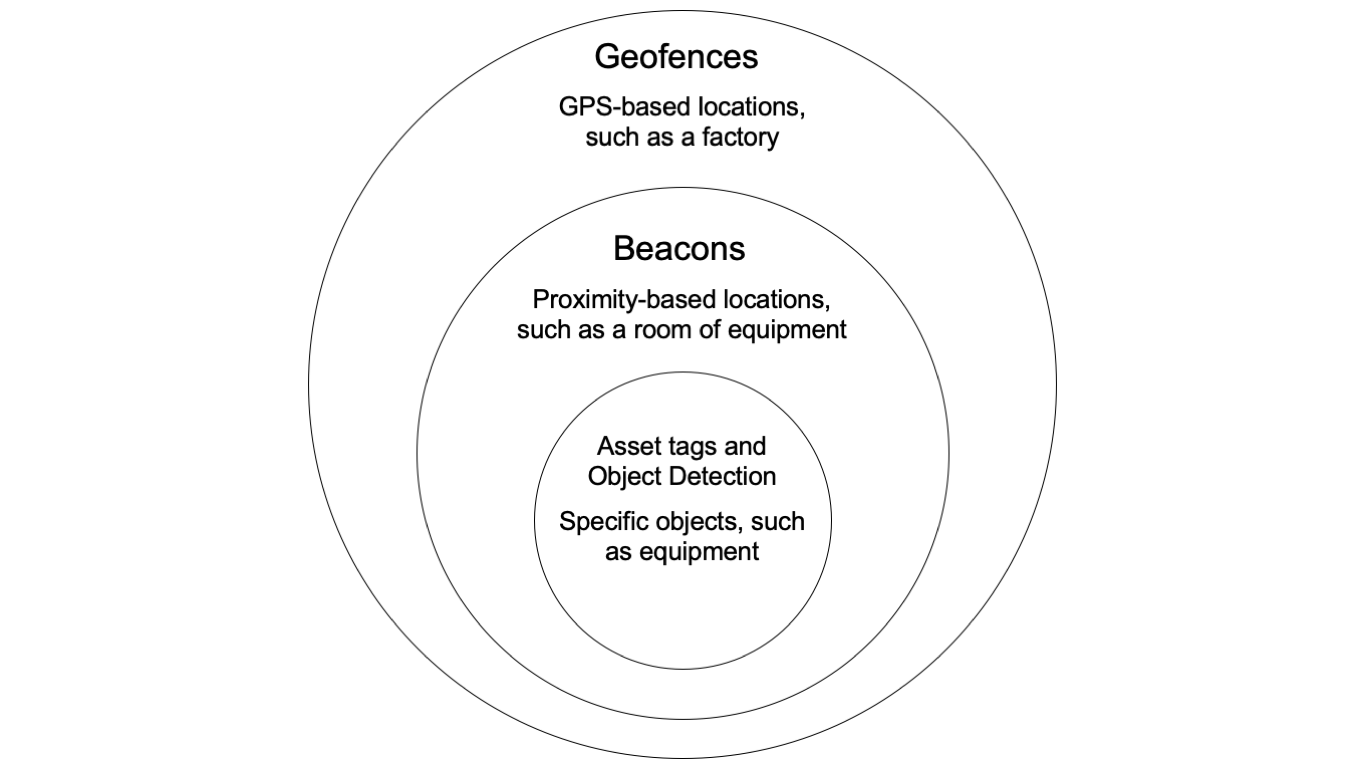
 Download manual
Download manual
Feedback submitted, thanks!