Use the Splunk Add-on Builder
The home page of the Splunk Add-on Builder displays all of the add-ons that were created using the Splunk Add-on Builder, along with any other apps and add-ons that have been installed on your instance of Splunk Enterprise.
The basic properties of each add-on are displayed. You can search for apps and add-ons by name, and sort the order in which they are displayed.
- Click Create an add-on to begin building an add-on using the Add-on Builder.
- Click an existing Add-on Builder add-on to continue working on it.
- Click the Delete icon on an Add-on Builder add-on to delete it.
- Click the Edit icon on an Add-on Builder add-on to edit its properties.
- Click a user-installed app or add-on to create alert actions for it or to validate it using the Add-on Builder.
| What to know before you build add-ons | Create an add-on |
This documentation applies to the following versions of Splunk® Add-on Builder: 2.0.0
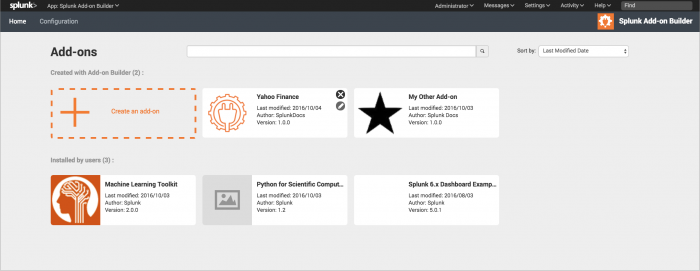
 Download manual
Download manual
Feedback submitted, thanks!