Host Overview
The Host Overview page gives you a listing of all servers in your Exchange deployment that the Splunk App for Microsoft Exchange knows about. It provides information on the cluster and site that the host is in, as well as the version of Exchange it runs, the version of Windows it runs, and the status of Exchange services.
A second panel "Service Availability" gives you an updated list of services which are experiencing problems.
A third panel "Non-Reporting Servers" shows a count of servers that are not reporting status and should be.
How to use this page
- Use the Site Name, Role, and Services filter controls at the top of the page to limit the amount of data that the page shows.
- Each filter control allows you to select appropriate values from a list. To limit results to only those which match the desired site name, role, or service, select that entry from the list.
- To remove a filter, click the "x" button within each filter control.
- Note: An entry must be selected in all filter controls in order for the page to display results. This means you must select either "All Sites/All Roles/All Services" or a valid entry under each filter control.
- To get more information on a host, click its name in the list. The Splunk App for Microsoft Exchange takes you to the "Analyze a Host" page and populates it with information about the selected host.
| Client Throttling Policies | Analyze a Host |
This documentation applies to the following versions of Splunk® App for Microsoft Exchange (EOL): 3.0, 3.0.1, 3.0.2, 3.0.3
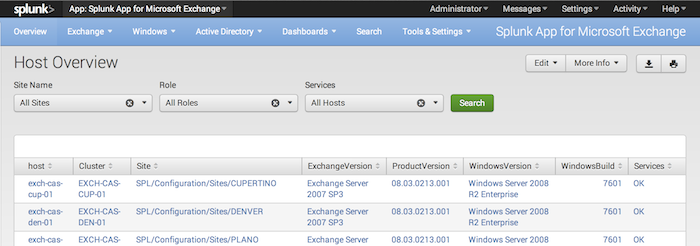
 Download manual
Download manual
Feedback submitted, thanks!