Message Overview
The Message Activity Overview page displays the status of the Exchange Hub Transport and Mailbox Store services, as well as graphs that chart inbound and outbound Simple Mail Transfer Protocol (SMTP) rate, user submission rate, and mailbox delivery rate.
When these services are okay, the top panels display green check marks. If there are problems, the panels display yellow triangles with exclamation points.
Each of the rate panels features a gauge that displays the current rate for each metric. Higher delivery rates move the gauges closer to the red area and warrant further investigation.
The page also has panels that list the top 10 senders and recipients of mail, sorted by percentage of message volume, and a panel that displays the current outbound sender reputation, as rated by external internet service providers.
How to use this page
- To get more information about the status of your Hub Transport services, click the icon next to Exchange Hub Transports. The Splunk App for Microsoft Exchange takes you to the Hub Transports page.
- To get more information about the status of your Mailbox Store services, click the icon next to Exchange Mailbox Store. The Splunk App for Microsoft Exchange takes you to the "Mailbox Store" page.
- To find out more information about a top local recipient, click the recipient's name in the list. The Splunk App for Microsoft Exchange takes you to the "Track a Message" page for the selected user.
- To find out more information about a top local sender, click the sender's name in the list. The Splunk App for Microsoft Exchange takes you to the "Track a Message" page for the selected sender.
| Windows Update and Host Downtime | Track a Message |
This documentation applies to the following versions of Splunk® App for Microsoft Exchange (EOL): 3.4.1
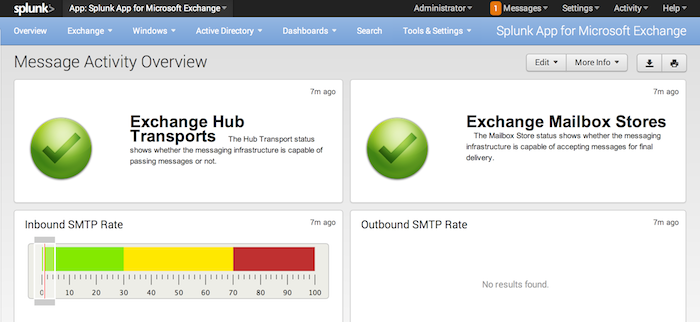
 Download manual
Download manual
Feedback submitted, thanks!