Access the Splunk App for PCI Compliance
This manual assumes that Splunk has been installed and deployed in your cardholder data environment (CDE) and that you have been assigned a Splunk username and password. Contact your system administrator for more information. It also assumes that there is already search head set up with the Splunk App for PCI Compliance. See the Splunk App for PCI Compliance Installation and Configuration Manual for more information.
To access the app
1. Open a web browser and navigate to Splunk Web using SSL. Make sure the protocol in your web browser is "https" (for example: https://splunkserver:8000).
2. Enter your Splunk username and password.
3. Click on the Splunk Home tab.
4. Click PCI Compliance. The Splunk App for PCI Compliance Home page is displayed.
Note: The "PCI Compliance Install App" is there to manage installation and upgrades, and can be ignored after its initial use.
The PCI Home page is an overview of the other PCI compliance views and dashboards, made up of all of the underlying summaries, scorecards, and reports available.
Under Resources, at the very bottom of the PCI Home page, there are links to App Configuration, Documentation, and the Community (the Splunk community on Splunkbase). See "Configure the app" in the Splunk App for PCI Install and Configuration Manual for more information about configuring the Splunk App for PCI Compliance.
Using the navigation bar at the top of the screen, you can access the PCI Home, PCI Compliance Posture, Incident Review, Scorecards, Reports, and other PCI compliance dashboards and resources.
From the navigation bar, you can also click Configure to make changes to the configuration of the app, or click Help to link to the Splunk documentation. Click About for information about the Splunk build and current app.
| Overview | Dashboard overview |
This documentation applies to the following versions of Splunk® App for PCI Compliance: 2.1.1
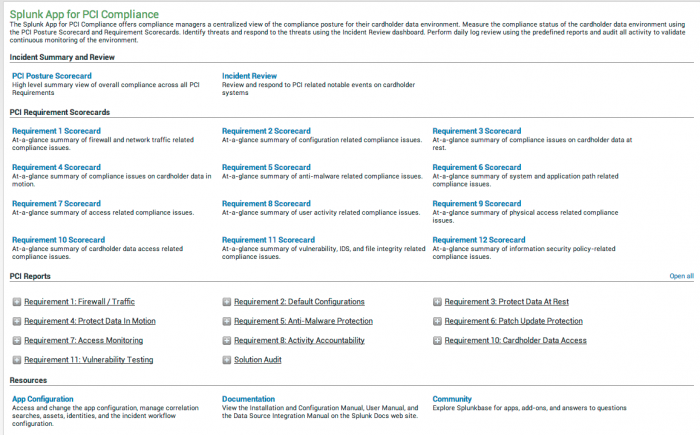
 Download manual
Download manual
Feedback submitted, thanks!