Create search-based visualizations with ds.search
The data source type ds.search is used for ad hoc searches that you create in the visual editor. If you want to use a saved search, see Use reports and saved searches with ds.savedSearch.
The ds.search data source is assigned a unique ID when you create a search string in the Configuration panel and the source code stanza and is followed by the data source type, and any options you have made available.
The only option that must return events is the query option, which is an SPL search.
For example, the following data source uses the search
index=_internal | head 500
to return results that can be displayed by adding the ID of the data source, "ds_BCsearch", to a visualization module as its primary data source.
{
"dataSources": {
"ds_BCsearch": {
"type": "ds.search",
"options": {
"query": "index=_internal | head 500",
"queryParameters": {
"earliest": "0",
"latest": "now"
}
}
}
The following is an example of a visualization using ds_BCsearch as the primary dataSource .
{
"visualizations": {
"viz_AHAavFGS": {
"type": "splunk.table",
"options": {
"backgroundColor": "#0000FF",
"fontColor": "#0000FF"
},
"dataSources": {
"primary": "ds_BCsearch"
}
}
The visualization must also appear in the layout. The following is a complete dashboard example using the two stanzas above.
{
"dataSources": {
"BCsearch": {
"type": "ds.search",
"options": {
"query": "index=_internal | head 500",
"queryParameters": {
"earliest": "0",
"latest": ""
}
}
}
},
"visualizations": {
"viz_Example": {
"type": "splunk.table",
"options": {},
"dataSources": {
"primary": "BCsearch"
}
}
},
"inputs": {},
"layout": {
"globalInputs": [],
"type": "absolute",
"options": {
"width": 1801
},
"structure": [
{
"item": "viz_Example",
"type": "block",
"position": {
"x": 10,
"y": 50,
"w": 1270,
"h": 600
}
}
]
},
"description": "",
"title": "Example",
"defaults": {
"visualizations": {
"global": {
"showLastUpdated": true
}
}
}
}
The resulting table visualization looks similar to this:
If you are using lookups in your search, make sure the lookup permissions are set to "global".
| How to format JSON stanzas | Chain searches together with a base search and chain searches |
This documentation applies to the following versions of Splunk® Enterprise: 8.2.1, 8.2.2, 8.2.3, 8.2.4, 8.2.5, 8.2.6, 8.2.7, 8.2.8, 8.2.9, 8.2.10, 8.2.11, 8.2.12
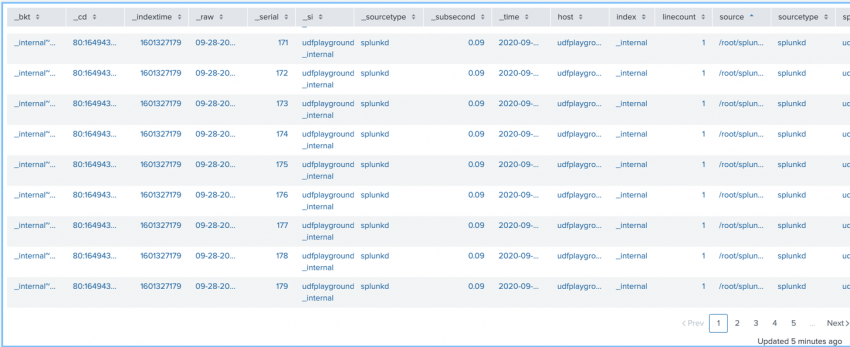
 Download manual
Download manual
Feedback submitted, thanks!