 Download topic as PDF
Download topic as PDF
Troubleshoot login and access issues
You might encounter one or more of the following issues while exploring the new Search Experience preview on Splunk Cloud Platform:
- Tenant invitation expired
- Landed on the Cloud Console page
- Prompted to specify a tenant at login
- Cloud Console page displays a never-ending spinner icon
- Received an authentication error message
- Received an error page
Tenant invitation expired
The invitation to the tenant has expired.
This issue applies to only Splunk Administrators.
Cause
If you haven't logged into the Search Experience in the first two weeks after receiving the "Welcome Email", your access has expired. The expiration is a security precaution.
Solution
Contact Splunk either on the Slack channel #sde-preview in the splunk-usergroups workspace or by email at search-experience@splunk.com. Ask to reset your access to the tenant.
Landed on the Cloud Console page
You've landed on the Cloud Console page and want to get back to the Search and Chart Experience preview.
This issue applies to both Splunk administrators and users.
Cause
You might have been accidentally re-routed to the Cloud Console URL. The URL reads https://console.scs.splunk.com/<your cloud tenant name>.
Solution
- In the Cloud Console, select the Home tab in the navigation bar.
- In the Splunk Cloud Platform app launcher, select Launch. This navigates you to the My workspace page in the Search Experience preview.
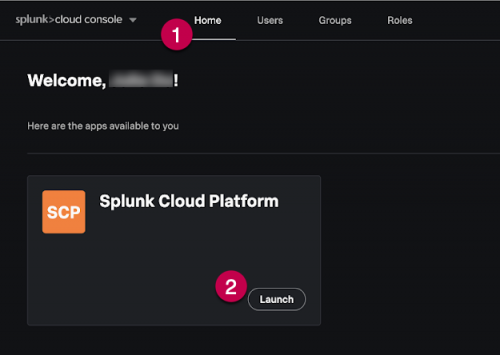
Prompted to specify a tenant at login
You are prompted to specify a tenant name as part of the login.
This issue applies to both Splunk administrators and users.
Cause
No known cause for this issue.
Solution
- Contact your administrator for the Splunk Cloud Platform tenant name that is connected with the Search Experience preview program.
- When prompted, specify your Splunk Cloud Platform tenant name.
- Select Next.
- Specify the email and password that you configured when you joined the Search Experience preview program.
Cloud Console page displays a never-ending spinner icon
The URL shows that you've landed on the Cloud Console page. The page is blank and the spinner icon never resolves.
This issue applies to both Splunk administrators and users.
Cause
The blank page and spinner icon were likely caused by an authentication error.
Solution
- Navigate to https://px.scs.splunk.com/<your cloud tenant name>.
- Log in with your email and password.
Received an authentication error message
You received an authentication error message.
This issue applies to both Splunk Administrators and users.
Cause
You might receive this error for one of the following reasons:
- You attempt to log in with your SSO and not the email and password previously configured.
- Your access has been removed.
- Some other authentication error occurred.
Solution
Contact Splunk either on the Slack channel #sde-preview in the splunk-usergroups workspace or by email at search-experience@splunk.com. Ask to help resolve this authentication issue.
Received an error page with a Request ID
An error page appears with a Request ID.
This issue applies to both Splunk administrators and users.
Cause
You might receive this error for one of the following reasons:
- There is an issue with the SAML setup.
- There is an issue with your access to the preview.
- Some other authentication error occurred.
Solution
- Take a screenshot of the error page or copy the Request ID.
- Contact Splunk either on the Slack channel #sde-preview in the splunk-usergroups workspace or by email at search-experience@splunk.com. Provide the Request ID for the error.
|
PREVIOUS Publishing searches |
NEXT Troubleshoot search issues |
This documentation applies to the following versions of Splunk Cloud Platform™: search2preview
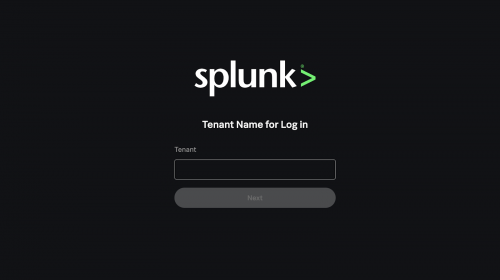

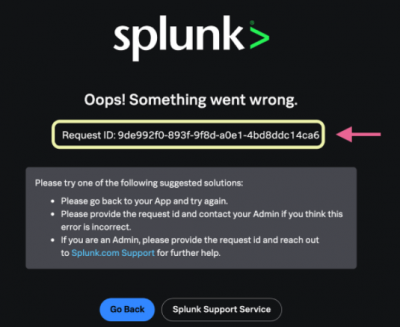
Feedback submitted, thanks!