Embed user and environment details with environment tokens
Use environment tokens to embed details about the user and their Splunk platform instance within the dashboard. You can read environment token data but not write environment token data. For example, you can't modify environment tokens with dashboard interactivity features such as inputs or drilldowns.
The following are possible use cases for environment tokens:
- Visualization titles, labels, or text
- Input labels
- Search queries
- Dashboard titles and descriptions
Environment tokens
Apply environment tokens using the token syntax $env:<option>$. The following environment tokens are available for use within dashboards.
| Name | Description |
|---|---|
| $env:user$ | Current user's username |
| $env:user_realname$ | Current user's full name |
| $env:user_email$ | Current user's email address |
| $env:app$ | Current app context |
| $env:locale$ | Current locale |
| $env:page$ | Current open page |
| $env:product$ | Current instance's product type |
| $env:instance_type$ | Indicates if the current instance is a Splunk Cloud Platform (SCP) deployment. This token is only set when "true" and only operates for SCP. |
| $env:is_cloud$ | Indicates if the current instance is Splunk Cloud Platform. This token is only set when "true". |
| $env:is_enterprise$ | Indicates if the current instance is a Splunk Enterprise deployment. This token is only set when "true". |
| $env:is_lite_free$ | Indicates if the current instance is using a Splunk Light free license. This token is only set when "true". |
| $env:is_free$ | Indicates if the current instance is using a Splunk Enterprise free license. This token is only set when "true". |
| $env:version$ | Current instance's product version |
Example of using environment tokens
The following example uses environment tokens in the title of an area chart to welcome the user and inform them of the product, version, and application they are using. Next to the area chart is a Markdown visualization with a short summary of the same information using environment tokens.
Source code
The following is the source code for the example screenshot that shows how to use environment tokens in the title of an area chart and a Markdown visualization.
{
"visualizations": {
"viz_JMX4VZ6S": {
"type": "splunk.markdown",
"options": {
"markdown": "# User profile\n\n## Name\n$env:user_realname$\n\n## Username\n$env:user$\n\n## Product \n$env:product$\n\n## Version\n$env:version$\n\n## Application\n$env:app$ app",
"backgroundColor": "#ffffff"
}
},
"viz_p35wYSFE": {
"type": "splunk.area",
"dataSources": {
"primary": "ds_PmcxBWwC"
},
"title": "Hello, $env:user_realname$! Here's your activity while using $env:product$ version $env:version$ of the $env:app$ application."
}
},
"dataSources": {
"ds_Vn8PZwMa": {
"type": "ds.search",
"options": {
"query": "| makeresults \n"
},
"name": "Search_1"
},
"ds_PmcxBWwC": {
"type": "ds.search",
"options": {
"query": "index=_internal user=$env:user$ | timechart count"
},
"name": "Search_2"
},
"ds_cSYPttpl": {
"type": "ds.search",
"options": {
"query": "index=_internal user=$env:user$ | timechart count"
},
"name": "Search_3"
}
},
"defaults": {
"dataSources": {
"ds.search": {
"options": {
"queryParameters": {
"latest": "$global_time.latest$",
"earliest": "$global_time.earliest$"
}
}
}
}
},
"inputs": {
"input_global_trp": {
"type": "input.timerange",
"options": {
"token": "global_time",
"defaultValue": "-24h@h,now"
},
"title": "Global Time Range"
}
},
"layout": {
"type": "absolute",
"options": {
"display": "auto-scale"
},
"structure": [
{
"item": "viz_JMX4VZ6S",
"type": "block",
"position": {
"x": 750,
"y": 50,
"w": 190,
"h": 400
}
},
{
"item": "viz_p35wYSFE",
"type": "block",
"position": {
"x": 30,
"y": 20,
"w": 690,
"h": 450
}
}
],
"globalInputs": [
"input_global_trp"
]
},
"description": "",
"title": "Environment Tokens"
}
| Setting tokens from search results or search job metadata | Set global and local defaults |
This documentation applies to the following versions of Splunk® Enterprise: 9.0.2, 9.0.3, 9.0.4, 9.0.5, 9.0.6, 9.0.7, 9.0.8, 9.0.9, 9.0.10, 9.0.1, 9.0.0
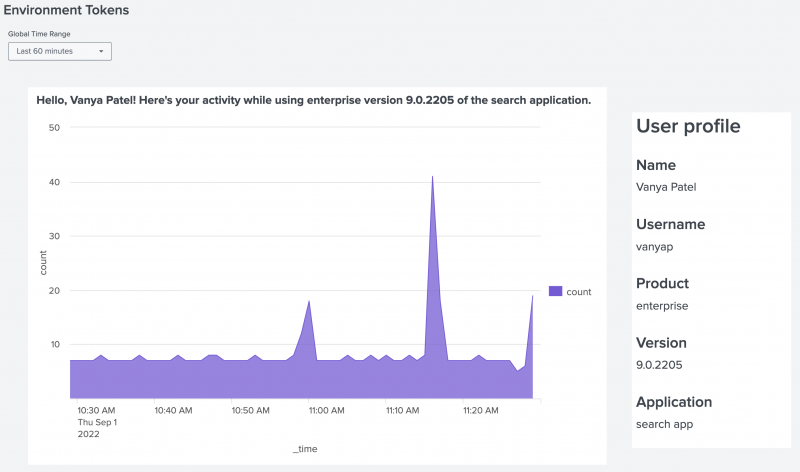
 Download manual
Download manual
Feedback submitted, thanks!