Filtering data
You can filter out any unnecessary records in your data pipeline. The where function passes records that match the filter condition to downstream functions in your pipeline. You can also use where to route your data to downstream branches in your pipeline.
You can also branch your pipeline and apply a filter to both branches to have one set of data flowing down one branch and a different set down another. In the pipeline below, the filter function is being used to have one set of data with records where the source field is syslog and another set of data with records where the source field is not syslog.
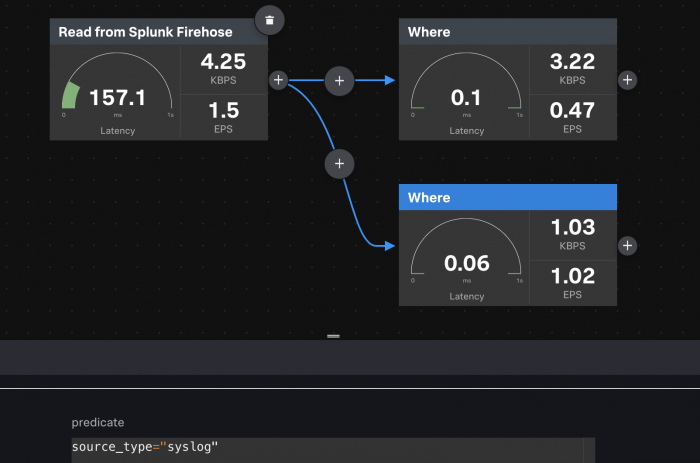
Filter conditions
The following table lists some common filter conditionals that you can use.
| Predicate | Description |
|---|---|
| kind="metric" | If the kind field is equal to metric, the record passes downstream. If not, the record doesn't get passed through the pipeline. |
| source_type LIKE "CISCO%" | If the source_type field contains the string, "cisco", the record passes downstream. If not, the record doesn't get passed through the pipeline. |
| ttms > 5500 | Here, ttms is a custom top-level field that contains latency information. If the record has a ttms value of over 5 seconds, the record is passed downstream. If not, the record doesn't get passed through the pipeline.
|
| NOT (timestamp IS NULL) | If the timestamp field is not null, the record passes downstream. If timestamp is null, the record doesn't get passed through the pipeline. |
Use a filter function
Add a Filter function to allow only the records that match a specified condition to pass to other downstream functions.
- From the Data Pipelines Canvas view, click on the + icon and add the Filter function to your pipeline.
- In the filter function, specify the filter condition. For examples of filter conditions, see the filter function or the "Filter conditions" section above.
- With your Filter function highlighted, click Start Preview to verify that the expression is working as expected.
| Working with metrics data | Masking sensitive data |
This documentation applies to the following versions of Splunk® Data Stream Processor: 1.1.0
 Download manual
Download manual
Feedback submitted, thanks!