Filter data in Splunk APM 🔗
Use the filtering options on the various APM pages to refine the scope of the data you are viewing.
Use the time range filter throughout Splunk APM and Splunk Observability Cloud to filter data to the time range you want to view. The time range selector has 8 default relative values from last 5 minutes to last 8 days. You can also select custom or relative time ranges. See Select time range with the time range selector.
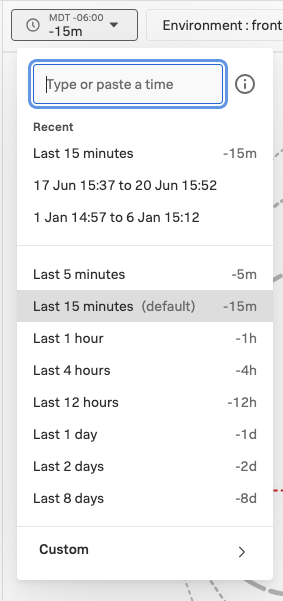
Use the environment filter throughout Splunk APM to filter to show data from the environment you want to view. You can select 1 or more environments.
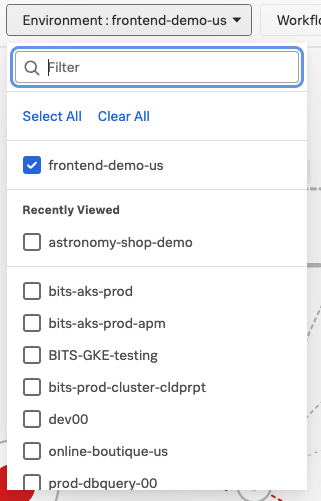
Use the workflows filter throughout Splunk APM to filter to show data from the workflow you want to view. You can select 1 workflow or All. Wildcards (*) are supported in workflow values.
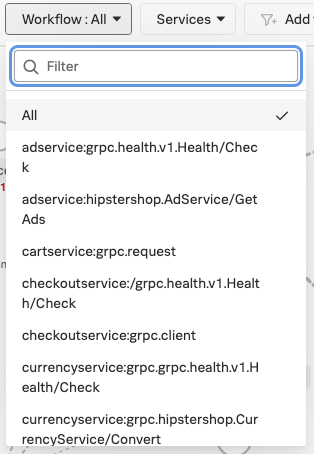
Use the service filter throughout Splunk APM to filter to show data from the services you want to view. On some pages you can select more than 1 service by selecting Add Row to add multiple services. Wildcards (*) are supported in service values.
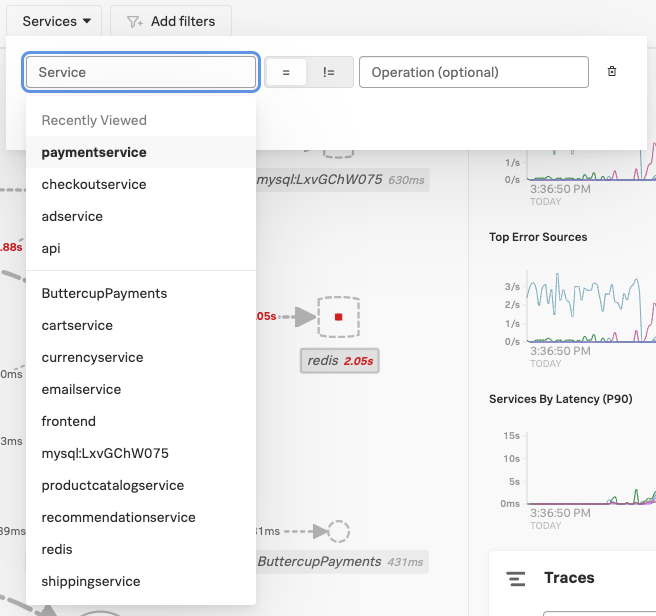
Use the operation filter throughout Splunk APM to filter to show data from the operations you want to view. You can select 1 or more service-operation combinations. Select Add Row to add multiple service-operation combinations. Wildcards (*) are supported in operation values.
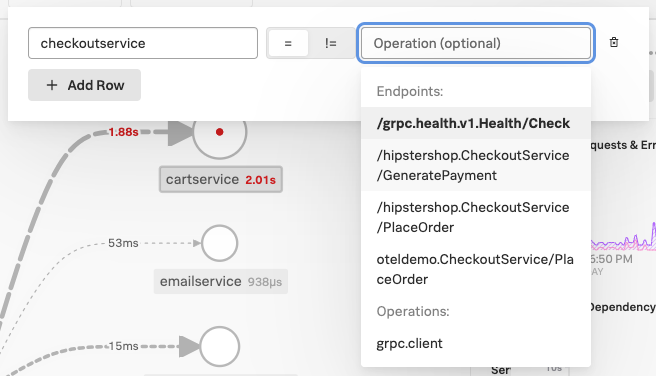
Use the tag filter throughout Splunk APM to filter to show data from the tags you want to view. You can select 1 or more indexed or unindexed tags. You can select multiple values for the same tag. To add filters for multiple tags, select Add filters to add another tag filter. Wildcards (*) are supported in tag values.
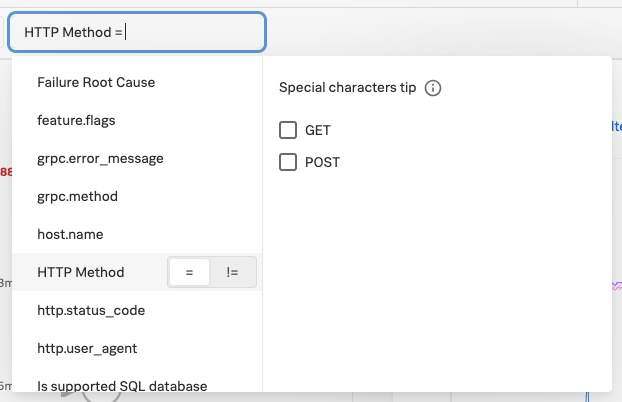
Filter |
Not equals support |
Wildcard support |
APM pages |
|---|---|---|---|
Time range |
No |
No |
|
Environment |
No |
No |
|
Workflow |
No |
Yes |
|
Service |
No |
Yes |
|
Operation |
Yes |
Yes |
|
Tag |
Yes |
Yes |
|