Notification types 🔗
Splunk On-Call offers many notification options including email, SMS, phone, and push notifications. This topic highlights each of the different options.
Note
A maximum amount of four separate phone numbers for SMS and Phone notifications can be implemented into any given Splunk On-Call user profile.
You can also configure delayed notifications for alerts that may auto-resolve within a set time frame. For details, see
Push notifications are sent through the application. We use push for:
Paging
On-call changes
Chats (timeline and private)
Control Call
When a push notification is used to deliver a page, you will have the option to acknowledge, reroute, or snooze the incident straight from the notification.
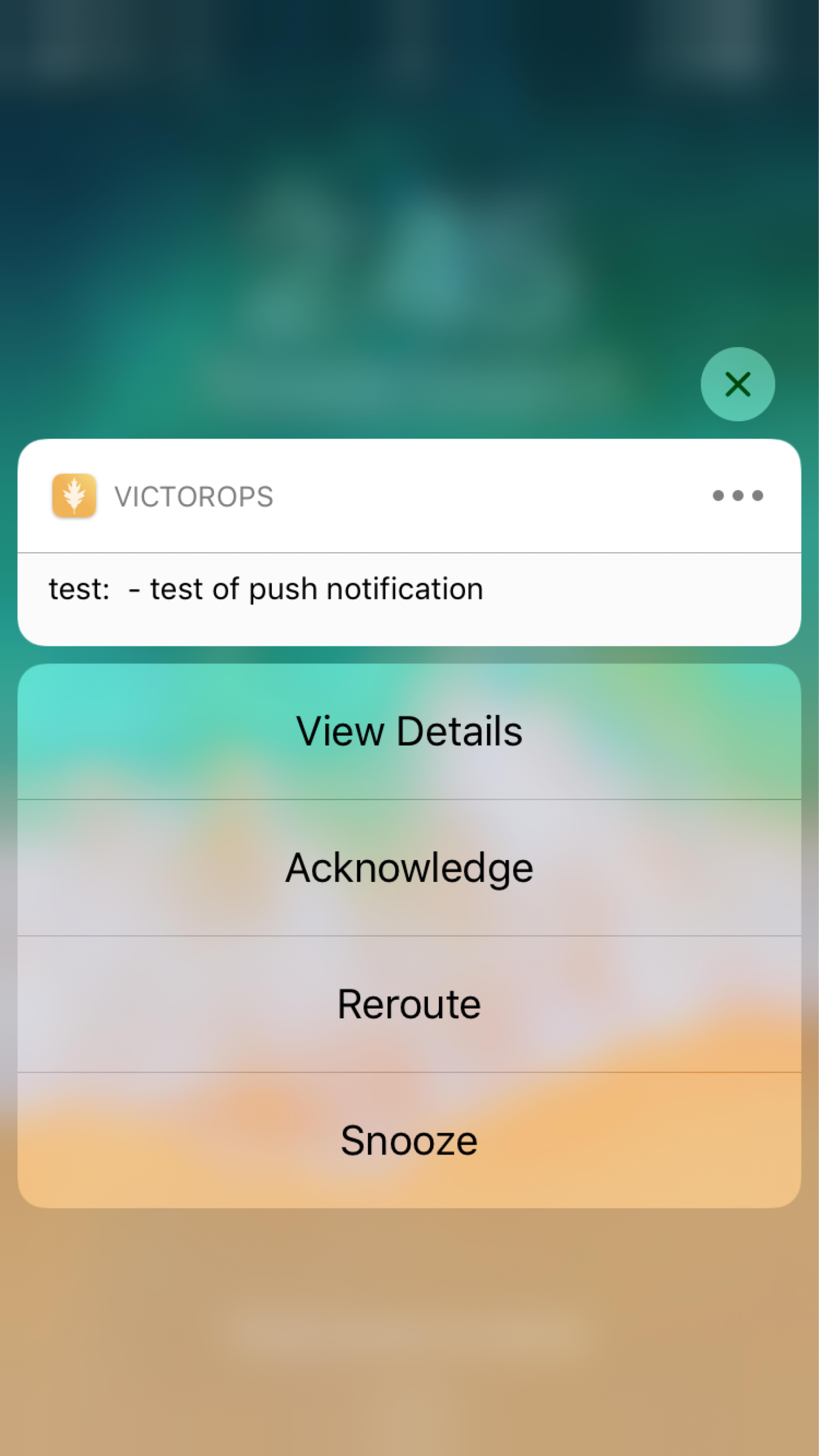
SMS notifications can be used in your personal paging policy. The message you receive is, at most, 160 characters, and it displays the incident number, entity_display_name, and response code if two-way SMS is supported. When you receive an SMS notification, two codes are included in the message so you can acknowledge aor resolve the alert by responding with the correct five-digit code. These response codes expire after 1 hour.
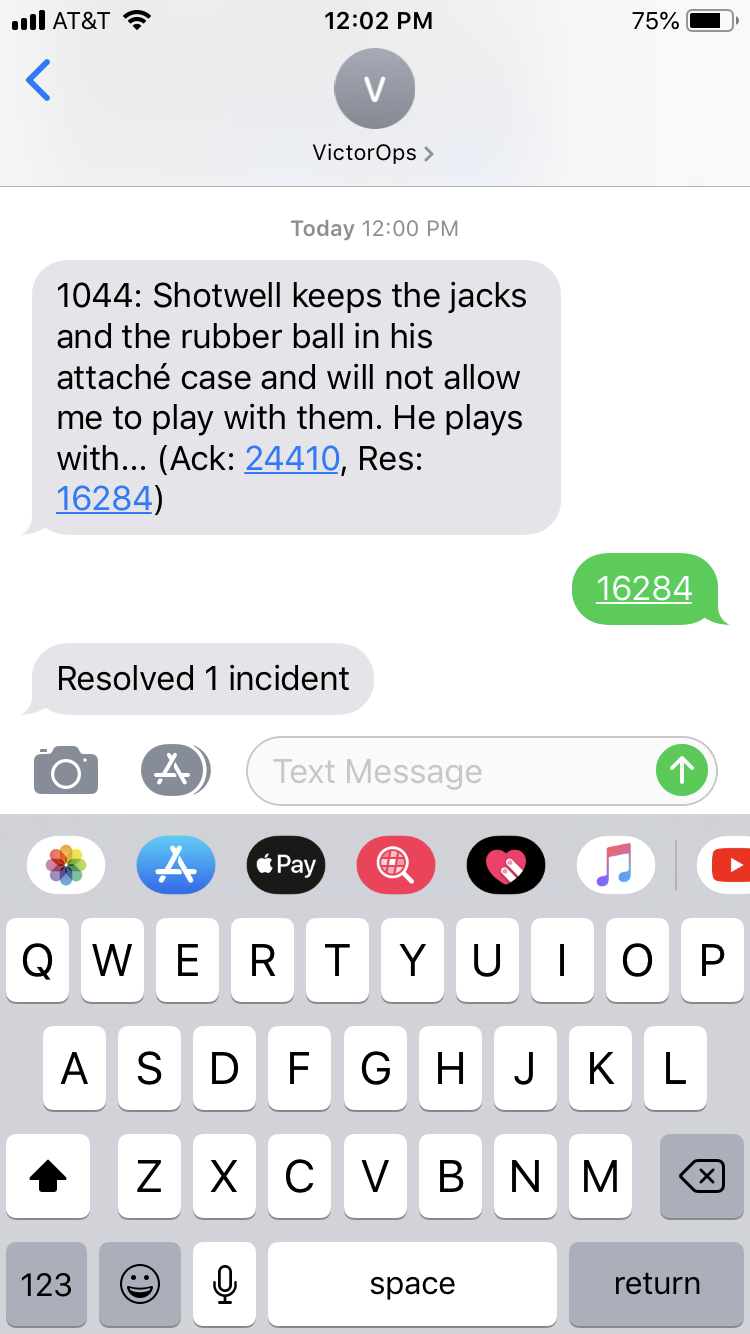
You may stop and start our SMS notification subscription by replying to the message with STOP or START. Although, it is best to manage your notifications from the personal profile page in Splunk On-Call.
You can use WhatsApp notifications in your personal paging policy. To enable WhatsApp, download and configure the WhatsApp application from the Apple App Store or Google Play Store. Next, access your user profile in Splunk On-Call and enter and verify your mobile number. After verification, an Enable WhatsApp button will appear next to the number and you’ll be able to use WhatsApp in your Paging Policy.
Emails can be used for pages. Emails can also be used as reminders that your Splunk On-Call instance is in Maintenance mode, or that you have a gap in your schedule due to a Scheduled Overrides that is not covered.
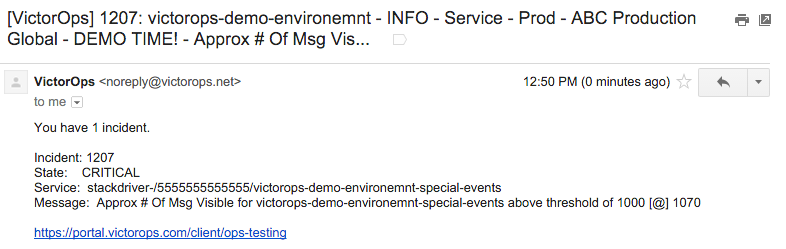
Scheduled Override:
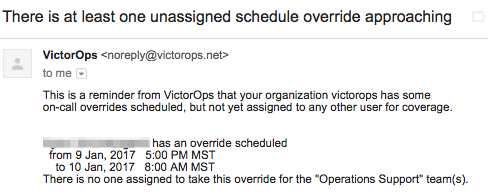
Maintenance Mode:
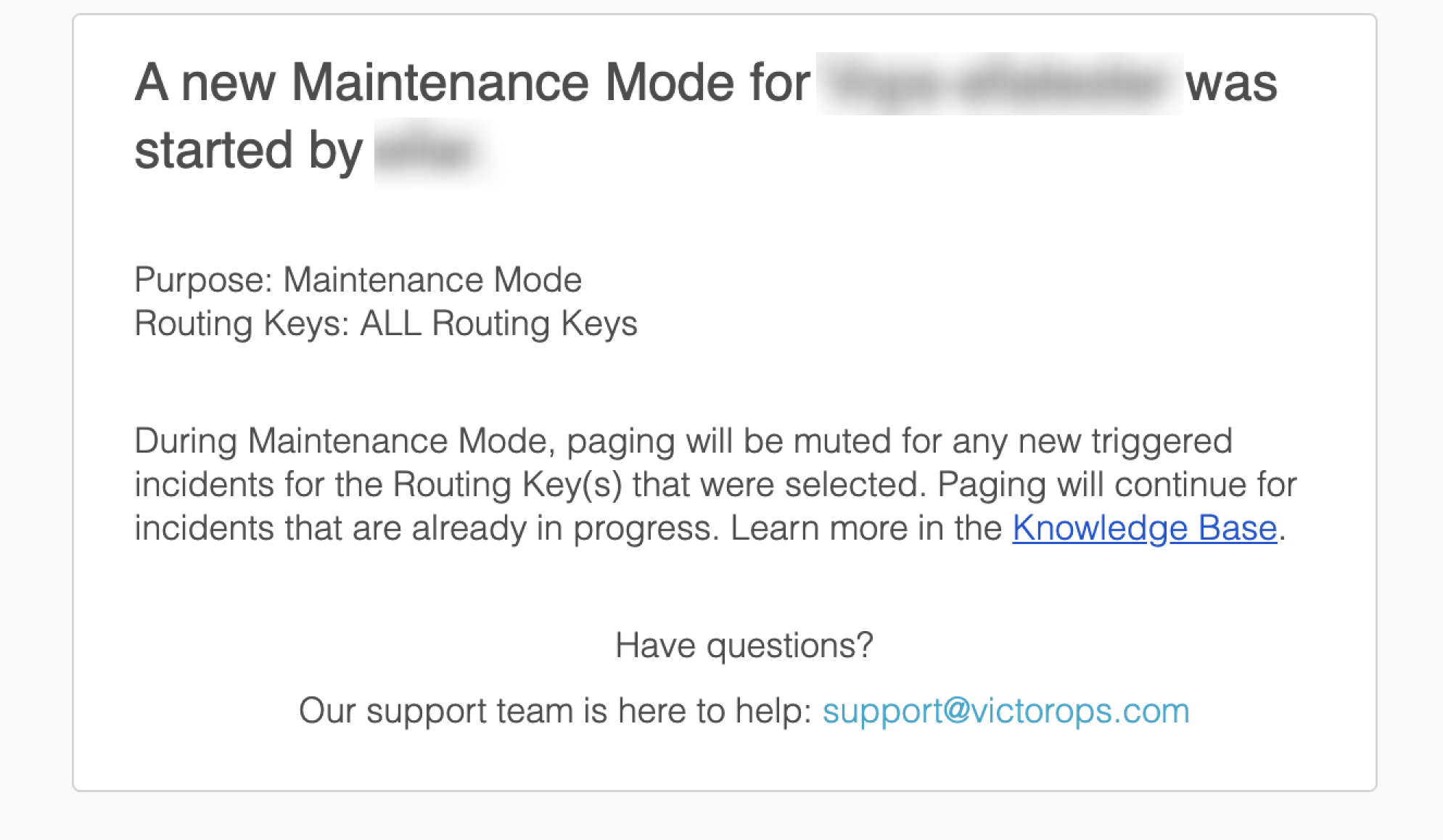
Phone calls are used for paging. The “entity_display_name” field is read aloud and then an option to acknowledge or resolve the alert is offered.
Press 4 to acknowledge
Press 6 to resolve
For a list of phone numbers used by Splunk On-Call, see Get started with the mobile app.