Compare search results from different time ranges in an ITSI deep dive
Deep dives in IT Service Intelligence (ITSI) provide a twin-lane comparison view that lets you compare search results from different time ranges. When you enable twin-lane comparison, each swimlane creates a twin lane that operates on the same search and chart format, and has the same duration as the primary lane. However, its earliest and latest times are at some point in the past.
You can use twin-lane comparisons to help identify changes in KPI behaviors that might indicate an issues with your service. For more information about deep dives, see Overview of deep dives in ITSI.
To set up twin-lane comparisons, perform the following steps:
- In a deep dive, click Compare to.
- Select a pre-defined time range, or select Custom and enter a time range. A second lane appears below each swim lane showing search results for each metric over the earlier time range.
To remove the twin lanes, select Compare to > No Comparison.
Before twin-lane comparison:
After twin-lane comparison:
| Configure the KPI aggregation metric in a deep dive in ITSI | Add entity and anomaly overlays to a deep dive in ITSI |
This documentation applies to the following versions of Splunk® IT Service Intelligence: 4.11.0, 4.11.1, 4.11.2, 4.11.3, 4.11.4, 4.11.5, 4.11.6, 4.12.0 Cloud only, 4.12.1 Cloud only, 4.12.2 Cloud only, 4.13.0, 4.13.1, 4.13.2, 4.13.3, 4.14.0 Cloud only, 4.14.1 Cloud only, 4.14.2 Cloud only, 4.15.0, 4.15.1, 4.15.2, 4.15.3, 4.16.0 Cloud only, 4.17.0, 4.17.1, 4.18.0, 4.18.1, 4.19.0, 4.19.1, 4.19.2, 4.19.3, 4.19.4, 4.20.0, 4.20.1
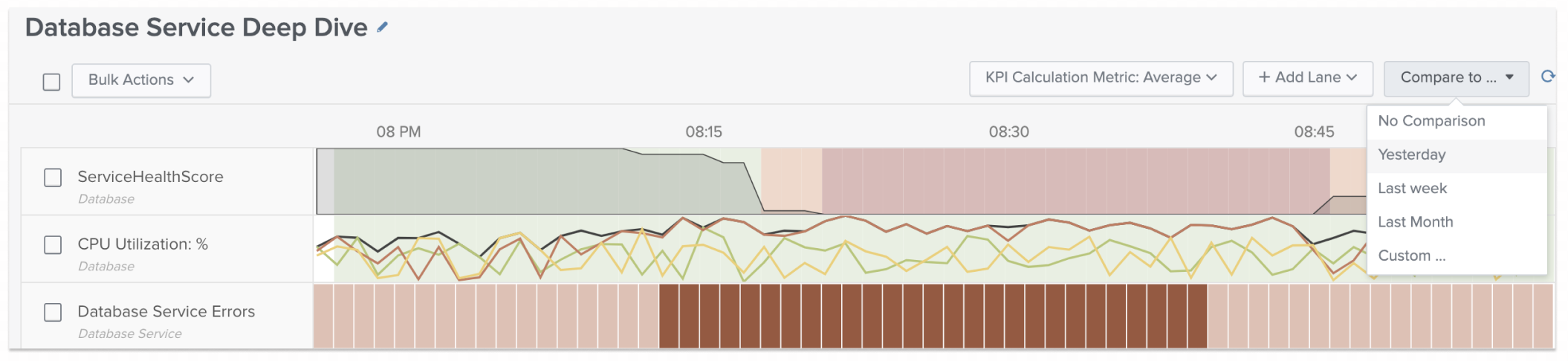
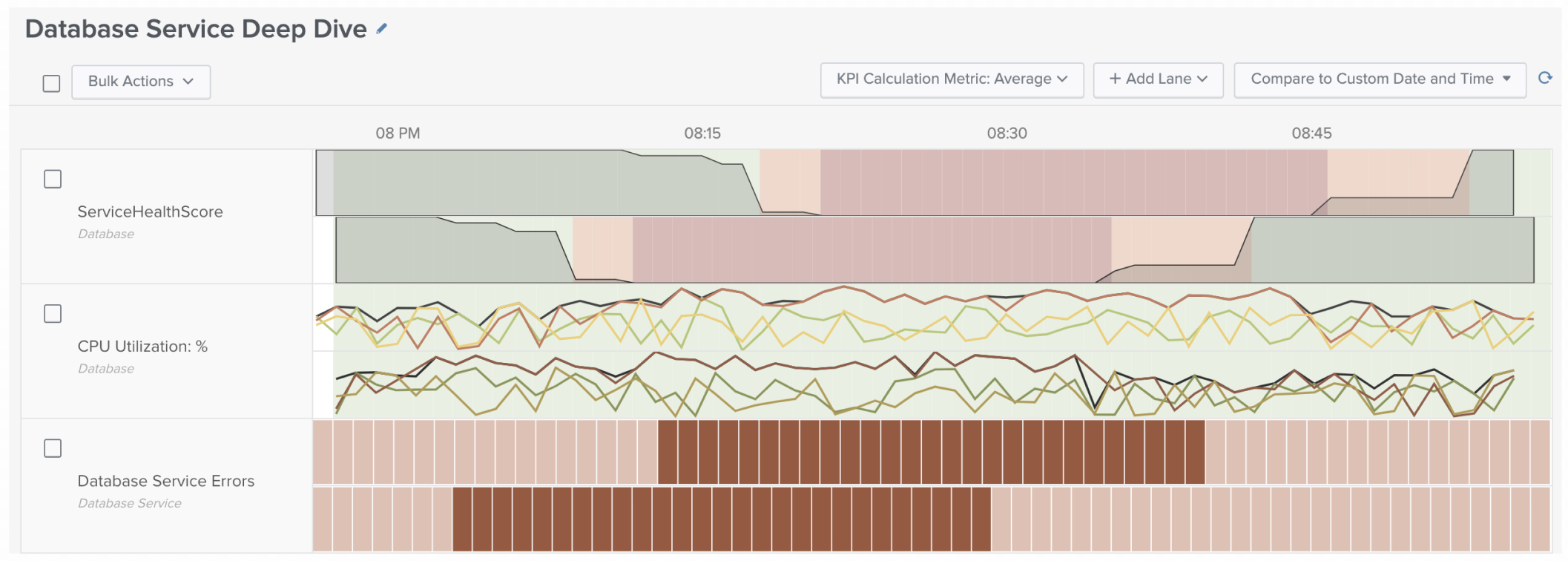
 Download manual
Download manual
Feedback submitted, thanks!