Turn on Database Query Performance 🔗
Database Query Performance is available by default, so all you need to do is turn on the feature so that APM automatically begins indexing a set of database-related span tags. See Database-related span tags for the list of tags.
Note
Indexing Database Query Performance tags counts toward the MetricSet entitlement in your Splunk APM contract. See Limits on indexing span tags to learn more about cardinality in APM.
Prerequisites 🔗
To use Database Query Performance, you need an instrumented back-end service that connects to at least one database. See Instrument back-end applications to send spans to Splunk APM.
You must be a Splunk Observability Cloud admin to turn on Database Query Performance.
Turn on Database Query Performance 🔗
Follow these steps to turn on Database Query Performance and begin indexing database tags:
From the APM landing page, select APM Configuration and select APM MetricSets. The APM MetricSets page opens.
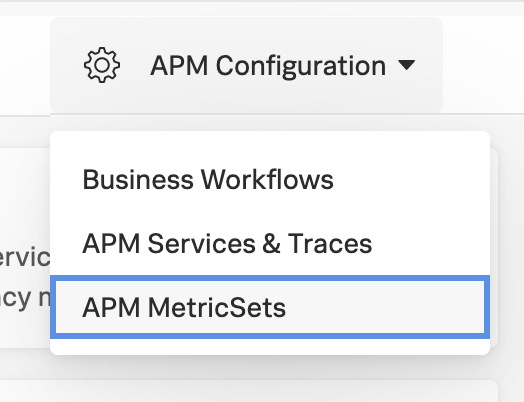
Note
Before proceeding, ensure that you have configured the instrumentation for your specific programming language: * Java, see Instrument your Java application for Splunk Observability Cloud. * .NET, see Configure the instrumentation. * Python, see Instrument your Python application for Splunk Observability Cloud. * Node.js, see Instrument your Node.js application for Splunk Observability Cloud.
In the Database Query Performance section, check that the Status is Active. If it is, skip to the next step. If it’s not, select Resume Indexing to initiate cardinality analysis, and then wait for the cardinality analysis to run in the Pending MetricSet section at the top of the table.

If the cardinality analysis passes within entitlement, as in the screenshot, select the check mark to accept the cardinality contribution and begin indexing database tags.
If the cardinality contribution exceeds your entitlement, consider reviewing the cardinality contributions of your other indexed span tags to free up cardinality for Database Query Performance. To learn more about optimizing cardinality, see Limits on indexing span tags.
Navigate to the APM landing page and select the Database Query Performance card to confirm databases are appearing in Database Query Performance. If they are not appearing as expected, see Troubleshoot Database Query Performance.
Learn more 🔗
See the following links for more information about Database Query Performance:
For an overview of Database Query Performance, see Monitor Database Query Performance.
For a scenario focusing on MySQL and SQL troubleshooting, see Scenario: Jax identifies slow database queries using Database Query Performance.
For a scenario focusing on Redis and NoSQL troubleshooting, see Scenario: Skyler investigates Redis performance issues using Database Query Performance.
To troubleshoot issues with Database Query Performance, see Troubleshoot Database Query Performance.
For reference material about Database Query Performance, see Reference for Database Query Performance.