Navigating the Splunk On-Call mobile app 🔗
Within the VictorOps Mobile App you’ll find on-call actions and information at your fingertips. The Mobile App home page provides quick shortcuts to the information that is most relevant to you. Quickly access your incidents, your teams incidents, who is currently on-call, along with next on-call, and more.
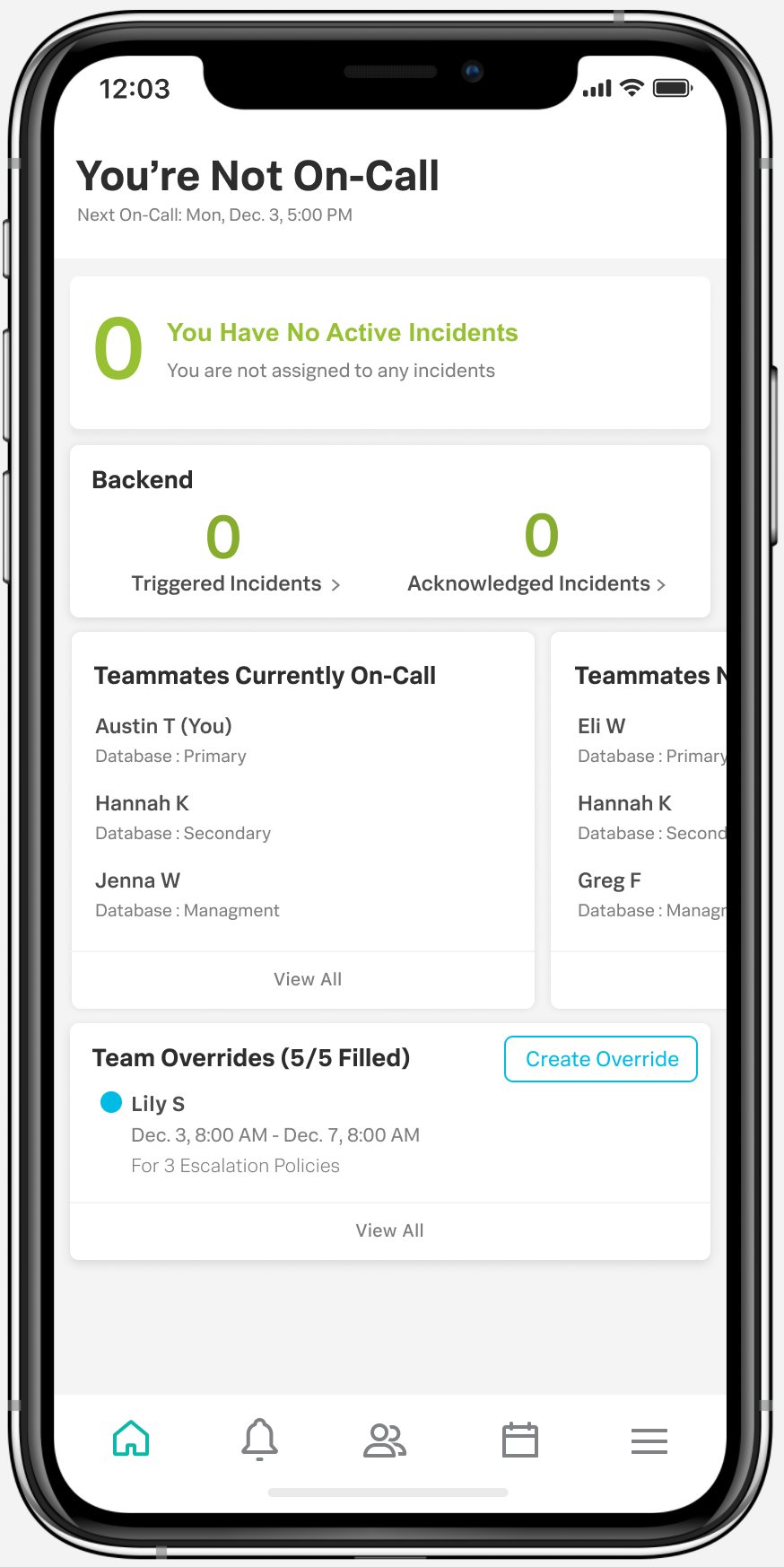
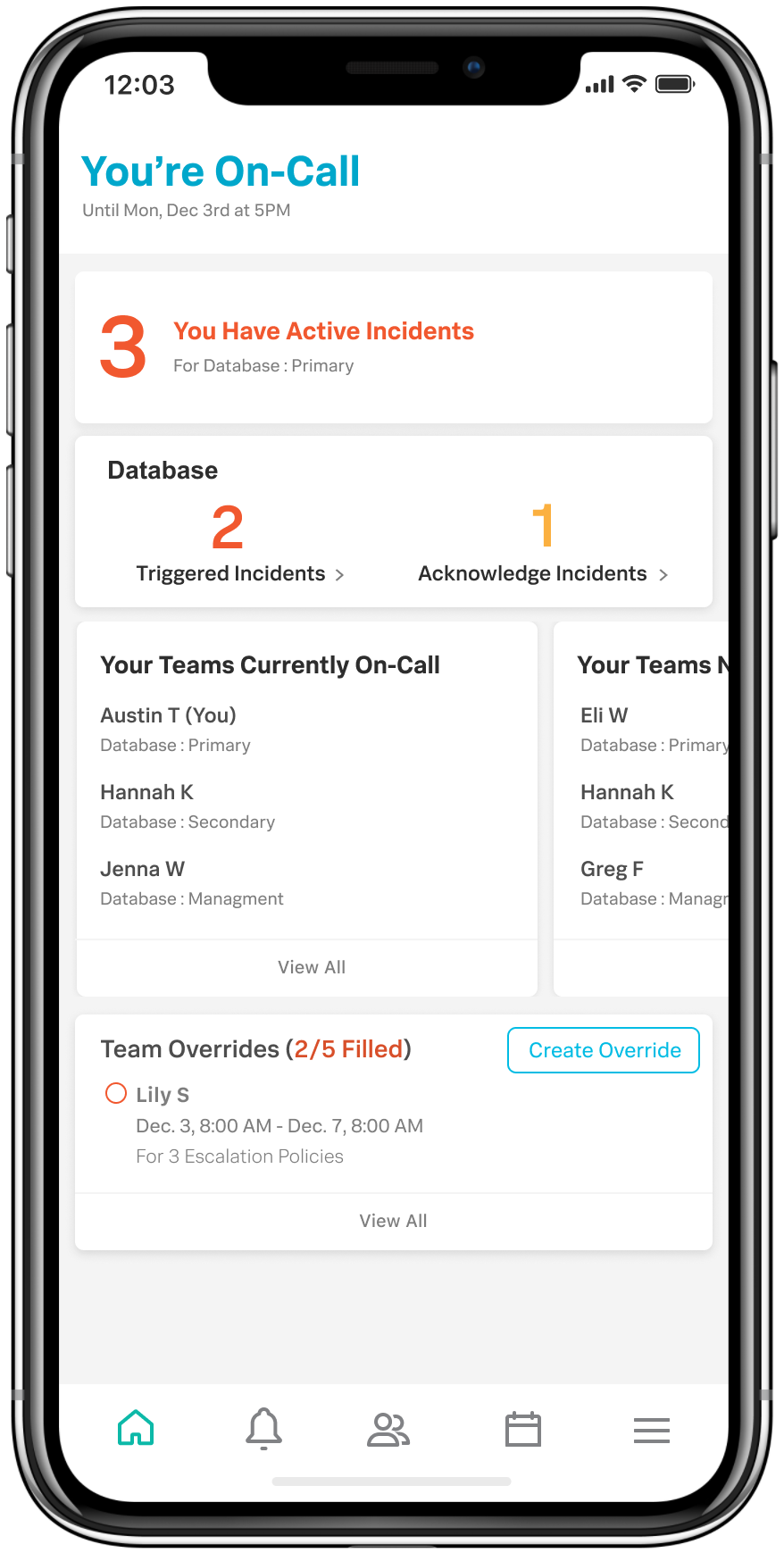
Home page 🔗
On-Call Status: Your on-call status will be found at the very top of your home page for fast access to your current on-call status.
This status will also let you know when you are on-call till or when you are on-call next. You’re On-Call in blue when you are currently on-call and You’re Not On-Call in black when you are not currently on-call.
Incidents: From the Mobile App Home Page you can quickly access your incidents along with any incidents currently assigned to your team.
Teammates Currently On-Call & On-Call Takes: View other team mates on-call shifts by selecting View All. From here you can take your teammates on-call by selecting Take Shift and clear it by selecting Clear Take or Take Back. For more on Manual On-Call Takes, see Managing schedules on Splunk On-Call for mobile.
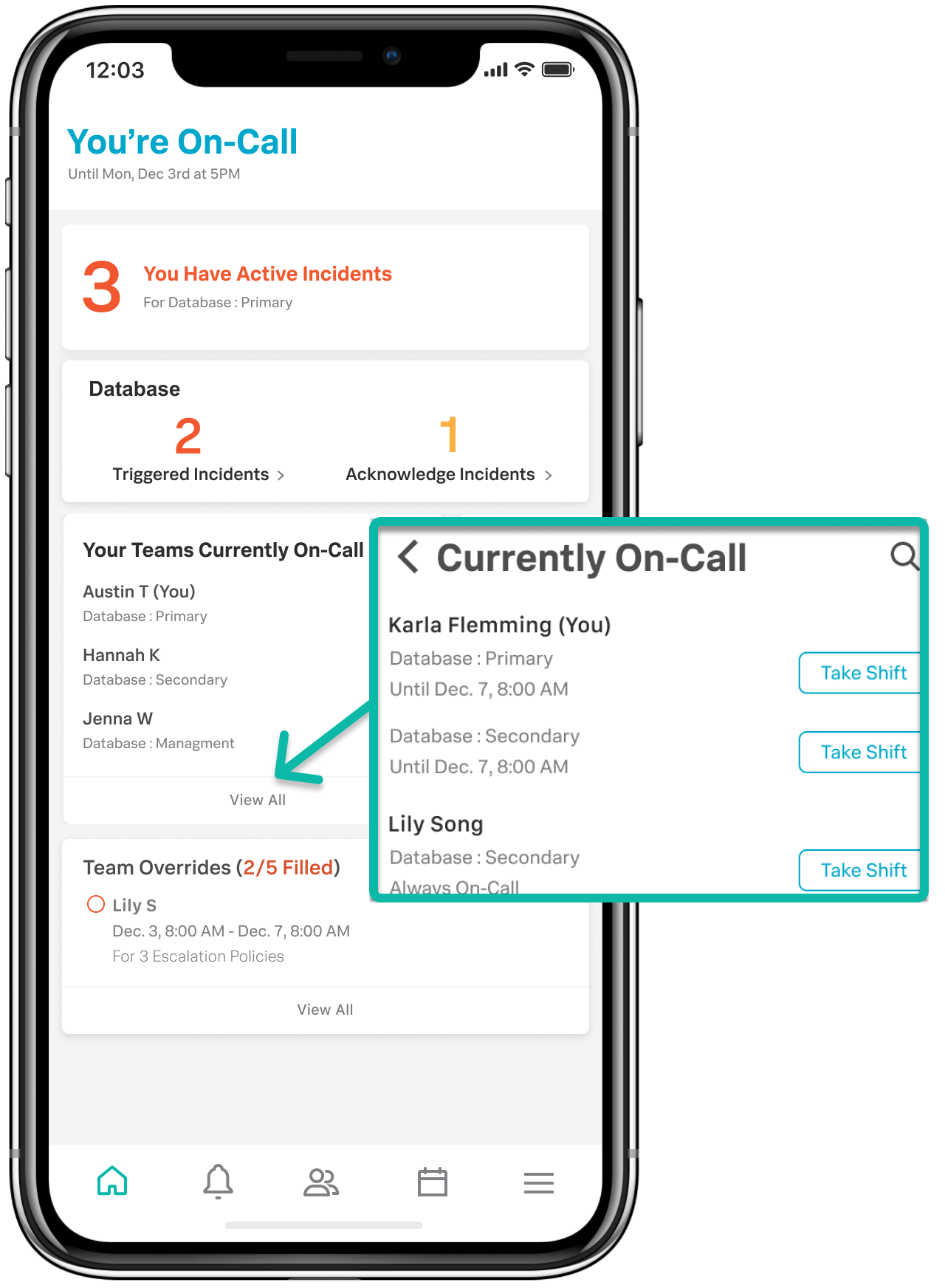
Scheduled overrides: Finally, at the bottom of the Home Page you will see your teams scheduled overrides. By selecting View All you can view your teammates overrides, you can create a new override for yourself, and you can take an unassigned override. For more on Scheduled overrides, see Managing schedules on Splunk On-Call for mobile.
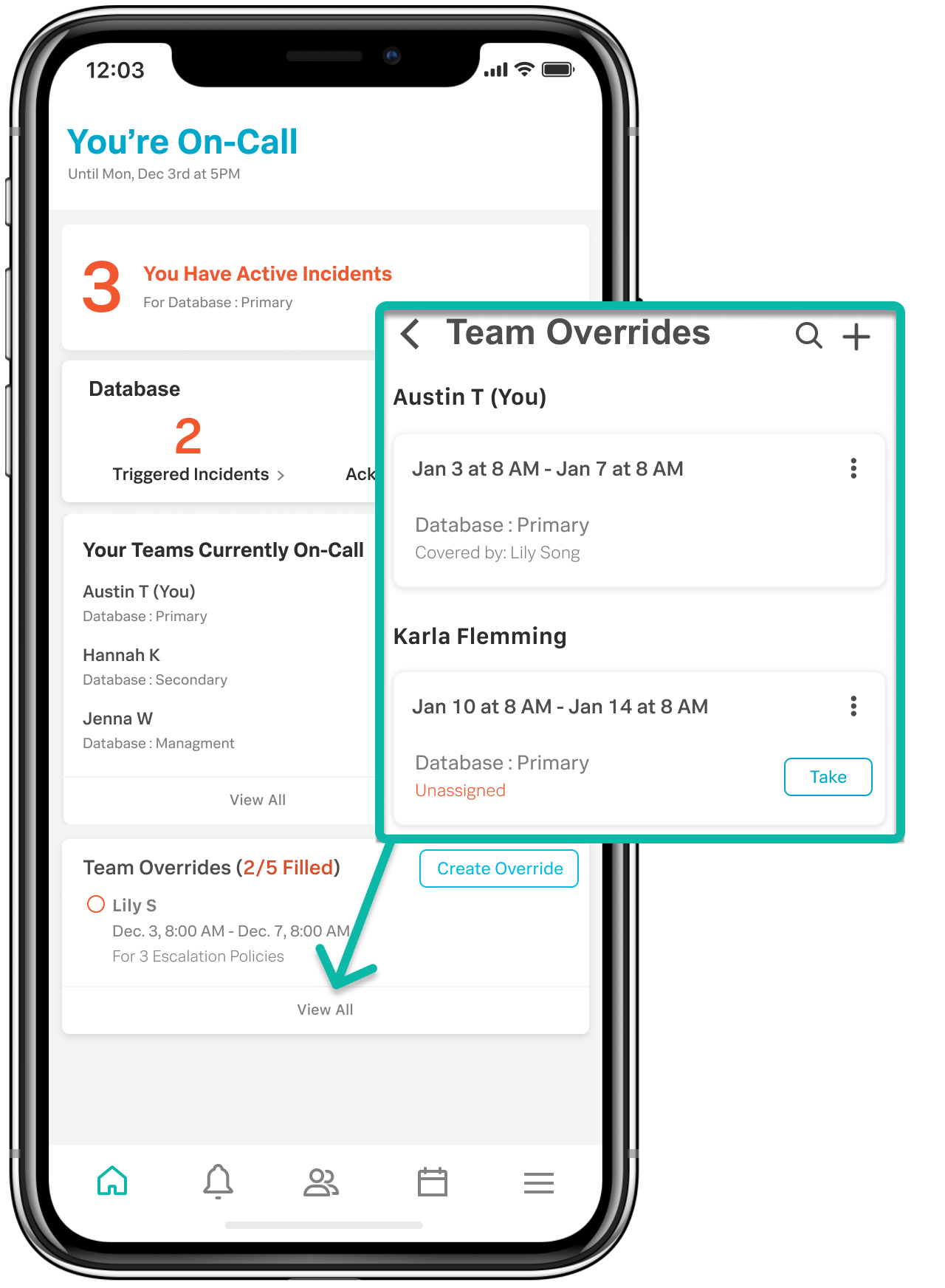
This page was last updated on Feb 16, 2024.