View options for dashboards and visualizations
You can change view options for dashboards in the View Options section of the Configuration panel. You can also use the visualization menu in view mode to choose different view options for visualizations.
Apply view-only settings for dashboards
Users can share dashboards with view-only settings to reduce editing access and maximize screen space. The following View Options are available in the Configuration panel:
Although it is possible to hide various components of a dashboard to have a view-only experience, users with the proper permissions can still enter the editing experience from the Dashboards list page.
In the dashboard view mode, users can interact with a visualization by selecting it to open an action menu. Upon selecting the visualization, a menu appears in a panel at the top right corner of the visualization. The following options are available:
Open in search
Users with admin permissions can click the magnifying glass on a selected visualization to open the search driving the visualization in Search.
Expand the visualization
Click the full screen icon to view the visualization panel in full screen mode. Press the escape (esc) key to exit full screen mode.
Refresh the search driving the visualization
Click the refresh icon to refresh the visualization.
Download a visualization
Click the download icon to download individual visualizations in PNG format.
| How the dashboard definition is structured in the source editor | Download and schedule an email export of a dashboard |
This documentation applies to the following versions of Splunk Cloud Platform™: 8.2.2112
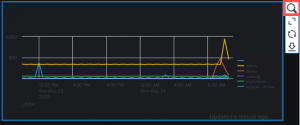
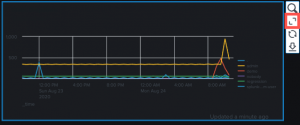
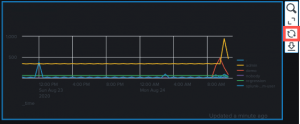
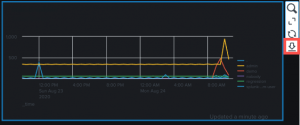
 Download manual
Download manual
Feedback submitted, thanks!