Bubble charts
Use a bubble chart to visualize multiple series data in three dimensions. Bubble position represents two dimensions of the data series. Bubble size represents the third dimension.
Data formatting
To create a bubble chart, start with a search that generates multiple data series. Use this syntax to generate the series.
... | <stats_command> <y-axis_field> <x-axis_field> <bubble_size_field><bubble_color_field>
Generate a bubble chart
- Select the bubble chart using the visual editor by clicking the Add Chart button (
 ) in the editing toolbar and either browsing through the available charts, or by using the search option.
) in the editing toolbar and either browsing through the available charts, or by using the search option. - Select the chart on your dashboard so that it's highlighted with the blue editing outline.
- Set up a new data source by adding a search to the Search with SPL window.
- To select an existing data source, close the Configuration panel and reopen it. In the Data Configurations section, click +Setup Primary Data Source and click + Create Ad hoc Search to create a new search from this window. You can also choose a new ID that describes the search better than the default.
Configuration Panel options for bubble charts
You can use the Configuration panel to configure the following bubble chart components.
Title
Give your visualization a name. This is also helpful when searching for individual visualizations in the dashboard definitions. This name is not the same as the automatically assigned unique ID.
Description
Give your visualization a description to explain what the user is viewing.
Data Configurations
Choose an existing ad hoc search or create a new one.
Position & Size
You can use your mouse to change the size or location of the visualization, or the Position & Size section of the Configuration panel for pixel perfect sizing and placement.
Axes
- Use X Axis title to name your x-axis.
- Use Y Axis title to name your y-axis.
Legend
- Use Position to choose the position of the legend.
- Use Truncation to choose how legend labels are truncated when they overflow the layout boundaries by choosing where to place ellipses (...)
Drilldown
Drilldown for a bubble chart lets users click on a part of the chart to open an internal or external URL.
Code
Select your visualization or its search to view and edit the source code in real-time. You can also change the Visualization ID to a more readable ID to help identify this visualization in the source code.
Configure the bubble chart display options
A single group-by field in the query generates a visualization with all bubbles in the same color. To get series colors with the stats command, use two or more group-by fields. This generates a bubble for each unique combination of fields. The value of the field you choose determines the series color.
For example, the following search generates four columns of data in the statistics table.
index = _internal sourcetype=splunkd_access | stats count sum(bytes) as total_bytes by status, date_hour | table status date_hour count total_bytes status
The four columns can be used to determine the size of the bubbles, the field values of the x and y-axis, and the colors of the bubbles. For example:
"options": {
"x": "> primary | seriesByIndex(0)",
"y": "> primary | seriesByIndex(1)",
"size": "> primary | seriesByIndex(2)",
"category": "> primary | seriesByIndex(3)"
}
primary[n-1] (with n equal to the actual order of the columns) represents the order of the field columns. You can also use field column names, for example:
"options": {
"x": "> primary | seriesByName(\"date_hour\")",
"y": "> primary | seriesByName(\"count\")",
"size": "> primary | seriesByName(\"total_bytes\")",
"category": "> primary | seriesByName(\"status\")"
}
There are additional options that can only be set in the source editor. For a complete list of options available, see: Bubble chart.
Examples
The following graph uses options and settings that are not available in the visual editor. Expand the dashboard definition to view the options and settings used. The search used to generate the chart is
index=_internal sourcetype=splunkd_access | stats count sum(bytes) as total_bytes by status, date_hour | table date_hour count total_bytes status
The chart also uses the category option to format the data series.
{
"type": "splunk.bubble",
"dataSources": {
"primary": "ds_ICPlkaoR"
},
"title": "Bubble Chart",
"description": "Bubble charts can help visualize data in three dimensions",
"showProgressBar": false,
"showLastUpdated": false,
"options": {
"category": "> primary | seriesByIndex(3)",
"xAxisTitleText": "Hour",
"yAxisTitleText": "Count"
},
"context": {}
}
Bubble chart example
Expand this window to see the dashboard definition of the bubble graph.
{
"visualizations": {
"chart_1": {
"type": "splunk.bubble",
"options": {
},
"dataSources": {
"primary": "search_1"
},
}
},
"dataSources": {
"search_1": {
"type": "ds.search",
"options": {
"query": "index=_internal sourcetype=splunkd_access | stats count sum(bytes) as total_bytes by status, date_hour | table date_hour count total_bytes status" ",
"queryParameters": {
"earliest": "-24h",
"latest": "now"
}
}
}
},
"inputs": {},
"layout": {
"type": "absolute",
"options": {
"display": "auto-scale",
"height": 250
},
"structure": [
{
"item": "chart_1",
"type": "block",
"position": {
"x": 0,
"y": 0,
"w": 1200,
"h": 250
}
}
]
},
"title": "Bubble Chart",
"description": "Bubble charts can help visualize data in three dimensions."
}
Source options for bubble charts
While some of these options can be set using the visual editor, there are additional options that can only be set in the source editor for splunk.bubble. These options are added to the options field of the visualization stanza. For example, the following example shows the addition of background color settings using a hexadecimal code:
"viz_25NNIqLF": {
"type": "splunk.bubble",
"options": {
"backgroundColor": "#0000FF",
},
"dataSources": {
"primary": "ds_gcEN4c7Q"
}
}
To read more on how visualization stanzas are structured see: Elements of a visualization. Below are all of the options available.
Bubble chart options
The following options are available for editing bubble charts in the source editor:
| Property | Type | width="25%"Default | Description |
|---|---|---|---|
| x | (string | number) | > primary | seriesByIndex(0) | Specify the dataSource applied to the x-axis. |
| y | (string | number) | > primary | seriesByIndex(1) | Specify the dataSource applied to the y-axis. |
| category | (string | number) | n/a | Specify a sequence of dataSource events to be plotted on the chart. |
| size | number | > primary | seriesByIndex(2) | Specify the dataSource events that are represented by the bubble size in the chart. |
| xField | string | > x | getField() | Specify the field that should be mapped to the x-axis. |
| yField | string | > y | getField() | Specify the field that should be mapped to the y-axis. |
| categoryField | string | > category | getField() | Specify the field that should be mapped to the series categories. |
| sizeField | string | > size | getField() | Specify the field that should be mapped to the bubble size in the chart. |
| backgroundColor | string | > themes.defaultBackgroundColor | Specify the color used for the chart background by using a hexadecimal code. For example, #0000FF. |
| bubbleSizeMax | number | 50 | Specify, in pixels, the maximum size of each bubble. |
| bubbleSizeMin | number | 10 | Specify, in pixels, the minimum size of each bubble. |
| bubbleSizeMethod | ("area" | "diameter") | area | Specify how bubble size is measured. |
| legendDisplay | ("right" | "left" | "top" | "bottom" | "off") | right | Specify the location of the legend on the panel. |
| legendTruncation | ("ellipsisEnd" | "ellipsisMiddle" | "ellipsisStart" | "ellipsisOff") | ellipsisEnd | Specify where to use ellipsis to replace legend labels that overflow the layout. |
| resultLimit | number | 50000 | Specify the number of data points rendered in a chart. |
| seriesColors | string | #7B56DB,#009CEB,#00CDAF,#DD9900,#FF677B,#CB2196,#813193,#0051B5,#008C80,#99B100,#FFA476,#FF6ACE,#AE8CFF,#00689D,#00490A,#465D00,#9D6300,#F6540B,#FF969E,#E47BFE | Specify the hexadecimal color codes for the bubble order from largest to smallest. For example, ["#FF0000", "#0000FF", "#008000"]. |
| seriesColorsByField | object | n/a | Specify the colors used for specific fields in a series. For example, {"count": "#008000", "percent": "#FFA500"}. |
| showXAxisExtendedRange | boolean | TRUE | Specify whether the x-axis should be extended to snap to whole major tick marks. |
| showYAxisExtendedRange | boolean | TRUE | Specify whether the y-axis should be extended to snap to whole major tick marks. |
| showXAxisWithZero | boolean | FALSE | Specify whether the x-axis range includes zero. |
| showYAxisWithZero | boolean | FALSE | Specify whether the y-axis range includes zero. |
| showRoundedXAxisLabels | boolean | FALSE | Specify whether to round x-axis values to the nearest integer. |
| showYMajorGridLines | boolean | TRUE | Specify whether major grid lines are visible on the y-axis. |
| showXMinorGridLines | boolean | FALSE | Specify whether minor grid lines are visible on the x-axis. |
| showYMinorGridLines | boolean | FALSE | Specify whether minor grid lines are visible on the y-axis. |
| xAxisLabelRotation | (-90 | -45 | 0 | 45 | 90) | 0 | Specify the rotation of the x-axis labels in degrees. |
| xAxisAbbreviation | ("auto" | "off") | off | Specify whether to abbreviate large x-axis values with the closest International System of Units (SI) prefix. |
| yAxisAbbreviation | ("off" | "auto") | auto | Specify whether to abbreviate large y-axis values with the closest International System of Units (SI) prefix. |
| xAxisLabelVisibility | ("auto" | "show" | "hide") | auto | Specify whether to show or hide labels on the x-axis. |
| yAxisLabelVisibility | ("auto" | "show" | "hide") | auto | Specify whether to show or hide labels on the y-axis. |
| xAxisLineVisibility | ("show" | "hide") | hide | Specify whether to show the x-axis line. |
| yAxisLineVisibility | ("show" | "hide") | hide | Specify whether to show the y-axis line. |
| xAxisMajorTickInterval | (string | number) | auto | Specify the spacing interval between major tick marks along the x-axis. By default, the spacing value is automatically calculated based on the scale of the related axis. |
| yAxisMajorTickInterval | (string | number) | auto | Specify the spacing interval between major tick marks along the y-axis. By default, the spacing value is automatically calculated based on the scale of the related axis. |
| xAxisMajorTickSize | number | 6 | Specify the size, in pixels, of major tick marks on the x-axis. |
| yAxisMajorTickSize | number | 6 | Specify the size, in pixels, of major tick marks on the y-axis. |
| xAxisMinorTickSize | number | 6 | Specify the size, in pixels, of minor tick marks on the x-axis. |
| yAxisMinorTickSize | number | 6 | Specify the size, in pixels, of minor tick marks on the y-axis. |
| xAxisMajorTickVisibility | ("auto" | "show" | "hide") | auto | Specify whether to show or hide major tick marks on the x-axis. |
| yAxisMajorTickVisibility | ("auto" | "show" | "hide") | auto | Specify whether to show or hide major tick marks on the y-axis. |
| xAxisMinorTickVisibility | ("auto" | "show" | "hide") | auto | Specify whether to show or hide minor tick marks on the x-axis . |
| yAxisMinorTickVisibility | ("auto" | "show" | "hide") | auto | Specify whether to show or hide minor tick marks on the y-axis. |
| xAxisMax | (string | number) | auto | Specify the maximum value for the visible x-axis range. |
| yAxisMax | (string | number) | auto | Specify the maximum value for the visible y-axis range. |
| xAxisMin | (string | number) | auto | Specify the minimum value for the visible x-axis range. |
| yAxisMin | (string | number) | auto | Specify the minimum value for the visible y-axis range. |
| xAxisScale | ("linear" | "log") | linear | Specify the type of scale that applies to a numerical x-axis. |
| yAxisScale | ("linear" | "log") | linear | Specify the type of scale that applies to a numerical y-axis. |
| xAxisTitleText | string | n/a | Specify the title of the x-axis. string |
| yAxisTitleText | string | n/a | Specify the title of the y-axis. string |
| xAxisTitleVisibility | ("show" | "hide") | show | Specify whether to hide the title of the x-axis. ("show" | "hide") |
| yAxisTitleVisibility | ("show" | "hide") | show | Specify whether to hide the title of the y-axis. ("show" | "hide") |
| Bar and column charts | Filler and marker gauges |
This documentation applies to the following versions of Splunk Cloud Platform™: 8.2.2112
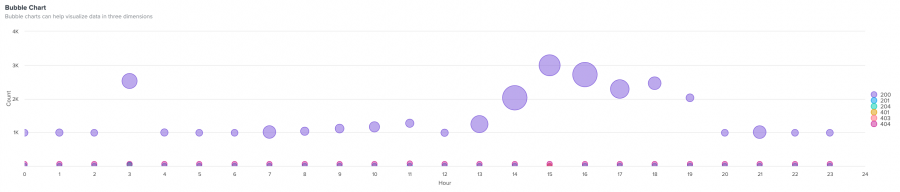
 Download manual
Download manual
Feedback submitted, thanks!